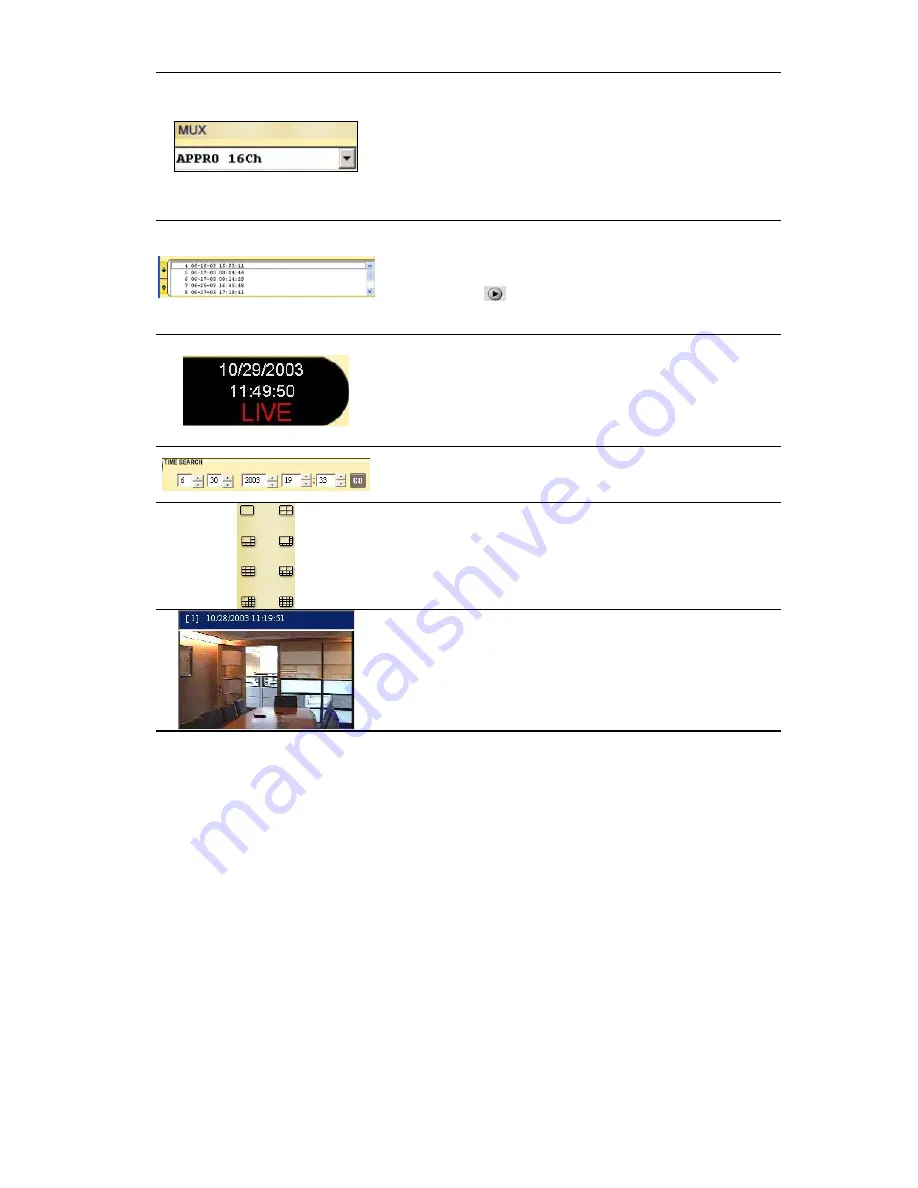
62
Multiplexer format list box.
Select a MUX from the drop-down list which is connected with
the DVR, so the Network Viewer will be able to display cameras
in corresponding to the camera input of the Multiplexer. If your
MUX isn’t available, please select the
Other Multiplexer
option
for use. The Viewer will display cameras in the thumbnail
format. (Sequentially displaying images will appear one after
another in the adjacent display window)
Recorded video list box. This box allows you to access all
recorded video, which are stored in the HDD of the connected
devices. To review a recorded video, just click an entry from the
list and click the
button.
PgUp/PgDn
: To scroll up and down the list.
DVR-3011T Status Box. This box indicates the selected device
status.
PLAY
: The device is in the playback mode.
LIVE
: The device is in the live display mode.
WAIT
: The device is processing the command.
PAUSE
: Pauses the image.
This allows you to search a recorded video kept in the HDD of
the device. Enter the MONTH/DAY/YEAR HOUR: MINUTE you
wish to search and click GO to proceed.
Split-Screen display function bar. This allows you to display the
selected device in multi-format screens of 1, 2x2, 5+1, 7+1,3x3,
12+1, and 4x4.
Image display area. Displays the images of each camera and
the title and time/date information on the top blue bar. Double
click the image to view a full screen of the camera.
Summary of Contents for DVR-3011ST
Page 2: ......
Page 54: ...52 9 Push the active handle inward 10 Lock the Key ...






























