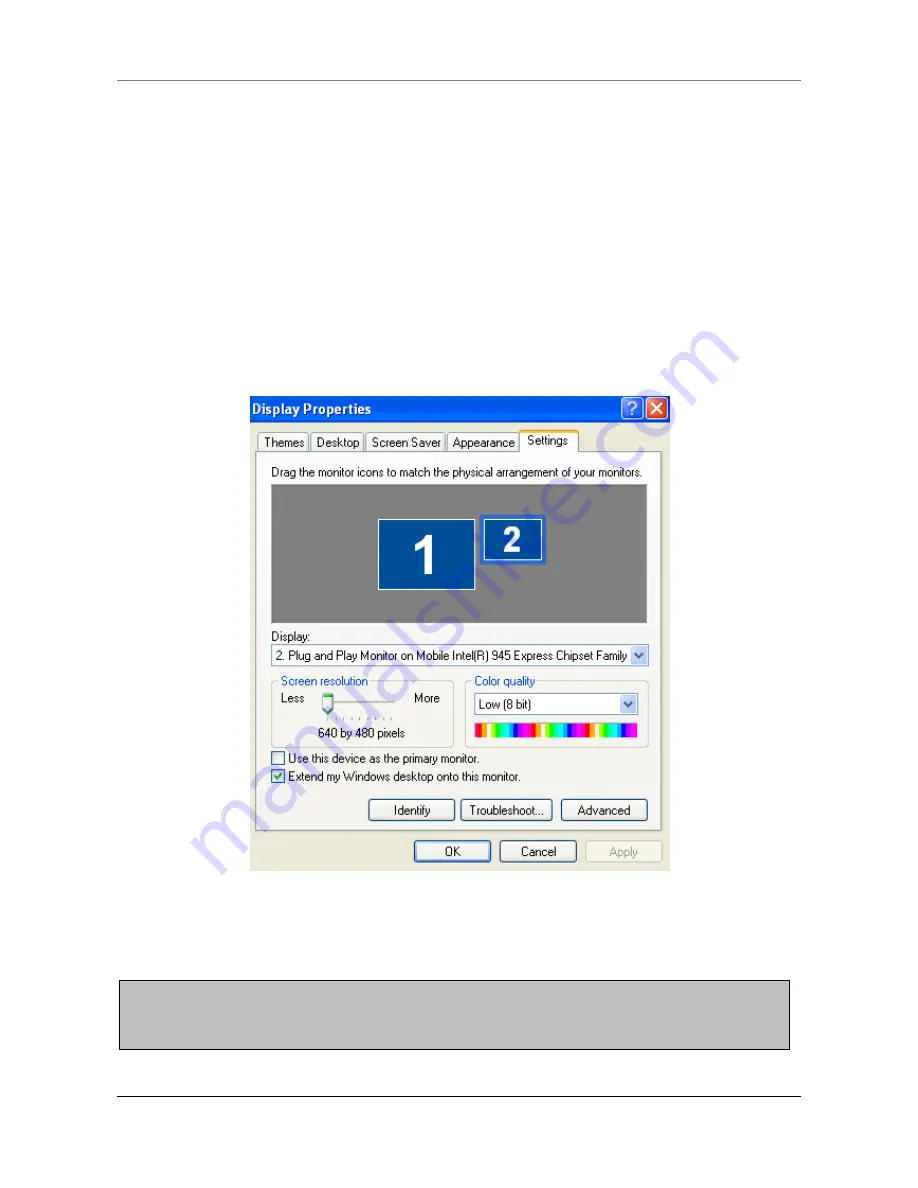
TROUBLESHOOTING
KP-5370 Touch POS Terminal
59
The second display is not working properly.
1.
Make sure the signal cable is connected to the VGA port correctly.
2.
Make sure the power cable is connected to the DC 12V output power jack
correctly.
3.
Check the BIOS setting: (1) Enter the BIOS menu. (2) Select the Advanced
tab.
(3) Enter the Video Configuration. (4) Confirm the BOOT DISPLAY Device is
preset to [VGA +LVDS] as factory default.
4. Check the Display Setting: (1) Right-click on the desktop and click
Properties. (2) Select the Settings tab and you will see monitor 1 and
monitor 2. (3) Click monitor 2 and then click “Extend my Windows desktop
onto this monitor”.
The system turns to be unstable after updating BIOS.
Press <F9> during POST to load the default configuration values for the
current menu.
NOTE:
If the problem goes beyond the scope of this manual or remains unresolved, DO NOT repair
it by yourself, contact your dealer for assistance.
Summary of Contents for KP-5370
Page 1: ...http www appostar com KP 5370 Touch POS Terminal User s Manual Edition NOV 2012 Version 1 01...
Page 27: ...BOARD SETTING KP 5370 Touch POS Terminal 23...
Page 28: ...BOARD SETTING 24 KP 5370 Touch POS Terminal...
Page 29: ...BOARD SETTING KP 5370 Touch POS Terminal 25...
Page 30: ...BOARD SETTING 26 KP 5370 Touch POS Terminal...
Page 31: ...BOARD SETTING KP 5370 Touch POS Terminal 27...
Page 33: ...BOARD SETTING KP 5370 Touch POS Terminal 29 4 2 External Connector Pin Assignments...
Page 34: ...BOARD SETTING 30 KP 5370 Touch POS Terminal...















