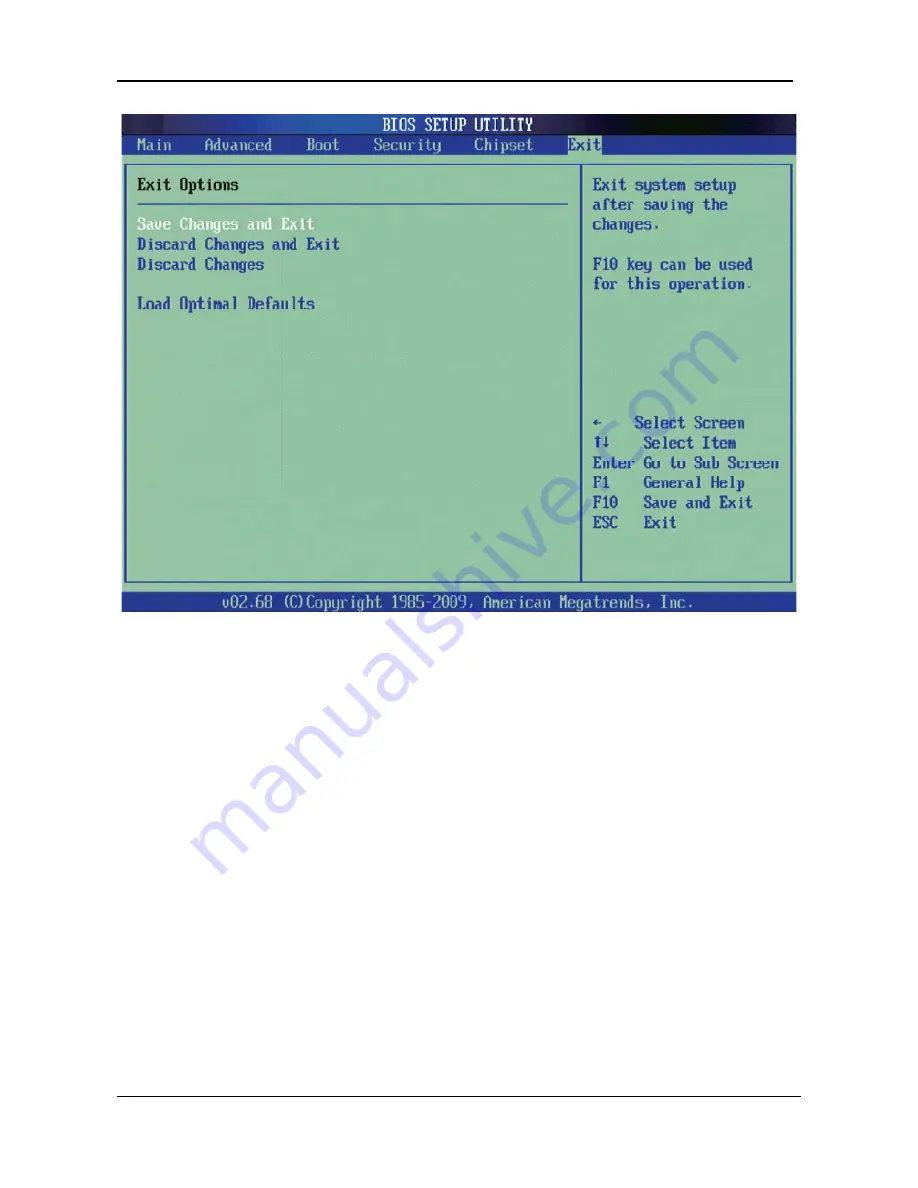
BIOS SETUP
KP-5370 Touch POS Terminal
57
5.6 Exit
Menu
Save Changes and Exit
Saves changes made and close the BIOS setup.
Options available: OK/Cancel.
Discard Changes and Exit
Discards changes made and close the BIOS setup.
Options available: OK/Cancel.
Discard Changes
Discards all changes made in the BIOS setup.
Options available: OK/Cancel.
Load Optimal Defaults
Press <Enter> on this item and then press the <Y> key to load the optimal
BIOS default settings.
The BIOS defaults settings help the system to operate in optimum state.
Always load the Optimized defaults after updating the BIOS or after
clearing the CMOS values.
Options available: OK/Cancel.
Summary of Contents for KP-5370
Page 1: ...http www appostar com KP 5370 Touch POS Terminal User s Manual Edition NOV 2012 Version 1 01...
Page 27: ...BOARD SETTING KP 5370 Touch POS Terminal 23...
Page 28: ...BOARD SETTING 24 KP 5370 Touch POS Terminal...
Page 29: ...BOARD SETTING KP 5370 Touch POS Terminal 25...
Page 30: ...BOARD SETTING 26 KP 5370 Touch POS Terminal...
Page 31: ...BOARD SETTING KP 5370 Touch POS Terminal 27...
Page 33: ...BOARD SETTING KP 5370 Touch POS Terminal 29 4 2 External Connector Pin Assignments...
Page 34: ...BOARD SETTING 30 KP 5370 Touch POS Terminal...

















