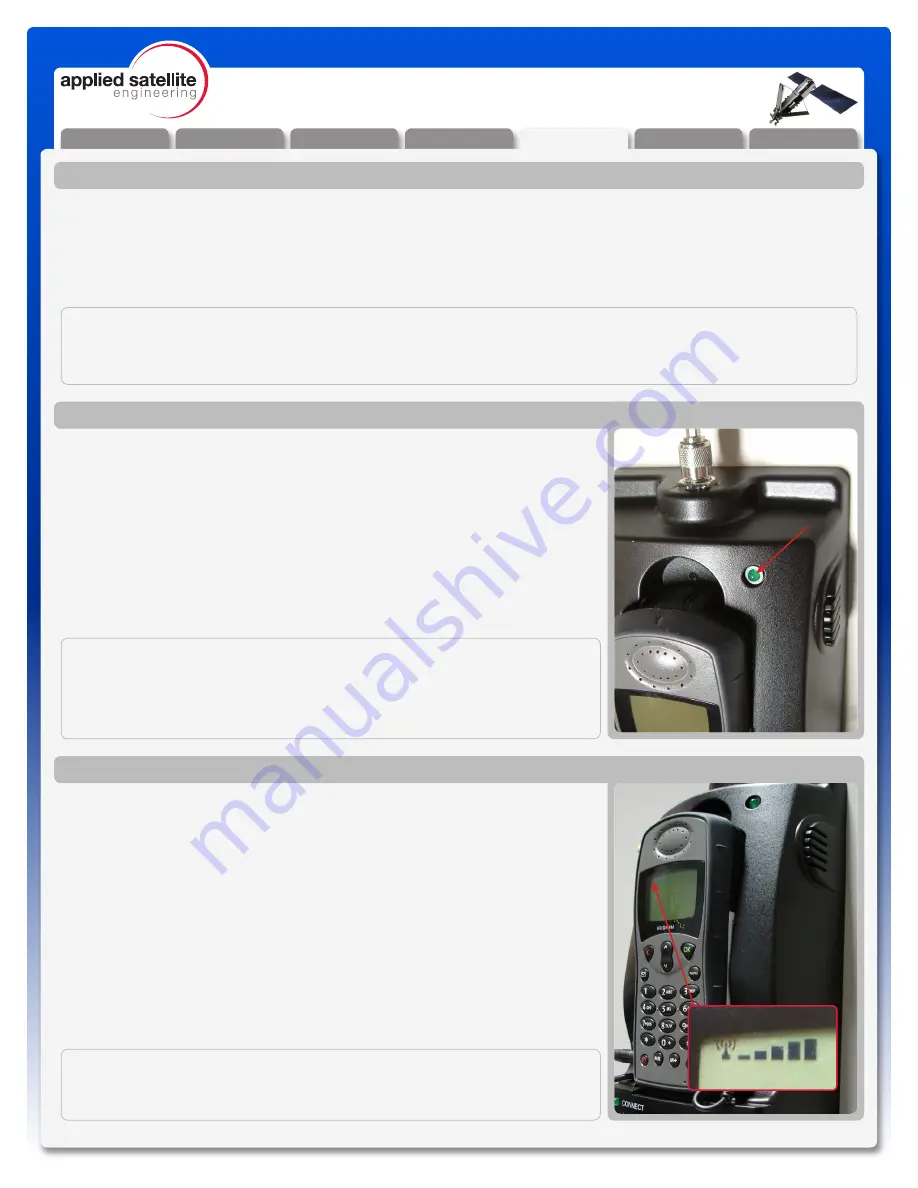
Installation
General Use
F.A.Q.
Warranty
Troubleshooting
Appendix
Safety
V2.1 [2013-1-14]
17
9505 / 9505A Docking Station
Troubleshooting
IMPORTANT:
If the Dock cannot sync with the phone, the top LED (
A
) will keep blinking and
the Dock will eventually re-boot itself and try to sync again. When the top LED
goes on solid, the phone will remain on and the Dock is ready for use. If the
LED keeps blinking and the Dock continues to re-boot, most common problem
is poor Iridium signal strength.
Checking Signal Strength
Follow these steps to check signal strength to the handset while installed
in the Dock;
1. Remove power from the Docking Station.
2. Turn only Iridium handset ON while still in the Dock.
3. Verify the phone registers with Iridium network and signal strength
shows at least 4 out of 5 bars on the display.
4. Place a call directly using the handset’s keypad and verify signal
strength stays at 4 to 5 bars once call is connected.
Helpful Tip:
unplug
the audio cable to hear audio on the handset when placing the call.
5. If signal strength drops below 4 bars during any of these tests, check
antenna location for obstructions and/or confirm antenna cable length
has not been exceeded.
1. Verify Iridium handset PIN code is turned off and there is sufficient
battery power.
2. Remove power from the Docking Station.
3. Install phone in Docking Station - be sure to align connector pins and
press the antenna release button on the handset while docking for
proper antenna connection.
4. Connect charger power cable (9505A only) and audio cable to
handset.
5. Turn phone OFF.
6. Apply power to Docking Station - phone should turn ON automatically
and attempt to register and sync with the Dock.
Booting the System
IMPORTANT:
Each cable splice will reduce signal strength so it’s important to keep
splices to a minimum.
Introduction
The following are troubleshooting techniques to help resolve the most common problems encountered when
using this product. Before attempting these tests, it’s important to review the ‘Preparations’ and ‘Start up
Sequence’ sections found in the ‘Docking Station Quick Start Guide’. This and related documents; ‘Docking
Station User’s Guide’ and ‘Fixed Station Terminal – Installer’s Guide’ are also available for more detailed
installation and operating information. These documents can be viewed or downloaded at: www.ase-corp.com
under the ‘Product Help’ section.
IMPORTANT:
Never connect an Iridium 9505 handset to a 9505A Docking Station or a 9505A handset to a 9505 Docking Station.
These handsets contain different circuitry that can be damaged! See the label inside the Docking Station cradle to
confirm the model type of your unit.
A






















