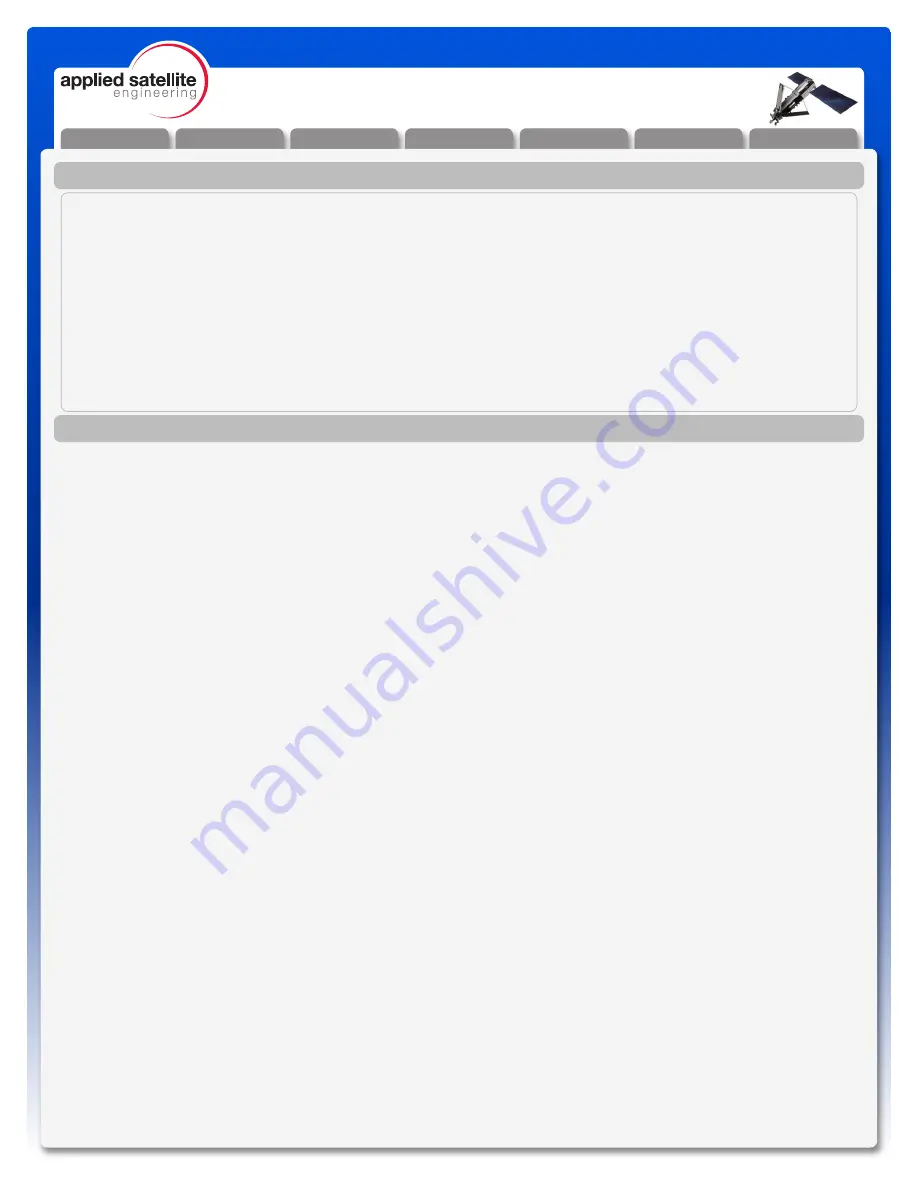
Installation
General Use
F.A.Q.
Warranty
Troubleshooting
Appendix
Safety
V2.1 [2013-1-14]
1
9505 / 9505A Docking Station
Contacts
Table of Contents
For additional information about this Product warranty, please contact your Service Provider or Point-of-
Sale. For additional information about ASE products and services, please contact ASE as follows:
Telephone:
480.443.1424
Facsimile:
480.452.0971
Website:
www.ase-corp.com
E-mail:
Mail:
Applied Satellite Engineering, Inc.
16559 North 92nd Street, Suite 101
Scottsdale, Arizona 85260 USA
Preface / Overview ...................................................................................................................................................................................2
Safety Information ................................................................................................................................................................................3
Installation ..............................................................................................................................................................................................6
Disconnect and Stow Handset Antenna ................................................................................................................................................6
Latch Phone In Docking Station ............................................................................................................................................................6
Connect Audio and Charging Cables ...................................................................................................................................................6
Attach External Antenna ........................................................................................................................................................................7
Attach Power Input Jack .......................................................................................................................................................................7
Attach Analog Phone / PBX Interface ..................................................................................................................................................7
Attach Hands Free Audio Headset .......................................................................................................................................................8
Attach Serial Cable ................................................................................................................................................................................8
Attach DPL Digital Handset ...................................................................................................................................................................8
General Use ..........................................................................................................................................................................................9
Power On Messages ..............................................................................................................................................................................9
Making a Call - What You Will Hear .................................................................................................................................................11
Accessing Docking Station Settings ......................................................................................................................................................11
Calling With SmartDial ..........................................................................................................................................................................12
Connecting ............................................................................................................................................................................................12
911 Emergency Calls with SmartDial ...............................................................................................................................................................12
Calling Without SmartDial .....................................................................................................................................................................12
Temporarily Overriding SmartDial .........................................................................................................................................................13
911 Emergency Calls without SmartDial ............................................................................................................................................13
Answering a Call ..................................................................................................................................................................................13
Displays During a Call .........................................................................................................................................................................14
Making a Data Call .............................................................................................................................................................................14
Hardware Connection ...........................................................................................................................................................................14
Software Connection ............................................................................................................................................................................14
For Integrators Only .............................................................................................................................................................................15
Managing Your Phone Book ...............................................................................................................................................................15
Frequently
Asked
Questions
[F.A.Q.] ..............................................................................................................................................16
Troubleshooting ...................................................................................................................................................................................17
Booting the System ..............................................................................................................................................................................17
Checking Signal Strength ....................................................................................................................................................................17
Antenna Cable Runs ............................................................................................................................................................................18
Installation and Startup Troubleshooting .............................................................................................................................................18
Warranty ................................................................................................................................................................................................19
Appendix ..............................................................................................................................................................................................21
AT Command Set .................................................................................................................................................................................21
XT Command Set .................................................................................................................................................................................23
Docking Station Initialization ................................................................................................................................................................24
















