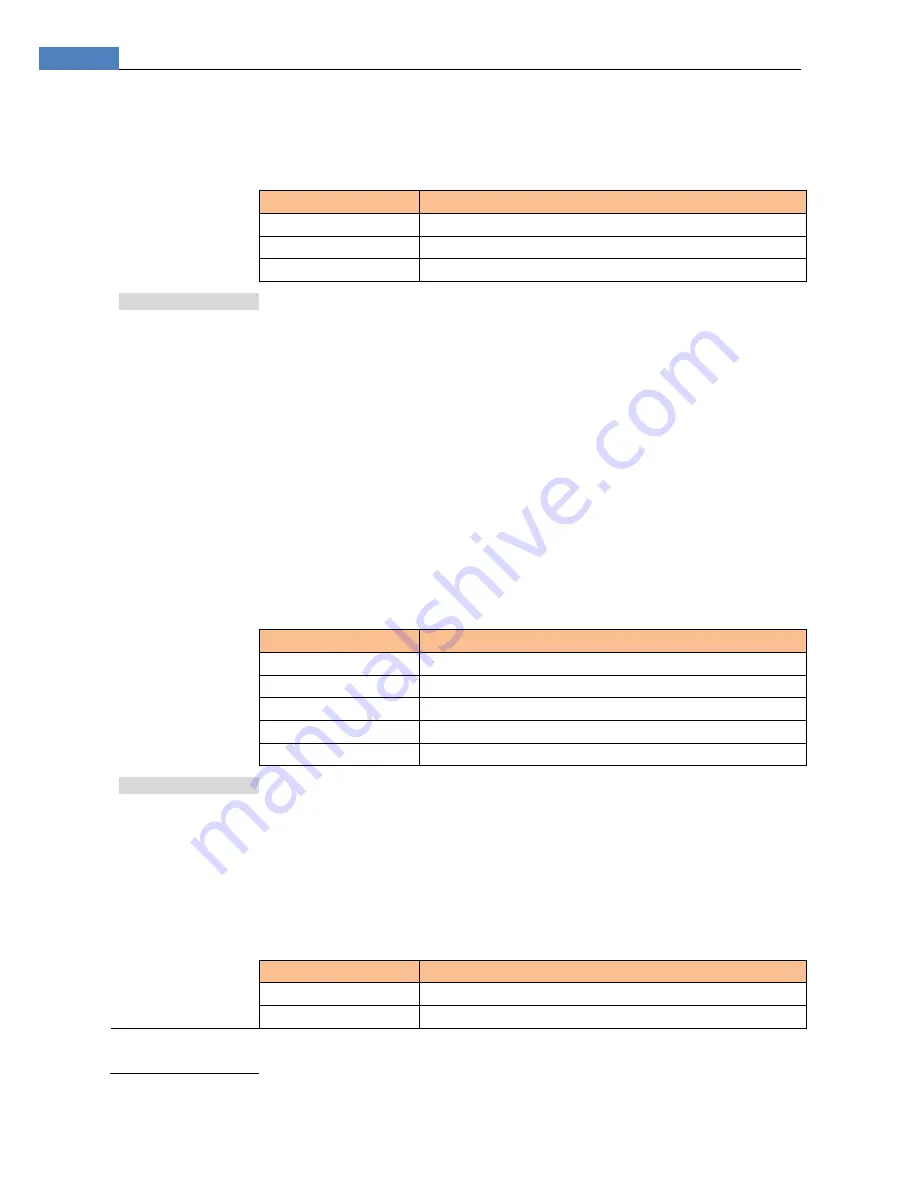
28
AT516/AT516L User's Guide
To set up the beep feature
Step 1. Press the [Meas] or [Setup] key
Step 2. Press the [SYSTEM] bottom soft key.
Step 3. Use the cursor key to select [BEEP] field
Step 4. Use the soft keys to set beep feature
Soft key
Function
OFF
Turn off the beep feature.
GD
Beep while the comparator sorting result is GD
NG
Beep while the comparator sorting result is NG
6.1.4
RS
‐
232
Baud
Rate
[BAUD]
Before you can control the AT516 by issuing RS-232 commands from built-in RS-232
controller connected via its DB-9 connector, you have to configure the RS-232 baud
rate.
The AT516’s built-in RS-232 interface uses the SCPI language.
The configuration of RS-232
RS-232 configuration is as follows:
Data bits: 8-bit
Stop bits: 1-bit
Parity:
none
To set up the baud rate
Step 1. Press the [Meas] or [Setup] key
Step 2. Press the [SYSTEM] bottom soft key.
Step 3. Use the cursor key to select [BAUD] field
Step 4. Use the soft keys to select baud rate.
Soft key
Function
1200
9600
38400
57600
115200
Recommend
6.1.5
RS
‐
232
Shake
Hand
[SHAKE
HAND]
AT516 support software “shake hand”. AT516 will return the whole command to host
and then response the command when the [SHAKE HAND] was turned ON.
To turn ON the “Shake Hand”:
Step 1. Press the [Meas] or [Setup] key
Step 2. Press the [SYSTEM] bottom soft key.
Step 3. Use the cursor key to select [SHAKE HAND] field
Step 4. Use the soft keys to turn ON.
Soft key
Function
ON
OFF
NOTE:
If you use Applent Software, please make sure that the [SHAKE HAND] was turned
OFF.






























