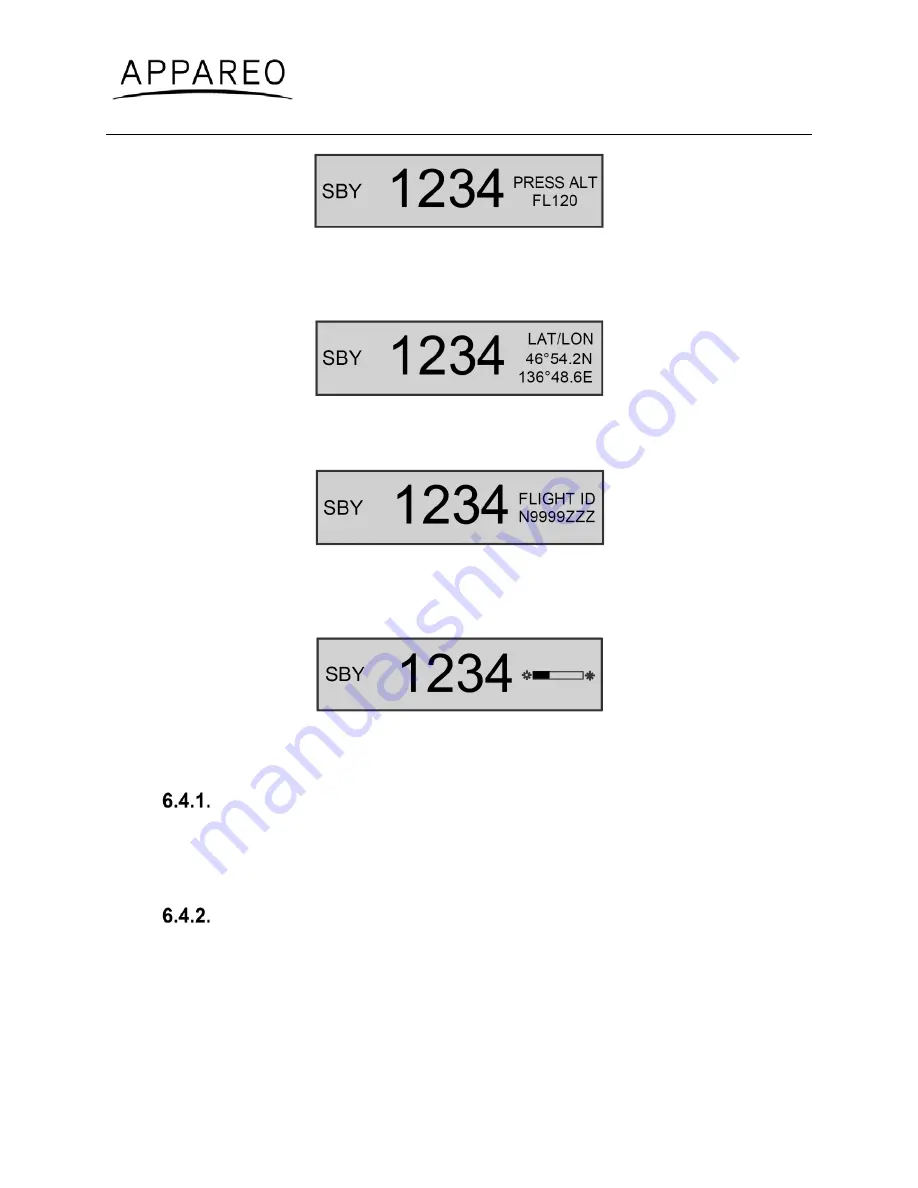
600840-000032 Stratus ESG Installation Instructions
Rev. 1.5
Last Revised: September 22, 2016
Page 39 of 47
Figure 4: Pressure Altitude screen
GPS screen
: Displays the aircraft’s GPS position in degrees latitude and longitude. If no GPS
signal is being received, the latitude and longitude fields will be replaced by dashes.
Figure 5: GPS screen
Flight ID screen
: Displays the currently entered Flight ID.
Figure 6: Flight ID screen
Brightness screen
: Allows for adjustment of screen brightness while in flight. Press
ENT
, then
the left or right arrow keys to adjust brightness. Press
ENT
again to confirm the new setting.
Figure 7: Brightness screen
6.4.
Other keys
Arrow keys
Use the arrow keys to advance forward and backward when entering numbers or letters and to
cycle through options in Configuration mode. They can also be used for cycling through the
display screens.
Numerical keys
Use the numerical keys to enter information such as the flight ID or squawk code. See
Section 6.5 for directions for how to enter the squawk code for your aircraft’s flight, and see
Section 6.6 for instructions for how to enter a flight ID.
Sometimes, a textual or non-numerical input will be required. If this is the case, press the
number that is associated with the letter group you want to input, according to the graphic on
the screen. To cycle through the letters associated with each number, press the number key























