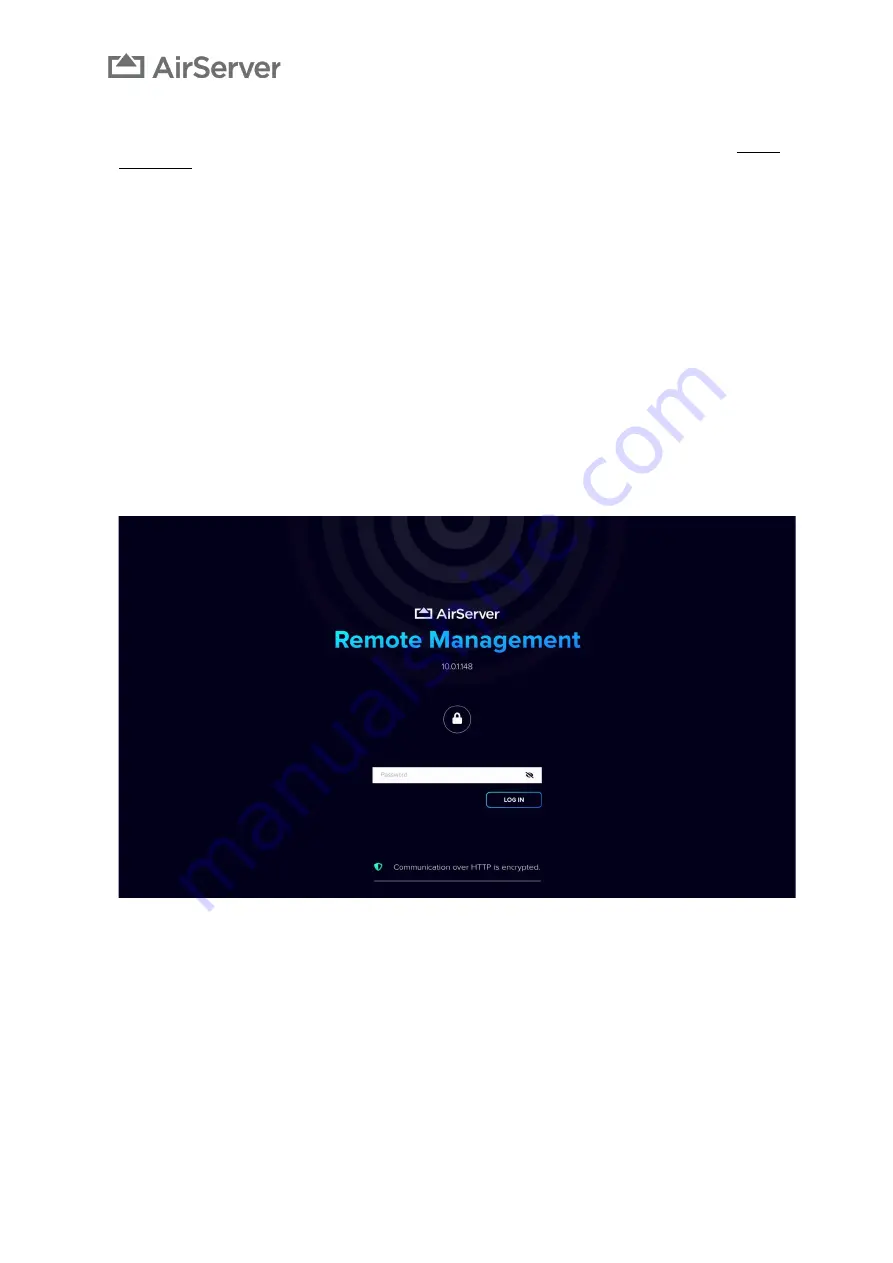
AirServer Connect User Guide
21
Remote Management
AirServer Connect can be configured remotely with a web browser when Remote Management is enabled in the Remote
Management section of the on-screen Settings Menu. You can then navigate to the URL shown in the Remote
Management screen.
The Remote Management interface has the same features as the Settings Menu but adds some extra features as well:
1. Under
Personalisation,
it is possible to
hide the Settings Menu from the on-screen interface (On-screen Display
Settings)
. If the on-screen menu is disabled, settings can only be accessed through the remote management
webpage. It is very important to keep track of the address and Remote Management admin password.
2.
Nearby Devices contains a list of other AirServer Connect devices on the network
, basic information and a link
to open the Remote Management for that device if enabled.
3. It is possible to
connect to a Wi-Fi network
, when pluging in a supported USB Wi-Fi adapter, from within the
Network section. See information below.
4. The Network section allows you to setup a username and password to
connect to your 802.1X network
.
5. Within the Guest Connectivity section, you can configure the
DHCP range
.
6.
Display Power Management
can be
set to 0
and then the display goes off immediately when no device is
connected and mirroring to the AirServer Connect.


















