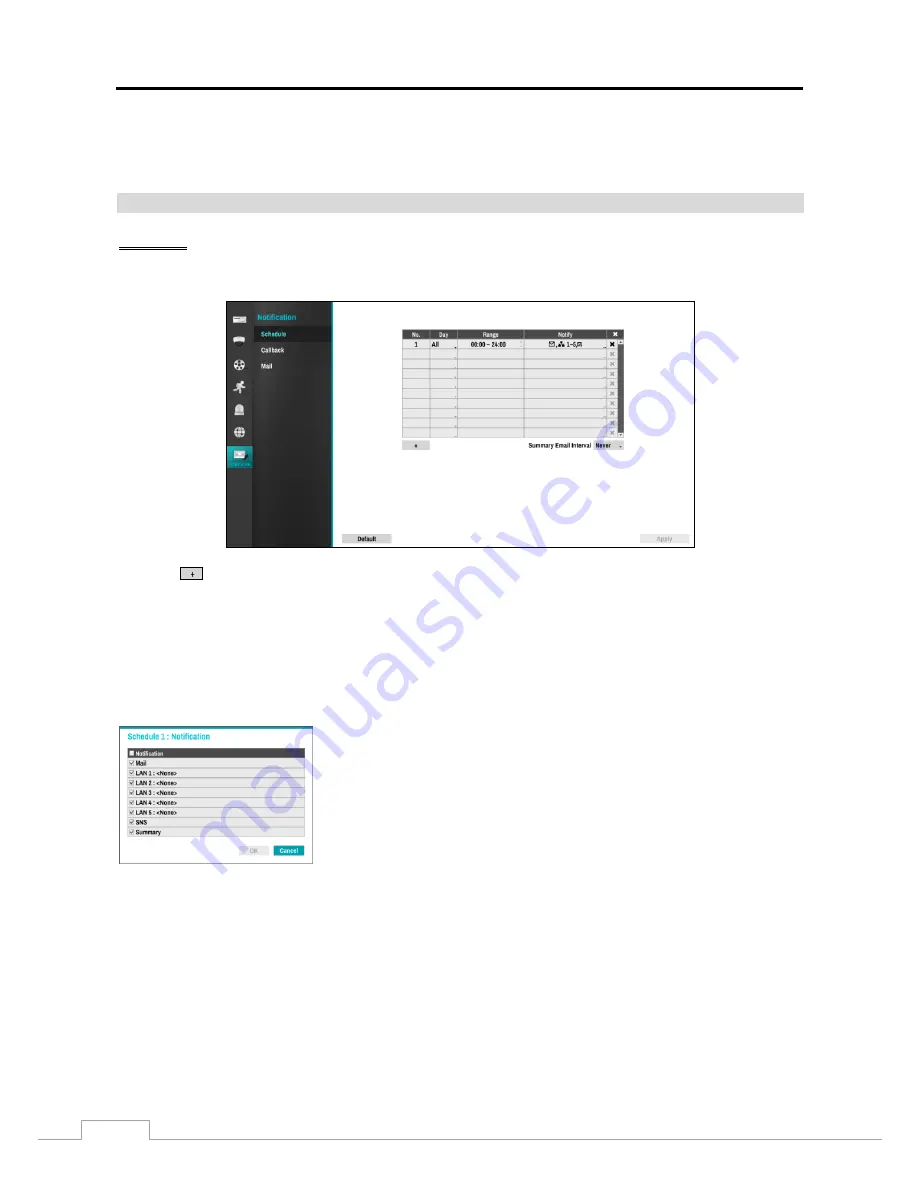
User Guide and Instruction Manual
34
NOTE: The FEN Name you entered should be checked by selecting Check, otherwise the FEN changes will not
be saved.
When entering no name or a name already registered on the FEN server, an error message displays.
Notification Setup
Schedule
PATH: Notification menu > Schedule
Select the
to add a schedule. Selecting the boxes under the
Column
heading allows editing the information in
those boxes.
The
Day
box allows selection of the days that the notification schedule will be active. The choices are: Sun, Mon,
Tue, Wed, Thu, Fri, Sat, M~F, Hol and All.
The
Range
box allows setting the time that the notification schedule will be active in 15-minute increments from
00:00 to 24:00.
Select the desired box under the
Notify
heading, and the
Schedule Notify
menu appears.
Toggle the entire list On and Off by selecting
Notification
. Toggle the individual
items On and Off by selecting that item. Select
OK
to accept the changes.
NOTE: For the Notify action, the notify item selected should be enabled in
the Notification setup screen and the Recorder should be registered in the
RsM (RoadRunner Secure Management Software
TM
).
NOTE: The Notify action for system events made in the System - Monitoring
setup screen on the System menu is not affected by the Notification Schedule
settings.
Highlight the box beside
Summary Email Interval
and select the interval for the Recorder to send a summary email.
The Recorder sends an email containing a summary of events detected during the preset interval.
Summary of Contents for RoadRunner HD
Page 1: ......
Page 2: ......
Page 6: ...User Guide and Instruction Manual iv...




















