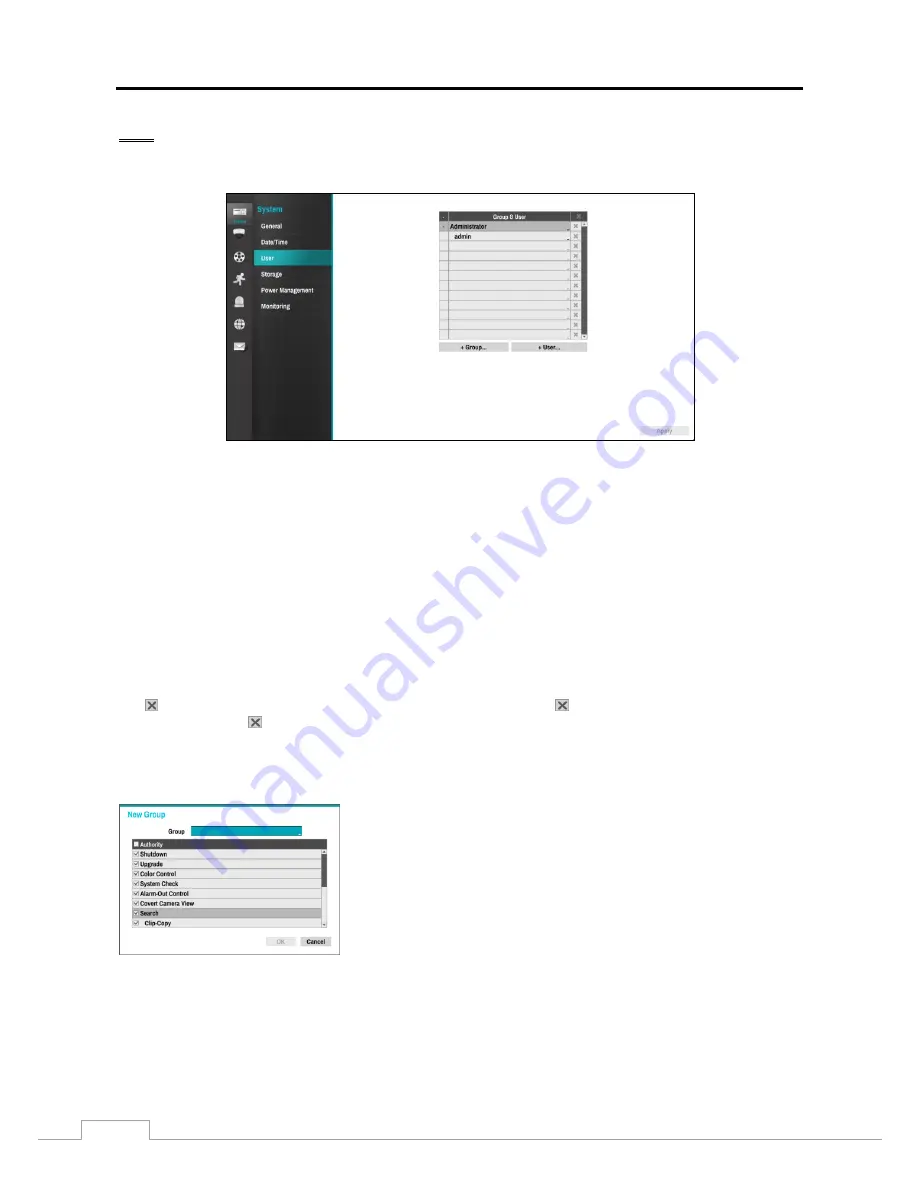
User Guide and Instruction Manual
14
User
PATH: System menu > User
The User screen displays the authorized groups and users which can be added, deleted and modified. When adding a
group, authority levels can be assigned. The
+/-
column is used to collapse and expand user groups. If there is a + or
– in this column, it indicates the item is a Group Name. If there is a – in front of the Group Name, it indicates that the
group has been “expanded” and all of the User Names within that group are displayed below the Group Name. If
there is a + in front of the Group Name, it indicates that the group has been “collapsed” and all of the User Names
within that group are hidden.
Selecting a Group Name allows changing the authority levels assigned to the group.
CAUTION: Write down the new password and save it in a secure place. If the password is forgotten,
the unit must be reset using the
Factory Reset Button
and all data settings will be lost.
Selecting a User Name allows adding or changing the password assigned to that user. The group to which the user is
assigned can also be changed.
The column can be used to delete a User Name or an entire Group. If the is grayed out, that Group or User cannot
be deleted. Select the , a confirmation to delete the User or Group is displayed. To delete the User currently logged
into the Recorder on a local system or a PC running RsM, log the user out of the system first and then delete the user.
To add a Group, select the
+ Group…
box and enter the Group name. Up to 15 characters including spaces are allowed
in the group name. Enter the name and assign authority levels to the group.
Selecting the
Authority
box will toggle between all authority levels being
turned On and Off. Selecting the individual authority level boxes will
toggle between that authority level being turned On and Off. The authority
levels that can be turned On and Off are:
Upgrade
–
The user can upgrade the software.
Color Control
–
The user can control brightness, contrast, hue and saturation for
cameras.
System Check
–
The user can view the remote system status or check the remote
system status as a batch process.
Alarm-Out Control
–
The user can reset the Recorder’s outputs during an alarm
by selecting the alarm-out control button on the RsM program.
Covert Camera View
–
The user can view video from cameras set as Covert while in the Live Monitoring or Search mode.
Search
–
The user can access the Search mode.
Clip-Copy
–
The user can copy video clips.
Setup
–
The user without Setup authority cannot establish any system settings excluding system shutdown and logout.
System Time Change
–
The user can change the system date and time.
Data Clear
–
The user can clear all video data or format disks.
Alarm-Out Setup
–
The user can establish all Alarm-Out settings.
Summary of Contents for RoadRunner HD
Page 1: ......
Page 2: ......
Page 6: ...User Guide and Instruction Manual iv...






























