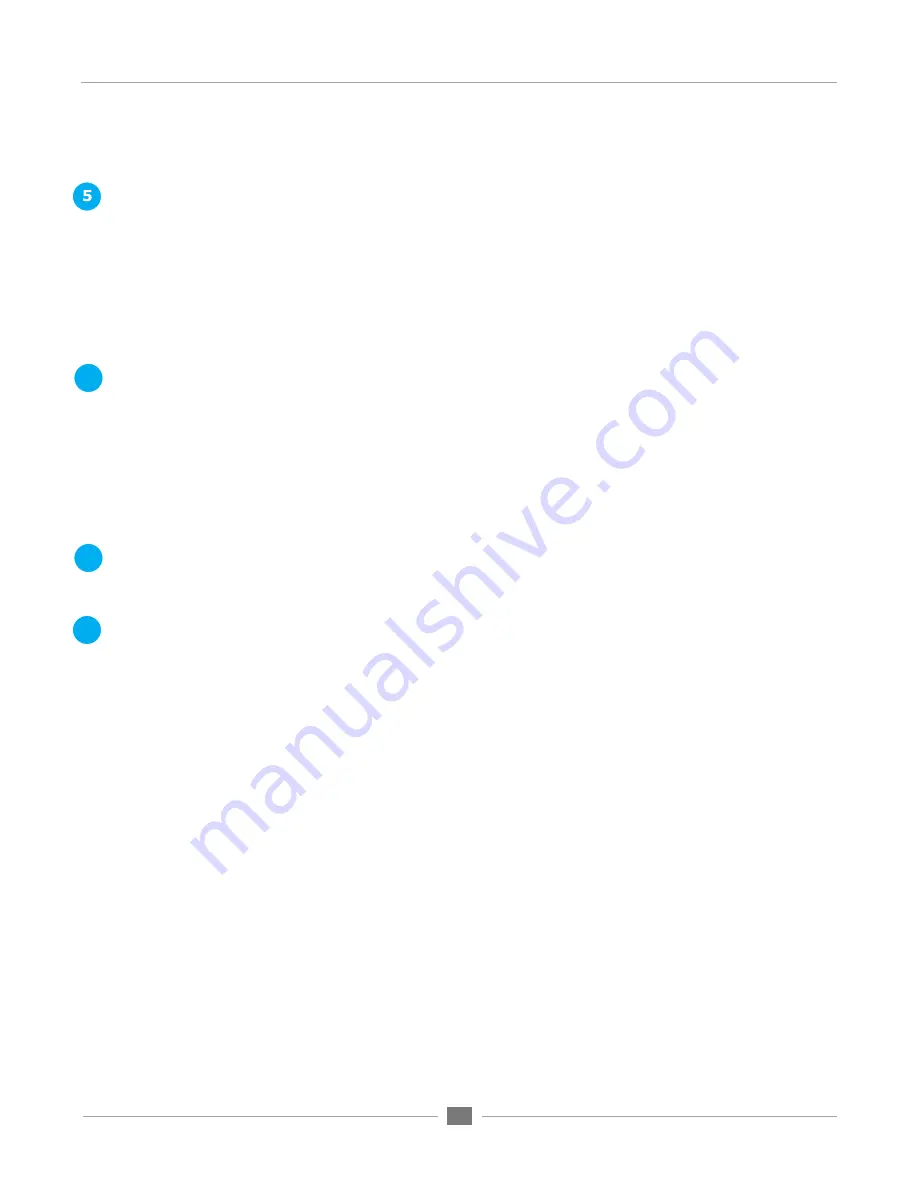
APOGEE ELECTRONICS
36
Symphony64 PCI card –
User’s Guide
VBus Selections
- Apogee’s
VBus
creates virtual hardware buses to allow expanded routing of audio within
one application or between different audio applications. For example, it’s possible in Logic Pro to record
a submix of multiple audio tracks onto a new audio track as described below. It’s also possible to route
between two audio applications by selecting a VBus output in the source application and a VBus input in the
destination application.
To engage
VBus
, open Apogee’s Maestro application, select one of the Apogee interfaces connected to the
Symphony PCIe card, and open the Maestro Control window. In the
VBUS Selections
drop down menu,
select the number of virtual buses desired.
In order for VBus I/O to appear in your audio application’s I/O list as
VBus In 1-2, 3-4
, etc, it’s necessary to
specify the use of the Symphony driver’s names in the application’s I/O list. For example in Logic Pro, open
Audio>Audio Configuration>View>I/O Labels
and option-click on all the I/O found under the
Driver’s I/O
Label
column.
As an example of how to use VBus, let’s record a submix of drums onto a new stereo audio track in
Logic.
First, open Maestro and select
8 Channels
under the
VBus Selections
menu.
In Logic’s Track Mixer, set the outputs of the individual drum audio tracks to
VBout 1/2.
Create two audio
tracks (or one stereo track) and set their inputs to
VBin 1
and
VBin 2
. Record-enable the new track and
commence recording. The new track will record the mix of the individual drum tracks.
Performance Tuning
allows the adjustment of Symphony driver buffers to take advantage of the latest Intel
Macs’ increased CPU power.
Set
Performance Tuning
to
High Performance
when using Symphony 64 on an Intel Mac. This reduces
buffer sizes and ensures the lowest latency through the Symphony system.
Set
Performance Tuning
to
Standard
when software buffer settings won’t resolve clicking and popping
issues.
Performance Tuning
is set in addition to the buffers typically found in digital audio applications. If audible
clicks and pops are encountered, first raise the driver buffer size in the audio application. Apogee’s extensive
testing of this driver indicates that software buffers will “run out” before the Symphony driver buffers controlled
by
Performance Tuning
. If problems persist set
Performance Tuning
to
Standard
.
Maestro Control Window
Settings Pane
6
7
8
Summary of Contents for Symphony 64
Page 1: ...User s Guide V2 May 2011 PCIe Card for Apogee Interfaces...
Page 2: ......
Page 4: ......
Page 15: ...APOGEE ELECTRONICS 11 Symphony64 PCI card User s Guide Figure A Figure B...
Page 17: ...APOGEE ELECTRONICS 13 Symphony64 PCI card User s Guide A B C...
Page 39: ...APOGEE ELECTRONICS 35 Symphony64 PCI card User s Guide...
Page 41: ...APOGEE ELECTRONICS 37 Symphony64 PCI card User s Guide 6 8 7...
Page 43: ...APOGEE ELECTRONICS 39 Symphony64 PCI card User s Guide Input Pane Figure 2 Figure 1...
Page 45: ...APOGEE ELECTRONICS 41 Symphony64 PCI card User s Guide Output Pane 1 2 3 1a...
Page 47: ...APOGEE ELECTRONICS 43 Symphony64 PCI card User s Guide 1 2 Maestro Mixer Window...






























