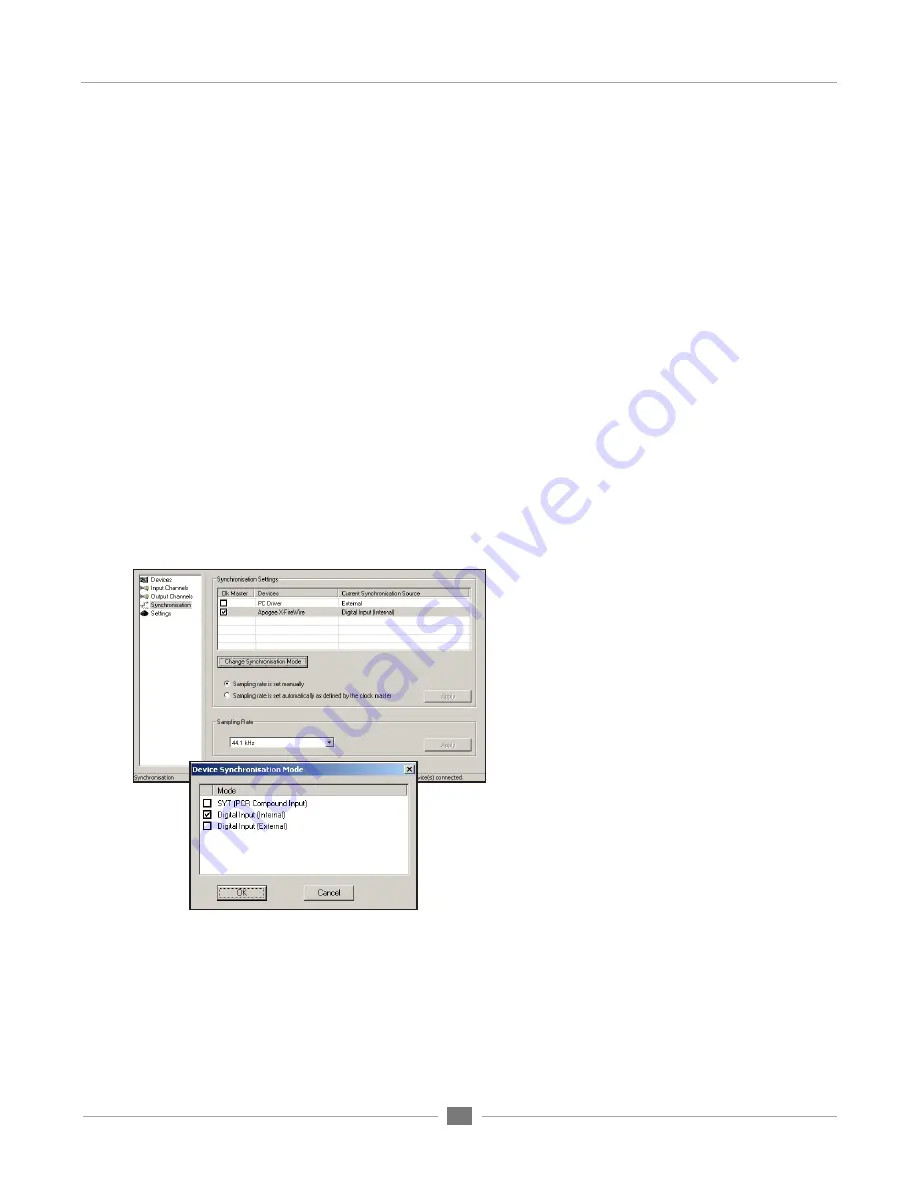
APOGEE ELECTRONICS
12
Mini FireWire card – User’s Guide
Working with Windows XP
Synchronization Window
Sampling Rate
- The sample rate of the FireWire driver is set with this drop-down menu. Ensure that the
sample rate of the audio application matches the setting made here.
The sample rate of the host interface must be matched manually to the sample rate of the connected
computer:
• On the MiniMe, ensure that the front panel Sample Rate selection is set to the same sample rate
as indicated in AMS.
• On the MiniDAC, if Input Select is set to any option but USB, ensure that the digital input sample
rate (to which the MiniDAC will lock) is the same rate as that indicated in AMS.
• If Input Select is set to USB, the MiniDAC will automatically follow the sample rate selected in
AMS; ensure that other digital inputs are at the same rate.
Synchronization Settings - Settings available here and in the Device Synchronization Mode window
should be set as shown below, regardless of the host interface clock setting. Clock settings for an Mini-
Series-equipped host interface should be made from the interface’s front panel.
1
Under
Ck Master,
check
Apogee Mini
FireWire
.
2
Select the
Apogee Mini FireWire
device and
click
Change Synchronization Mode
.
3
Check
Digital Input (Internal)
and click
OK
.
4
Click
Apply
.
To configure multiple Mini FireWire-equipped interfaces:
• Before connecting the interfaces to the computer, install the driver as described on pages 6-9.
• Make the Synchronization Settings described above for each interface.
Summary of Contents for Mini-Series FireWire
Page 1: ...User s Guide V1 0 March 2007 Mini Series FireWire Expansion Card...
Page 2: ......
Page 3: ...User s Guide V1 0 March 2007 Mini Series FireWire Expansion Card...
Page 8: ......
Page 29: ......
Page 30: ...Mini Series FireWire card USER S GUIDE v1 0 March 2007...

























