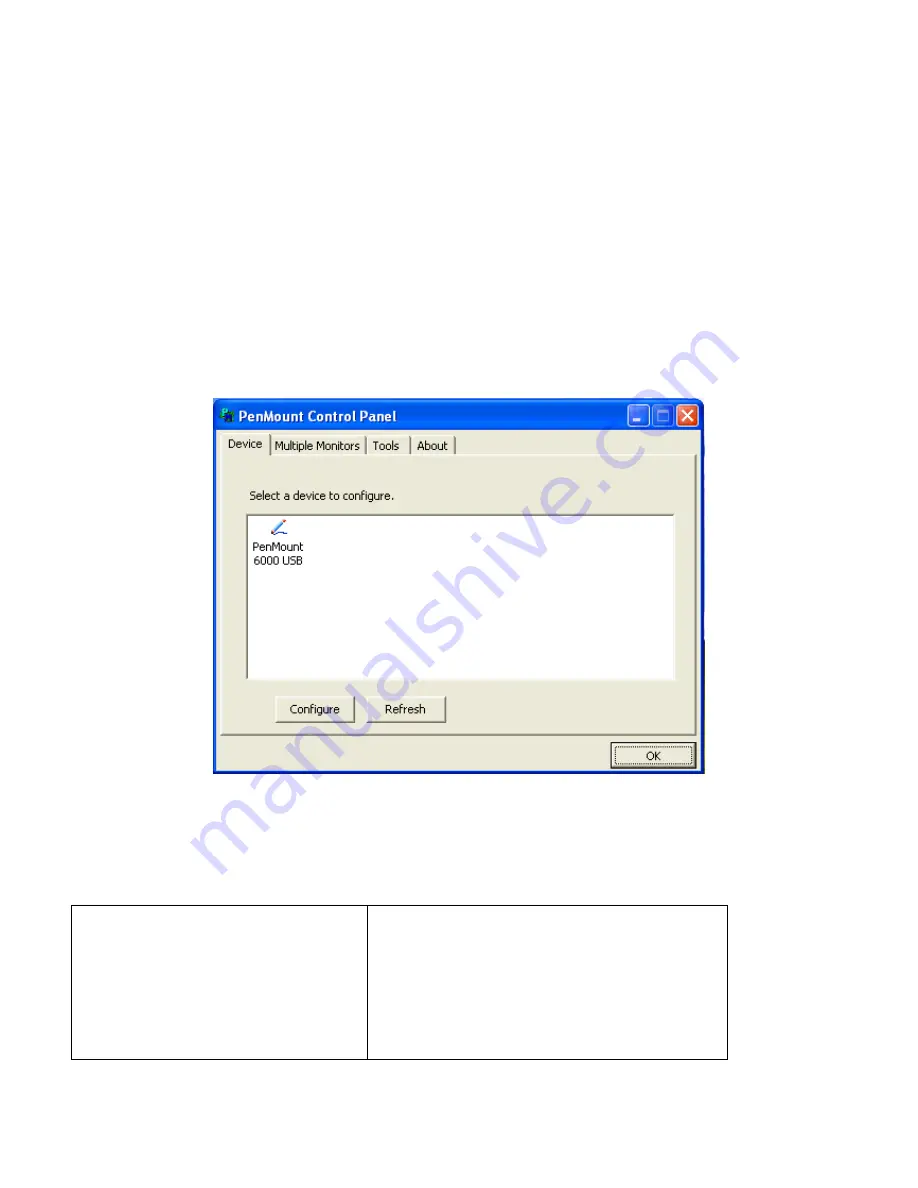
APC-3X19 User Manual
76
5.2.2 Software Functions
Upon rebooting, the computer automatically finds the new 6000 controller board. The touch screen is
connected but not calibrated. Follow the procedures below to carry out calibration.
1. After installation, click the PenMount Monitor icon “PM” in the menu bar.
2. When the PenMount Control Panel appears, s
elect a device to “Calibrate.”
PenMount Control Panel
The functions of the PenMount Control Panel are
Device, Multiple Monitors, Tools
and
About
,
which are explained in the following sections.
Device
In this window, you can find out that how many devices are detected on your system.
Calibrate
This function offers two ways to calibrate your touch screen. ‘Standard Calibration’ adjusts most touch
screens. ‘Advanced Calibration’ adjusts aging touch screens.
Standard Calibration
Click this button and arrows appear
pointing to red squares. Use your finger or
stylus to touch the red squares in
sequence. After the fifth red point
calibration is complete. To skip, press
‘ESC’.
Summary of Contents for APC-3519
Page 8: ...8 Figure 1 2 Dimensions of APC 3719 ...
Page 9: ...9 Figure 1 3 Dimensions of APC 3919 ...
Page 14: ...14 Step 4 Put the riser card in Put the riser card in Put the riser card in ...
Page 15: ...15 Step 5 Tighten two screws ...
Page 20: ...20 Figure 2 3 Jumpers and Connectors Location Bottom ...
Page 58: ...APC 3X19 User Manual 58 Step 5 Click Next Step 6 Click Next ...
Page 59: ...APC 3X19 User Manual 59 Step 7 Select Yes I want to restart this computer now Click Finish ...
Page 64: ...APC 3X19 User Manual 64 Step 3 Select Yes I want to restart my computer now then click Finish ...
Page 70: ...APC 3X19 User Manual 70 Step 6 Click Finish to compete the setup ...
Page 80: ...APC 3X19 User Manual 80 Setting ...
Page 83: ...APC 3X19 User Manual 83 Step 2 When the mapping screen message appears click OK ...
Page 87: ...APC 3X19 User Manual 87 NOTE The Rotate function is disabled if you use Monitor Mapping ...


























