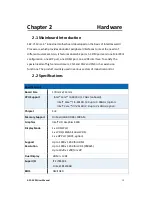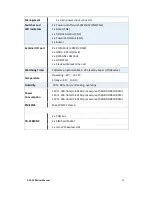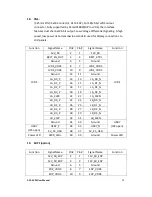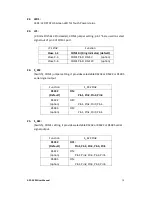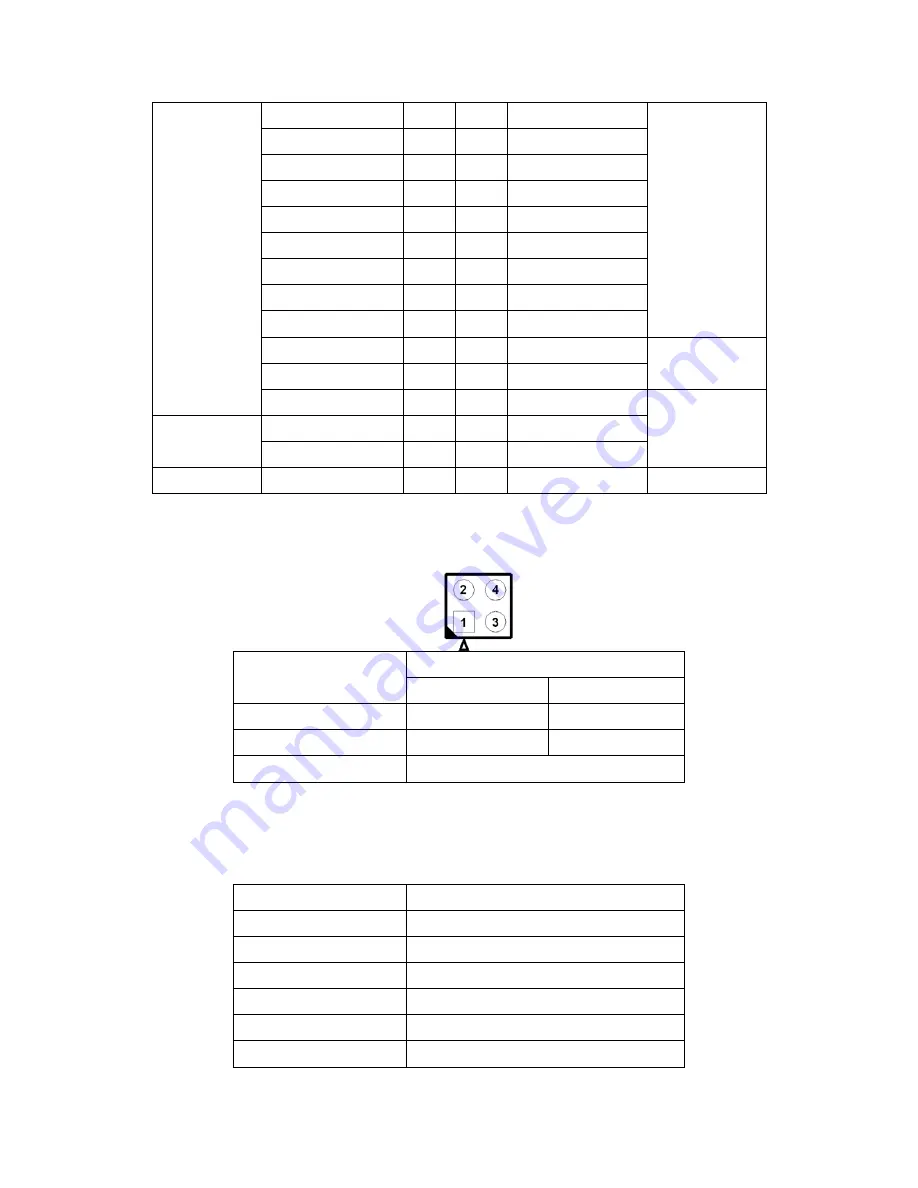
APC-3X20 User Manual
29
EDP
Ground
12
11
Ground
EDP
EDP_BKLT_EN
14
13
EDP_TXN_1
EDP_BKLT_CTRL
16
15
EDP_TXP_1
EDP_VDD_EN
18
17
Ground
EDP_TXN_2
20
19
EDP_TXN_0
EDP_TXP_2
22
21
EDP_TXP_0
Ground
24
23
Ground
EDP_TXN_3
26
25
EDP_AUX_N
EDP_TXP_3
28
27
EDP_AUX_P
EDP_DISP_UTIL
30
29
12C1_SCL
12C
EDP_HP_CN
32
31
12C1_SDA
Ground
34
33
Ground
USB7
(option)
USB7
(option)
USB7_P
36
35
USB7_N
5V_S5_USB
38
37
5V_S5_USB
Power LED
40
39
Ground
Power LED
20. JP4:
(2.0mm Pitch 2x2 wafer Pin Header), USB3(CN1) or Touch jumper setting.
JP4
Function
USB7 (CN1)
Touch (TCH1)
Close 3-4 (
default)
-
Yes
Open 3-4 (option)
Yes
-
Open 1-2 (
default)
-
21. TCH1:
(2.0mm Pitch 1x6 wafer Pin Header), internal Touch controller connector.
Pin#
Signal Name
1
SENSE
2
X+
3
X-
4
Y+
5
Y-
6
GND_EARCH
Summary of Contents for APC-3220
Page 12: ...APC 3X20 User Manual 11 1 3 Dimensions Figure 1 1 Dimensions of APC 3220 ...
Page 13: ...APC 3X20 User Manual 12 Figure 1 2 Dimensions of APC 3920 ...
Page 14: ...APC 3X20 User Manual 13 Figure 1 3 Dimensions of APC 3420 ...
Page 16: ...APC 3X20 User Manual 15 Figure 1 6 Front View of APC 3920 Figure 1 7 Rear View of APC 3920 ...
Page 17: ...APC 3X20 User Manual 16 Figure 1 8 Front View of APC 3420 Figure 1 9 Rear View of APC 3420 ...
Page 22: ...APC 3X20 User Manual 21 units mm Figure 2 1 Mainboard Dimensions ...
Page 72: ...APC 3X20 User Manual 71 Step 4 Click Next to continue Step 5 Click Next to continue ...