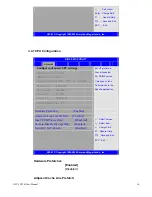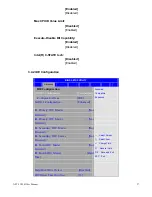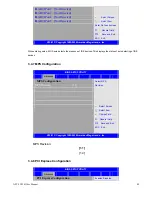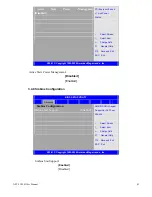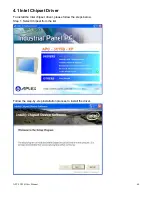APC-3X15B User Manual
48
Quiet Boot:
[Disabled]
[Enabled]
Disabled: Displays normal POST messages.
Enabled: Displays OEM logo instead of POST messages.
AddOn ROM Display Mode:
Set display mode for Option ROM.
[
Force BIOS
]
[Keep Current]
Bootup Num
-
Lock:
Select Power-on state for Numlock.
[
On]
[Off]
Wait For ‘F1’ If Error:
Wait for F1 key to be pressed if error occurs.
[
Enabled
]
[Disabled]
Hit ‘DEL’Messgae Display :
Displays “press” DEL to run Setup in POST.
[
Enabled
]
[Disabled]
Interrupt 19 Capture:
Enabled: Allows option ROMs to trap interrupt 19.
[Disabled]
[Enabled]
Boot Device Priority:
Specifies the Boot Device Priority sequence.
Hard Disk Devices :
Specifies the Boot Device Priority sequence from available Hard Drives.
Summary of Contents for APC-3215B
Page 7: ...APC 3X15B User Manual 7 1 2 Dimensions Figure 1 1 Dimensions of the APC 3215B ...
Page 8: ...APC 3X15B User Manual 8 Figure 1 2 Dimensions of the APC 3515B ...
Page 14: ...APC 3X15B User Manual 14 Chapter 2 Hardware 2 1 Mainboard Figure 2 1 Mainboard Dimensions ...
Page 61: ...APC 3X15B User Manual 61 ...
Page 64: ...APC 3X15B User Manual 64 ...
Page 65: ...APC 3X15B User Manual 65 ...
Page 66: ...APC 3X15B User Manual 66 Click FINISH A Driver Installation Complete ...
Page 68: ...APC 3X15B User Manual 68 ...
Page 69: ...APC 3X15B User Manual 69 Click FINISH A Driver Installation Complete ...
Page 71: ...APC 3X15B User Manual 71 Click FINISH A Driver Installation Complete ...
Page 73: ...APC 3X15B User Manual 73 ...
Page 74: ...APC 3X15B User Manual 74 ...
Page 77: ...APC 3X15B User Manual 77 3 A License Agreement appears Click I accept and Next ...
Page 78: ...APC 3X15B User Manual 78 4 Ready to Install the Program Click Install 5 Installing ...
Page 79: ...APC 3X15B User Manual 79 6 The Install Shield Wizard Completed appears Click Finish ...