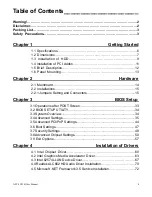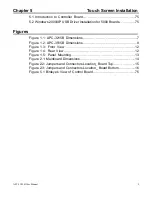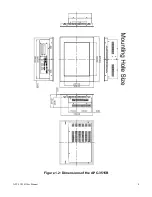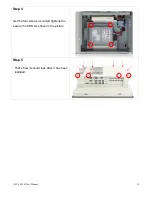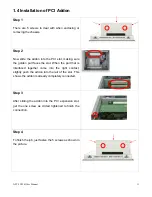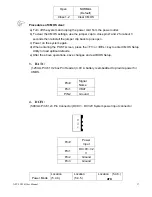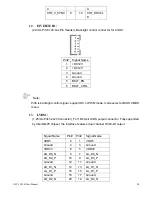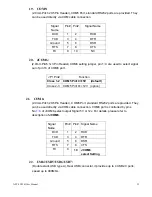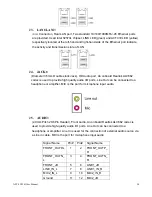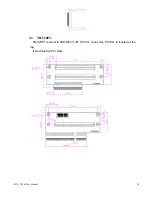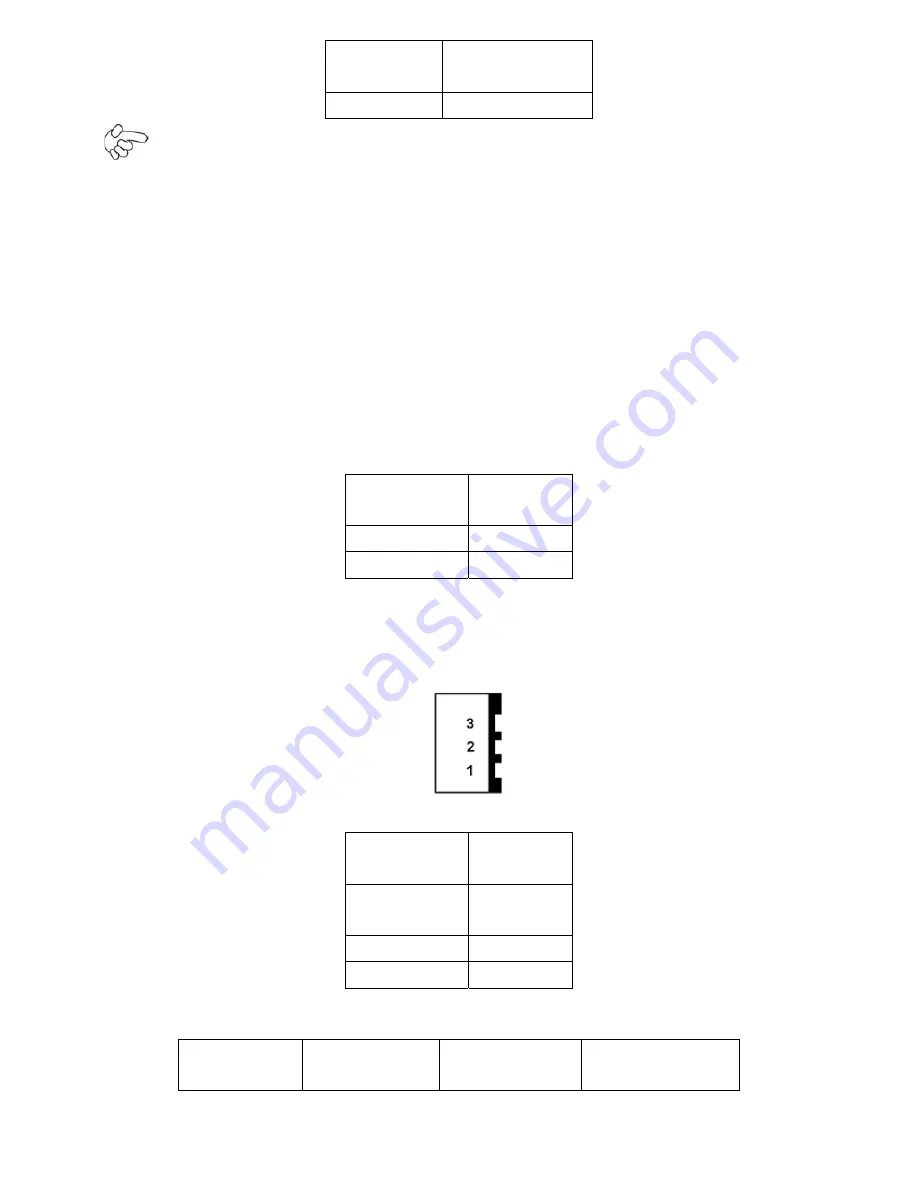
APC-3X15B User Manual
17
Open NORMAL
(Default)
Close 1-2
Clear CMOS
Procedures of CMOS clear:
a) Turn off the system and unplug the power cord from the power outlet.
b) To clear the CMOS settings, use the jumper cap to close pins1 and 2 for about 3
seconds then reinstall the jumper clip back to pins open.
c) Power on the system again.
d) When entering the POST screen, press the <F1> or <DEL> key to enter CMOS Setup
Utility to load optimal defaults.
e) After the above operations, save changes and exit BIOS Setup.
3. BAT1 :
(1.25mm Pitch 1X2 box Pin Header) 3.0V Li battery is embedded to provide power for
CMOS.
Pin#
Signal
Name
Pin1 VBAT
PIN2 Ground
4. DCIN:
(5.08mm Pitch 1x3 Pin Connector),DC9V ~ DC32V System power input connector
。
Pin#
Power
Input
Pin1
DC+9V~32
V
Pin2 Ground
Pin3 Ground
Power Mode
Location
(5.4.4.)
Location
(5.4.5.)
Location (5.4.6.)
ATX
Summary of Contents for APC-3215B
Page 7: ...APC 3X15B User Manual 7 1 2 Dimensions Figure 1 1 Dimensions of the APC 3215B ...
Page 8: ...APC 3X15B User Manual 8 Figure 1 2 Dimensions of the APC 3515B ...
Page 14: ...APC 3X15B User Manual 14 Chapter 2 Hardware 2 1 Mainboard Figure 2 1 Mainboard Dimensions ...
Page 61: ...APC 3X15B User Manual 61 ...
Page 64: ...APC 3X15B User Manual 64 ...
Page 65: ...APC 3X15B User Manual 65 ...
Page 66: ...APC 3X15B User Manual 66 Click FINISH A Driver Installation Complete ...
Page 68: ...APC 3X15B User Manual 68 ...
Page 69: ...APC 3X15B User Manual 69 Click FINISH A Driver Installation Complete ...
Page 71: ...APC 3X15B User Manual 71 Click FINISH A Driver Installation Complete ...
Page 73: ...APC 3X15B User Manual 73 ...
Page 74: ...APC 3X15B User Manual 74 ...
Page 77: ...APC 3X15B User Manual 77 3 A License Agreement appears Click I accept and Next ...
Page 78: ...APC 3X15B User Manual 78 4 Ready to Install the Program Click Install 5 Installing ...
Page 79: ...APC 3X15B User Manual 79 6 The Install Shield Wizard Completed appears Click Finish ...