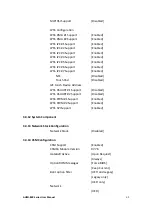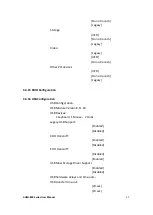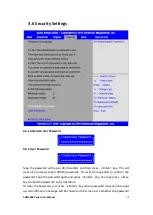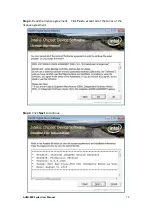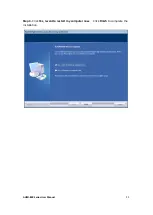Summary of Contents for AHMI-8 Series
Page 1: ...AHMI 8XX Series User Manual Release Date Revision Mar 2015 V1 0 ...
Page 17: ...AHMI 8XX Series User Manual 16 Figure 1 11 Dimensions of AHMI 821P Projected Capacitive Touch ...
Page 31: ...AHMI 8XX Series User Manual 30 units mm Figure 2 1 Mainboard Dimensions ...
Page 82: ...AHMI 8XX Series User Manual 81 Step 3 Read license agreement Click Yes Step 4 Click Next ...
Page 83: ...AHMI 8XX Series User Manual 82 Step 5 Click Install Step 6 Click Install ...
Page 94: ...AHMI 8XX Series User Manual 93 Step 2 Select Resistive Touch Step 3 Click Next to continue ...
Page 119: ...AHMI 8XX Series User Manual 118 Hardware Saturn Hardware Configuration ...