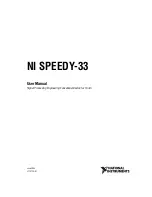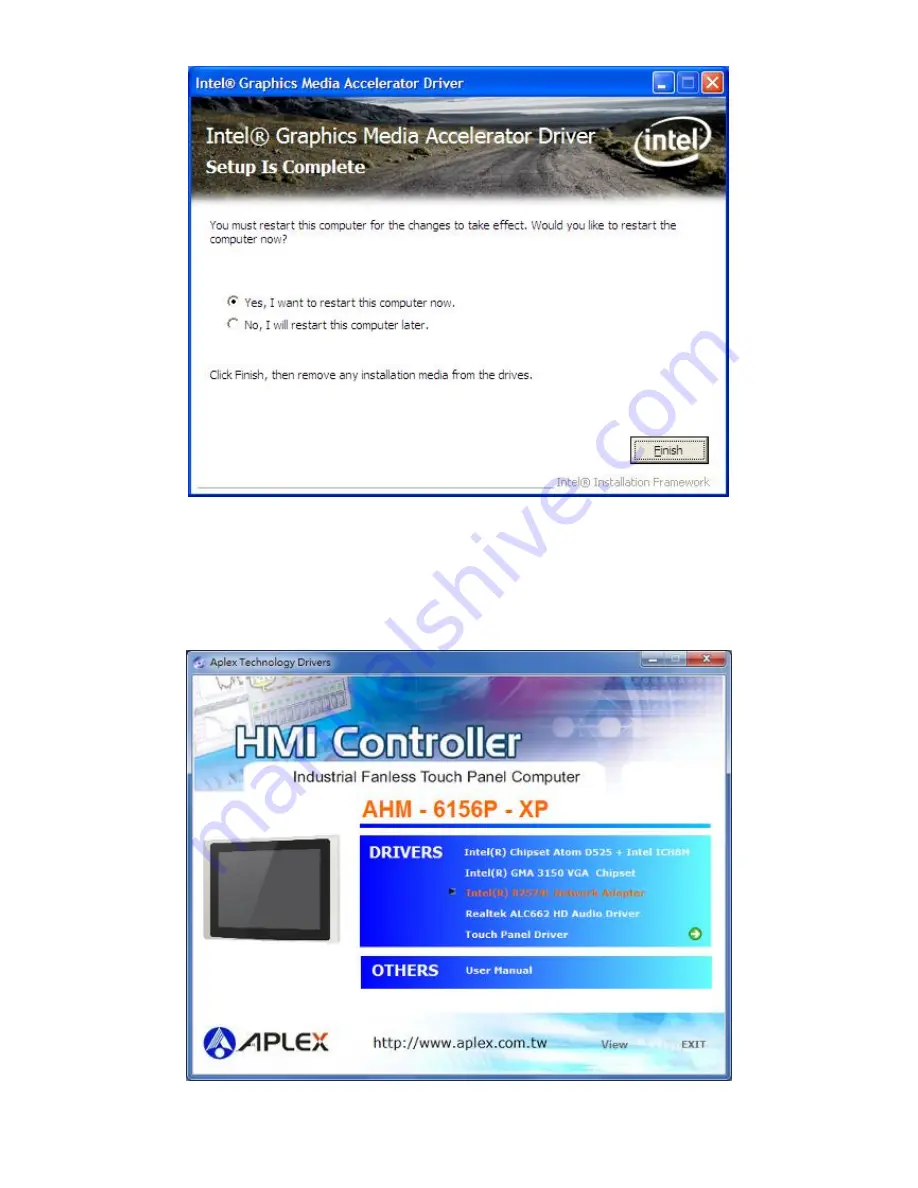
AHM-6156P User Manual
64
Step 7.
Select
Yes, I want to restart this computer now.,
click
Finish.
The system reboots.
4.3 Intel 82574L Network Adapter Driver
To install the Intel 82574L Network adapter Driver, please follow the steps below.
Step 1.
Access the driver list as shown below. Select
Intel(R) 82574L Network Adapter
from the list