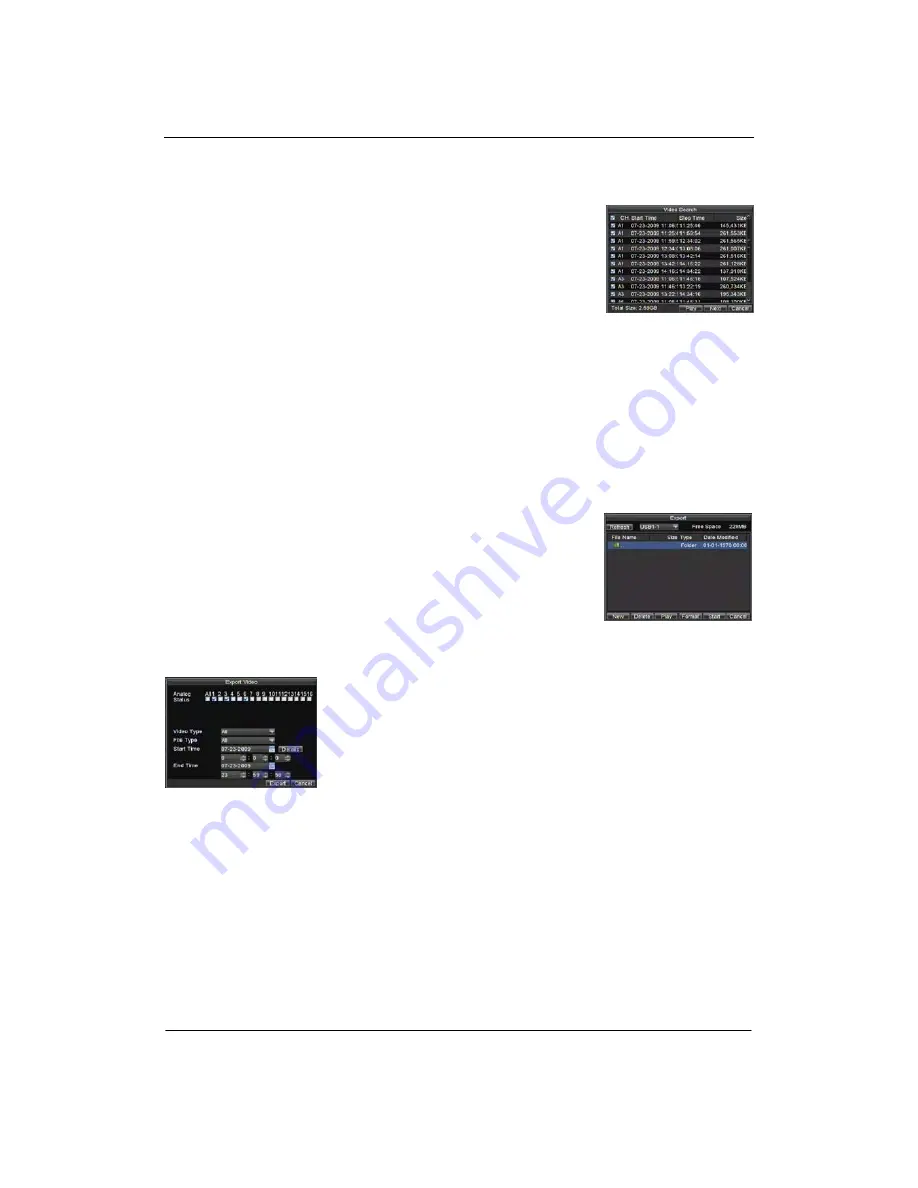
Quick Start Guide – AP-7216 DVR
Playback from System Log
You may also playback recordings from the System Log.
To playback video from the System Log:
1.
Enter the Log Search menu by clicking Menu>
Maintenance > Log Search.
2.
Set
Major Type
setting to
Information
.
3.
Set
Minor Type
setting to
Start Record
or
End
Record
.
4.
Set
Start Time
and
End Time
.
5.
Click the Search button.
6.
A list of results with your search criteria will be displayed.
Select the video log to playback and click Play.
7.
The recording will begin to play in the Playback interface.
Backup
Recorded files can be backed up to various devices, such as
USB flash drives, USB HDDs or a DVD writer.
To export recorded files:
1.
Enter the Export Video menu by clicking Menu > Video
Export.
2.
Select desired parameters to search for files to export.
3.
Press the Export button. This will take you to the Video
Search menu.
4.
Select the files to export.
You may also click the Play button to verify that these files
are indeed the ones you would like to export.
5.
The size of the currently selected files is displayed in the
lower-left corner of the window. Select the Next button to
enter the Export menu.
6.
Select device to export to from drop-down list (USB Flash
Drive, USB HDD, and DVD Writer). If backup device is not
recognized:
•
Click the Refresh button.
•
Reconnect device.
•
Check for compatibility from vendor.
7.
Click Start to begin backup process.
8.
After the backup process has completed, you may select
the files from your device and click the Play button to verify
that it has been exported successfully.
Note:
Video Player software will automatically be copied
on to the device that the recorded files were exported on.






