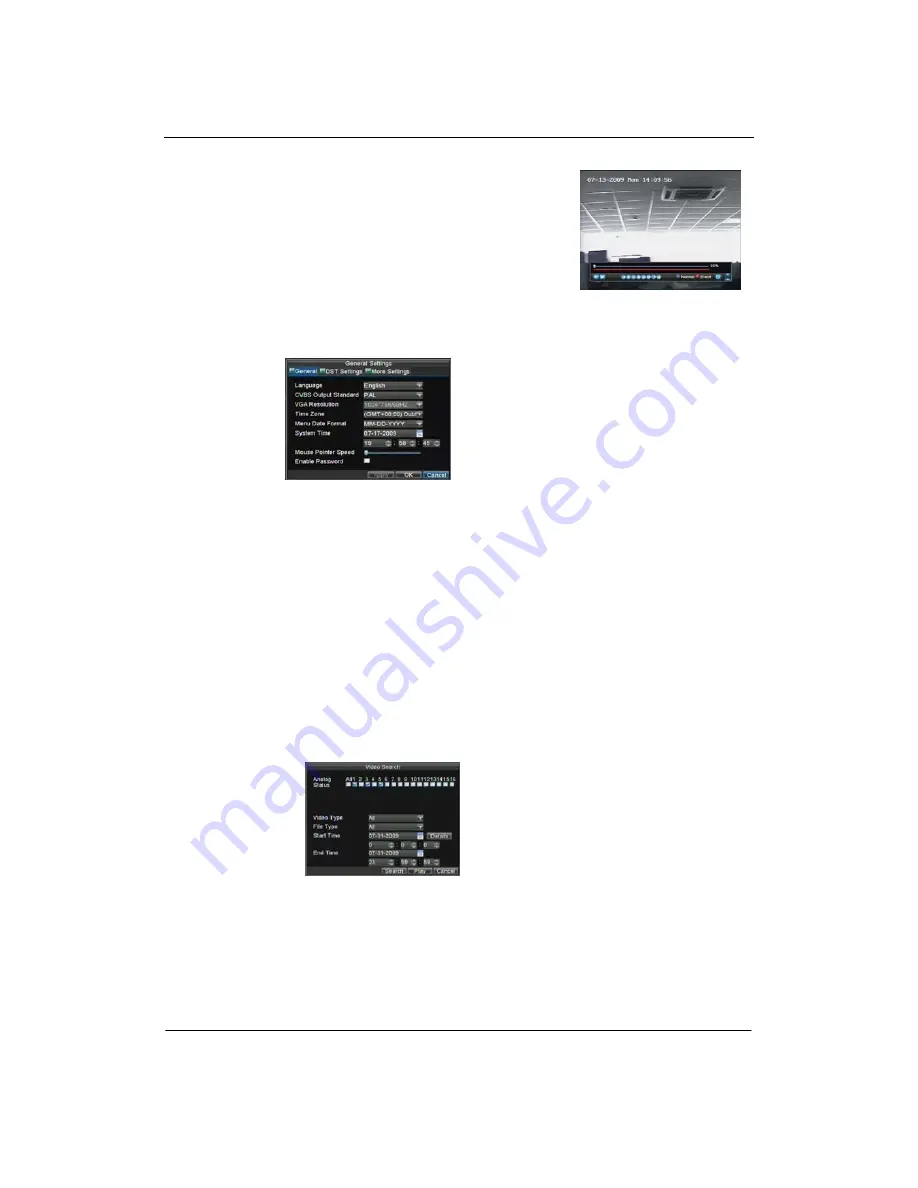
Quick Start Guide – AP-7216 DVR
Congratulations! You’ve completed the Setup Wizard. The
next step in the initial setup process is to setup the system
date and time.
Setting Date & Time
It is extremely important to setup the system date and time to
accurately timestamp recordings and events.
To setup date and
time:
1.
Enter General
Settings menu by
clicking Menu
> Setting >
General.
2.
Enter the correct date and time under
System
Time
.
3.
Click the Apply button to save the setting.
Playback
Playback from Search
To playback files from a video search:
1.
Enter into the Video Search menu by clicking Menu >
Video Search.
2.
Set the search parameters
by selecting cameras to
search, video/file type and
the start/end time.
3.
Click the Play button to
start playback of all the
files found with the
specified search criteria
or click the Search
button to bring up the list
of search results. After search results are presented, select the file
you would like to playback and press Play.
4.
Recordings will
automatically be
playbacked in
the Playback
interface.
Playback from Live Preview
You may also instantly playback from a channel while
watching a Live Preview. The playback will be of recordings
from the past 5 minutes.
To playback from a channel instantly in Live Preview:
• Using a Mouse:
1.
Right-click the mouse on desired channel and select the
Playback button.
2.
Recordings from the selected channel will start playing
back in the Playback interface. An
Attention
message
will appear if there are no recordings found from the
previous 5 minutes. You may also press the Play button
to view the day’s recording for the selected channel.
3.
You may also select additional channels for playback
from the channel list on the right hand side of the
Playback interface.
• Using the Front Panel/Remote:
1.
Press the PLAY button. This will take you into the
Playback interface.
2.
Enter the channel you would like to watch recordings
for on the front panel or remote (i.e. press ‘11’ for channel
11).
3.
Recordings will begin for the selected channel.






