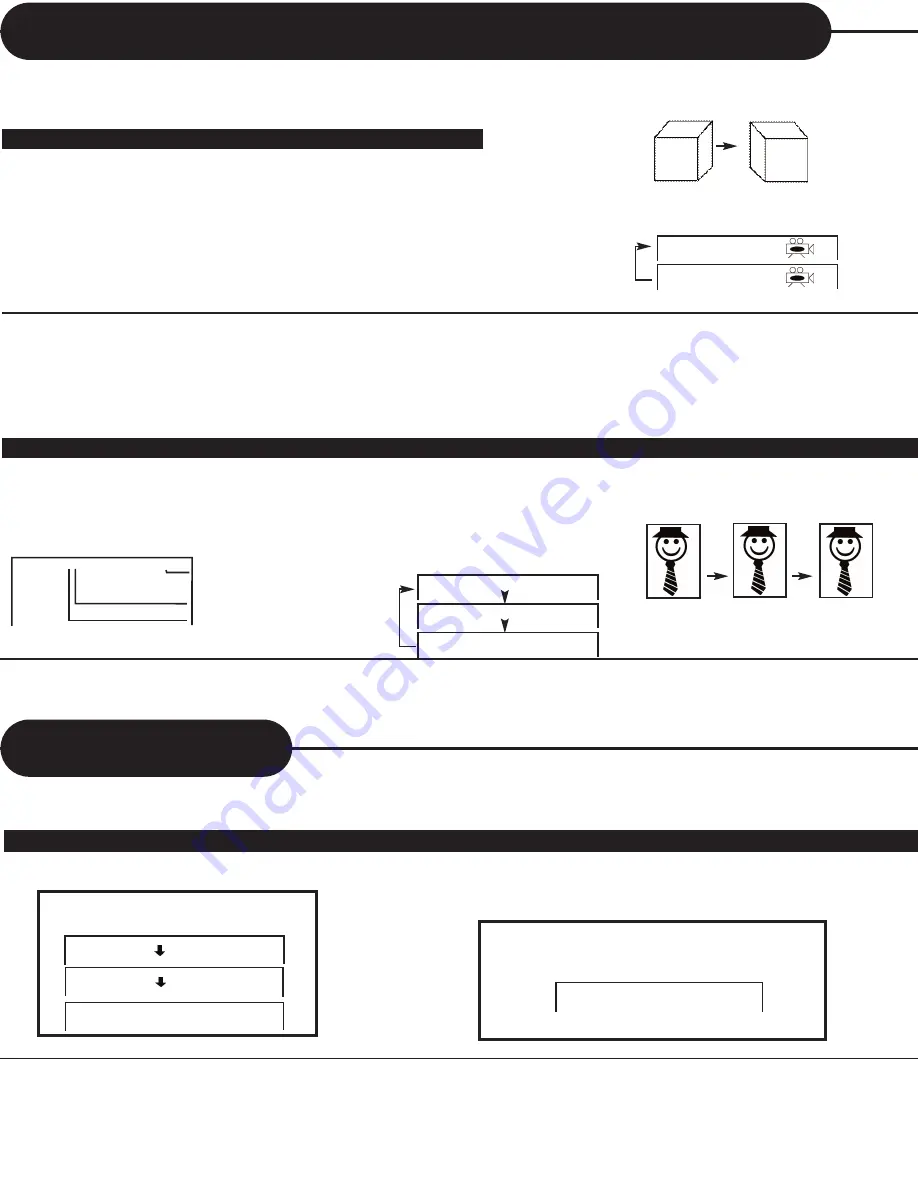
A
P
E
X
D
I
G
I
T
A
L
H
T
-
1
7
0
16
Selecting Subtitles
HOW TO DISPLAY SUBTITLES
You have the option to select a preferred subtitle from those included on the DVD video disc.
Press the SUB-T button
during playback.
01/02 : English
02/02 : French
Subtitle
Subtitle Off
To TURN OFF the subtitles.
Subtitle
Press the SUB-T during playback
until Subtitle Off appears.
Subtitle Off
NOTICE
• With some DVDs, you may not be able to turn off the subtitles and they will appear on screen automatically.
• As you press the SUB-T button, the subtitles may not appear immediately during some scenes.
• If the subtitles continue to show on your TV even after the DVD has been turned off, please refer to the TV’s close caption settings.
THIS UNIT ALLOWS YOU TO DISPLAY THE SUBTITLES FROM THOSE INCLUDED ON THE DISC, ON
TO YOUR TV SCREEN.
Selecting The Camera Angles/ Languages / Audio Settings
THIS UNIT ALLOWS YOU TO SELECT FROM SEVERAL DIFFERENT ANGLES AND LANGUAGES.
HOW TO CHANGE THE CAMERA ANGLE
Press the ANGLE button while playing back a
scene recorded with multiple angles.
Each time you press the ANGLE button, the angle
will change.
NOTICE
• The angle function will not work on DVD video discs that do not contain recorded multiple angles.
• The angle icon indicator will illuminate while playing back a title that contains at least one scene recorded with multiple angles.
HOW TO SELECT A PLAYBACK AUDIO SETTING
This unit allows you to select a preferred language and sound recording system from those includ-
ed on the DVD video disc.
1. Press the AUDIO button during playback.
NOTICE
• The unit returns to the initial default settings, when you turn on the unit or replace a disc.
Audio 2/3 : AC3 5.1CH French
Audio 3/3 : AC3 5.1CH Spanish
Audio 1/3 : AC3 5.1CH English
Audio 1/3 : AC3 5.1CH English
Language
Total Audio Channels
Current Audio Position
2. Press the AUDIO button
again to cycle backwards.
ANGLE 1
ANGLE 2
Selecting the camera angle
Selecting a language
Good evening
Bonsoir
Buenas tardes
1/2
2/2
Summary of Contents for HT-170
Page 26: ......

























