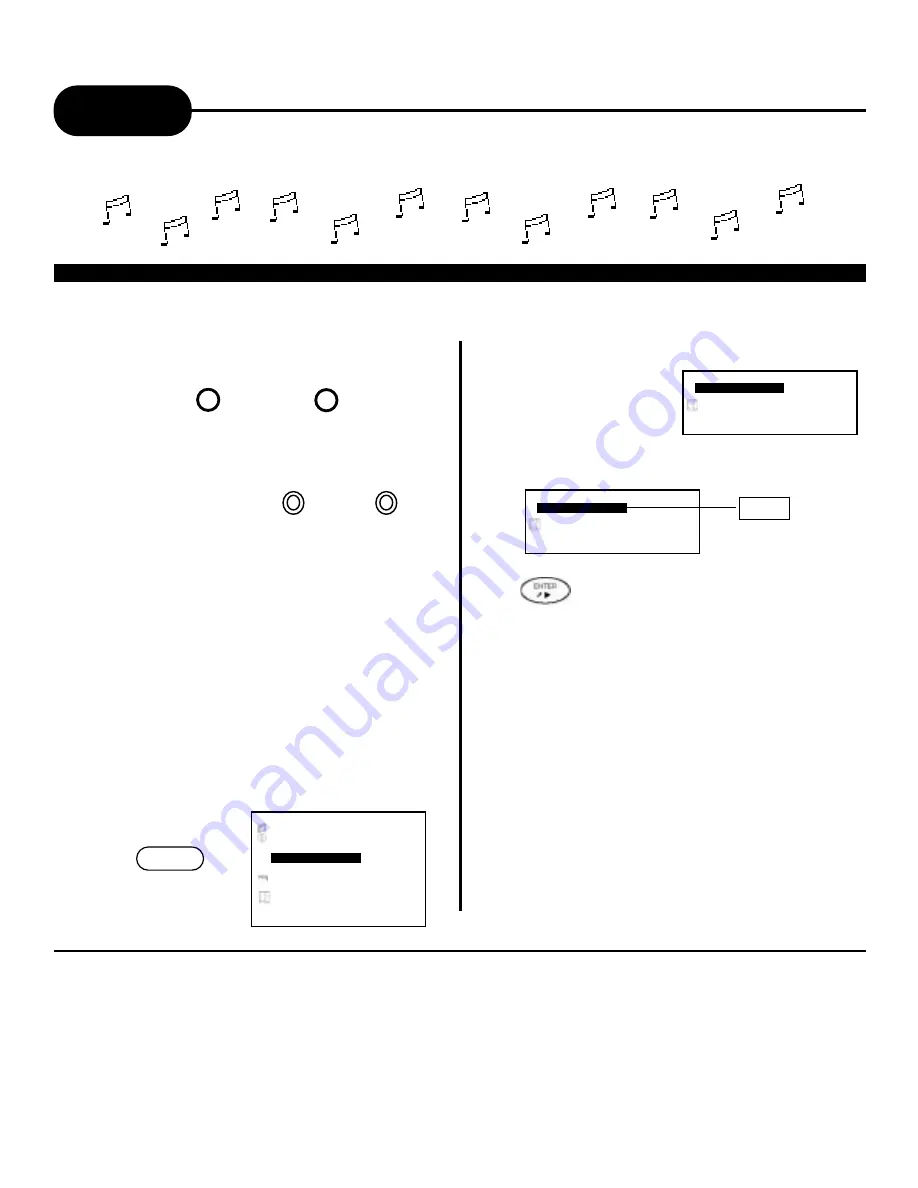
32
A
P
E
X
D
I
G
I
T
A
L
H
T
1
0
0
- - SETUP MENU - - MAIN PAGE
GENERAL SETUP
SPEAKER SETUP
DOLBY DIGITAL SETUP
KARAOKE SETUP
LPCM SETUP
PREFERENCES
EXIT SETUP
GENERAL SETUP
Karaoke
THIS DVD VIDEO PLAYER ALLOWS YOU TO ENJOY KARAOKE WITH ONE OR TWO MICROPHONES
HOW TO SETUP THE KARAOKE
Make sure that the Karaoke disc is either a VCD Karaoke or a DVD Karaoke disc. These are the only two
compatible formats that your DVD player will recognize.
1. Set the “AUDIO OUT” to “ANALOG OUT”.
1 MIC 2
How to adjust the sound level and the echo
level of the microphone(s):
2. Connect the microphone to MIC 1 or
the MIC 2 jack.
MIC LEVEL
- + - +
NOTICE
• If you experience feedback or popping noises try the following:
- Keep the microphone(s) away from any speakers.
- Lower the sound level of the microphone.
- Lower the sound level volume of the speaker .
SETUP
6. Press the ENTER/PLAY button to select the
“KARAOKE MODE”
ECHO LEVEL
Use the knobs on the face of the DVD video
player to adjust the microphone sound level and
the echo level of preference. MIC LEVEL knob
controls the microphone(s) placed into the MIC 1
jack and the MIC 2 jack, as the ECHO LEVEL
knob controls the echo level of the MIC 1 and the
mic 2.
How to adjust the KEY level.
1.Press the SETUP button, then using the
arrows on the remote, scroll to “KARAOKE
SETUP”
3.Using the arrows on the remote, scroll to
“KARAOKE”.
4.Press the ENTER/PLAY button.
5.Press the SETUP button to exit the SETUP MENU
6.Press the KEY+,KEY- on the remote control unit
to adjust the pitch.
How to turn the Karaoke function.
1.
Adjust the MIC LEVEL and ECHO LEVEL to
minimum using the MIC LEVEL and the ECHO LEVEL
knobs.
2.Follow the step 1.
3.Select KEY SHIFT “OFF”.
4.Press the SETUP button again, which will turn off key
shift.
5.Disconnect the microphone(s).
- - KARAOKE PAGE - -
KARAOKE MODE
MAIN PAGE
OFF*
KARAOKE
- - KARAOKE PAGE - -
KARAOKE MODE
MAIN PAGE
SETUP KARAOKE FEATURE
























