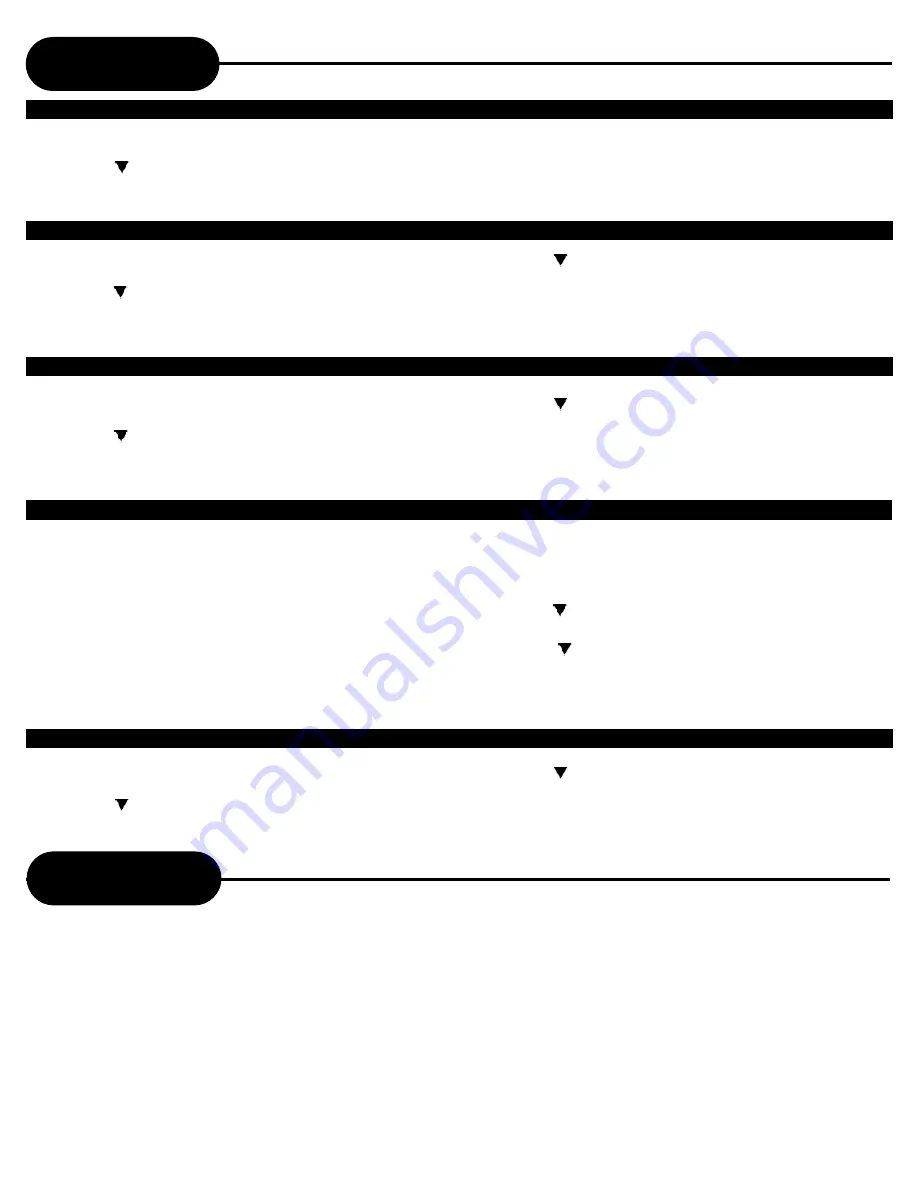
A P E X D I G I T A L
A D V - 3 8 0 0
13
• Press
VCR
button to change into VCR mode
1 Press the
SETUP
button on the remote control.
2. Press the
button to select the “Option”, and press
ENTER
button.
3. Press the
button to select the “Tape Select”.
4. Press
ENTER
button, until the appropriate system is
selected.
5. Please press
SETUP
button to quit.
• Press
VCR
button to change into VCR mode
1 Press the
SETUP
button on the remote control.
2. Press the
button to select the “Option”, and press
ENTER
button.
3. Press the
button to select the “Auto Power Off”.
4. Press
ENTER
button, until the appropriate system is
selected.(“Yes” or “No”)
5. Press
SETUP
button to quit.
• Press
VCR
button to change into VCR mode
1. Press the
SETUP
button on the remote control.
2. Press the
button to select the “Option”, and press
ENTER
button.
3. Press the
button to select the “Output Channel”.
4. Press
ENTER
button, until the appropriate system is
selected. ( “CH3” or “CH4” )
5. Press
SETUP
button to quit.
• Press
VCR
button to change into VCR mode
1 Press the
SETUP
button on the remote control.
2. Press the
button to highlight and select the “Option”, and
press ENTER button.
3. Press
ENTER
button until the appropriate system is
selected.(“On” or “Off”)
4. Please press
SETUP
button to quit.
Important notes regarding this function
1.AUTO REPEAT will replay a tape after it ends. The machine
will rewind the tape and replay the material automatically.
2.AUTO REPEAT can be turned off by either powering off or
through the SETUP menu.
3.Buttons, such as
PLAY/PAUSE, STOP, FF, REW, EJECT
will
be disable while in AUTO REPEAT mode. You will still have the
option to switch between DVD and VCR function, however it will
not reset the AUTO REPEAT function of the VCR.
How to set up this function
1 Press the
SETUP
button on the remote control to activate the
main menu, while in play.
2 Press the
button to highlight “Option”. Press the
ENTER
button to access the OPTION menu.
3 Press the
button to highlight “Auto Repeat”. Press the
ENTER
button to toggle between “On” and “Off”.
4 Press
SETUP
button to quit.
VCR Setting
Auto Power Off
Setting The OSD Display
RF Out
Auto Repeat
Tape Select
Tape Handling
1. Do not use any tape below. Damage of video head or
cut/coiling of tape may cause failure.
-Tape with mold
-Tape stained with juice or attachments
-Tape having breakage connection
-Disassembled tape
2. Moisture condensation may occur in tape. Moisture
condensation damages the tape. Please use the tape after the
moisture condensation is disappeared.
3. After use, store tape vertically in a case to prevent loose.
4. Do not store in the following places.
-High temperature and humidity
-subject generation of mold
-Subject to direct sunlight
-Much dirt or dust
-Near strong magnetic materials such as speaker




























