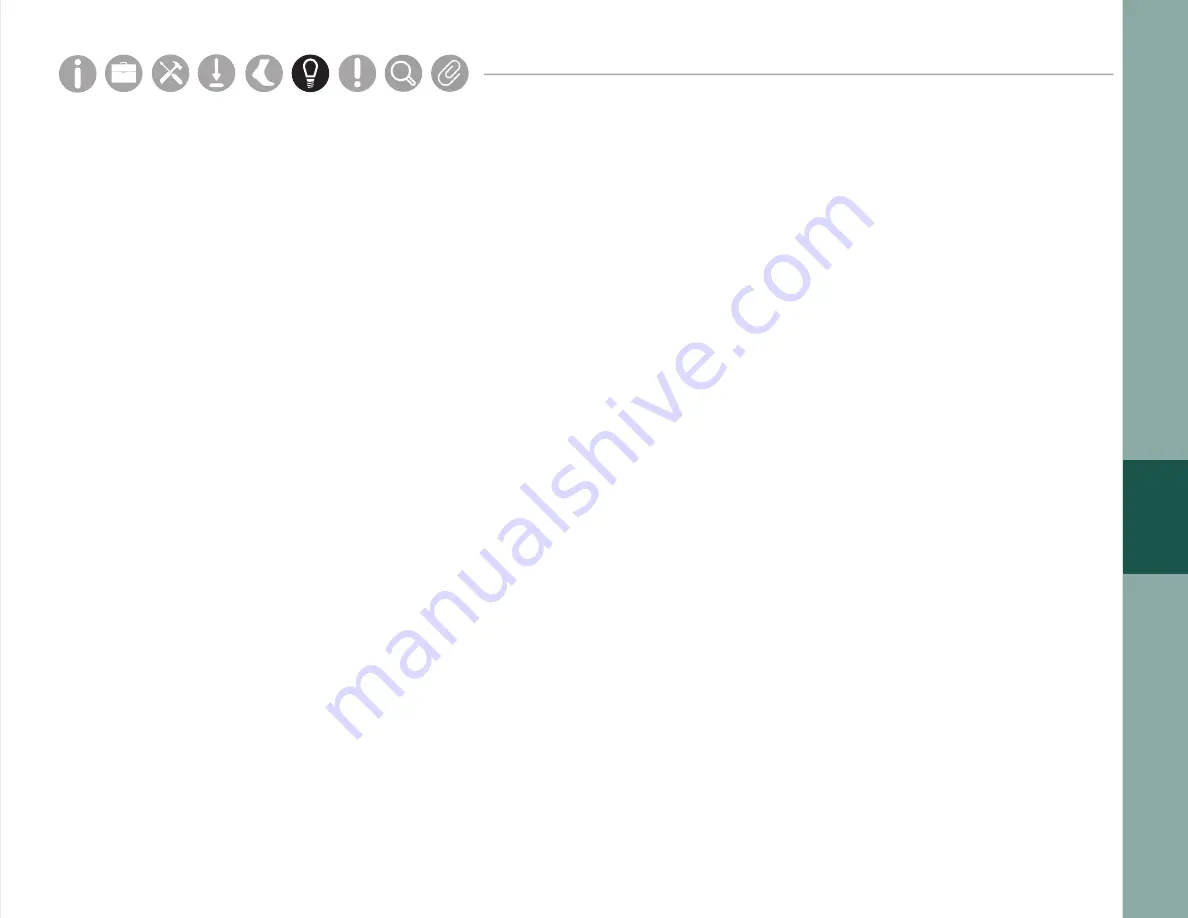
37
Storage
Cleaning
In daily use situations, it is sufficient to simply dock your sensors when not in use. When docked, sensors stop
recording, stop broadcasting, and charge batteries.
For periodic users, it is best to power off all system components for storage and transport. This can be done by
docking the sensors and clicking the “Power Off” button in the Motion Studio menu. The sensors will power down
the next time they are undocked.
As the Opal wearable sensors come in direct contact with subjects, they should be cleaned after every use. To clean
the Opal use a low-level disinfectant on a soft, lint-free cloth. Examples of low-level disinfectants include 70% or
greater isopropyl alcohol, 10% bleach solution, or various commercial disinfectant wipes. Do not immerse in or spray
the Opals with a liquid. Do not use abrasive cleaners.
The Access Point, Docking Station, and all associated cabling do not require cleaning. If you wish to clean these,
please use a mild cleaning solution on a soft, lint-free cloth. Do not immerse in or spray the Access Point or Docking
Station with a liquid. Do not use abrasive cleaners. The sensor straps can be removed and washed separately using
mild soap and water.
Parts
Setup
M.L. How to
M.L. Software Download
Troubleshooting
Hardware Config
Tech Stats/Info
Parts
Setup
M.L. How to
M.L. Software Download
Troubleshooting
Hardware Config
Tech Stats/Info
Parts
Setup
M.L. How to
M.L. Software Download
Troubleshooting
Hardware Config
Tech Stats/Info
Parts
Setup
M.L. How to
M.L. Software Download
Troubleshooting
Hardware Config
Tech Stats/Info
Parts
Setup
M.L. How to
M.L. Software Download
Troubleshooting
Hardware Config
Tech Stats/Info
Parts
Setup
M.L. How to
M.L. Software Download
Troubleshooting
Hardware Config
Tech Stats/Info
Parts
Setup
M.L. How to
M.L. Software Download
Troubleshooting
Hardware Config
Tech Stats/Info
Charging
Opals charge any time they are connected to a Docking Station or are plugged into a USB cable. It is recommended
that sensors be charged for 1 to 3 hours to provide a peak charge to the battery. The sensor uses a Lithium battery
that charges best in 5-35ºC or 40-95ºF.
Summary of Contents for Opal V2R
Page 1: ...1 Motion Studio V2R Version 2 April 2019...
Page 4: ...4 INFORMATION...
Page 16: ...16 Setup M L How to M L Software Download Troubleshooting Hardware Config HARDWARE SETUP...
Page 18: ...18 MOTION STUDIO INSTALLATION ubleshooting Hardware Config...
Page 20: ...20 USING YOUR SYSTEM M L How to M L Software Download Troubleshooting Hardware Config...
Page 36: ...36 TIPS Troubleshooting Hardware Config...
Page 40: ...40 SPECIFICATIONS For complete sensor information please visit www apdm com...
Page 42: ...42 APPENDIX...





































