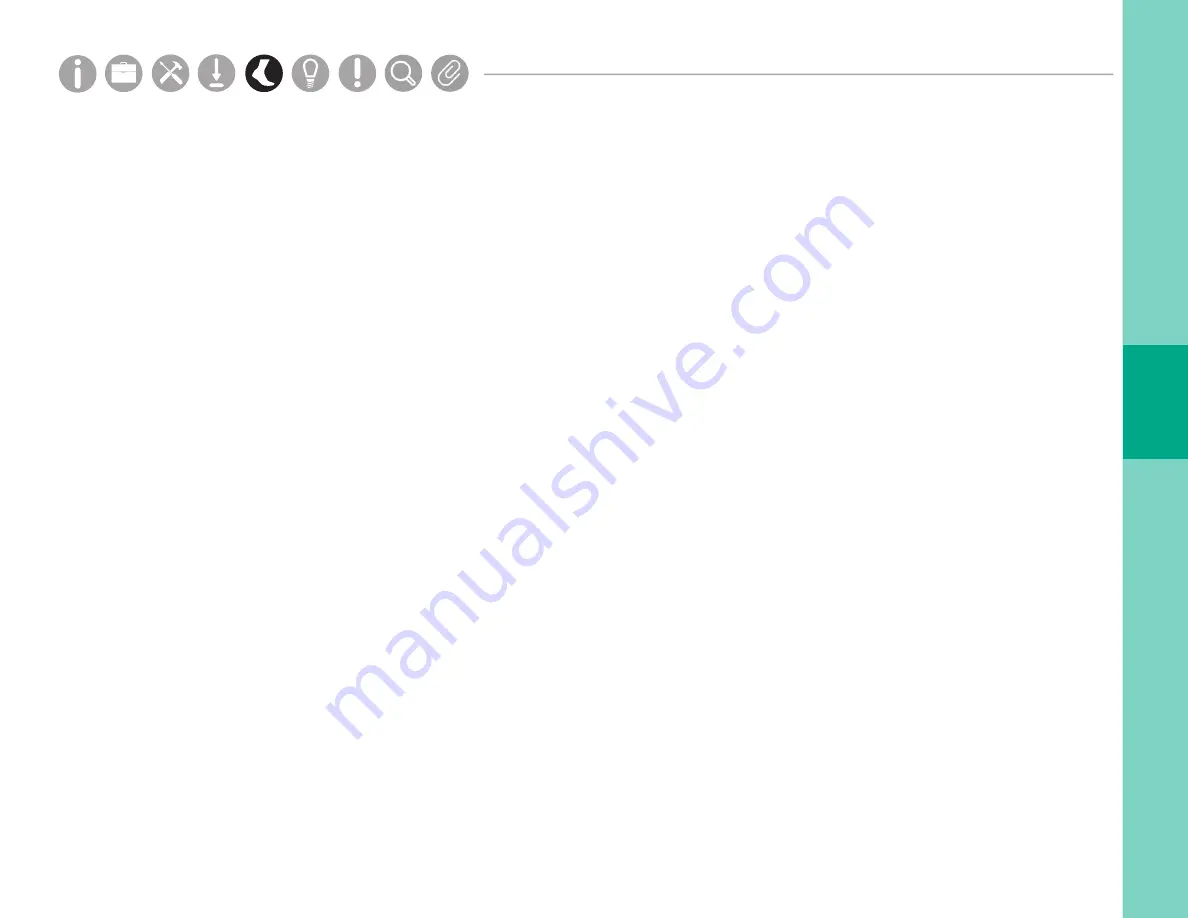
33
Parts
Setup
M.L. How to
M.L. Software Download
Troubleshooting
Hardware Config
Tech Stats/Info
Parts
Setup
M.L. How to
M.L. Software Download
Troubleshooting
Hardware Config
Tech Stats/Info
Parts
Setup
M.L. How to
M.L. Software Download
Troubleshooting
Hardware Config
Tech Stats/Info
Parts
Setup
M.L. How to
M.L. Software Download
Troubleshooting
Hardware Config
Tech Stats/Info
Parts
Setup
M.L. How to
M.L. Software Download
Troubleshooting
Hardware Config
Tech Stats/Info
Parts
Setup
M.L. How to
M.L. Software Download
Troubleshooting
Hardware Config
Tech Stats/Info
Parts
Setup
M.L. How to
M.L. Software Download
Troubleshooting
Hardware Config
Tech Stats/Info
On, Off, and Standby Modes
Docking Sensors
In most situations, it is sufficient to simply dock the sensors when not in use. When docked, the sensors stop recording,
stop broadcasting, and start charging their batteries. Once fully charged, the batteries will enter a trickle charge
mode to keep them topped off.
Power Off
For transport or storage, it is often desirable to power off all system components. This can be done by docking the
sensors and clicking on the “Power Off” button in the toolbar. When this option is chosen, the sensors will power down
the next time they are undocked. To power off the Access Point, simply shut down your computer or unplug the access
point from your computer.
Power On
From a standby or off state, the sensors can be powered on by docking them. If the Access Point was also powered
down, simply plug it back into your computer. Your previous configuration will be remembered.
Standby
When you put the sensors into standby mode, all components are turned off except for the clock. This is
particularly important if you are recording in logged mode and need to know the time of the recordings. In the
configuration dialog, you can specify the battery percentage at which your Opals will automatically go into
standby mode. The default is 10%, which is sufficient to keep the clock running for up to 2 days.
Summary of Contents for Opal V2R
Page 1: ...1 Motion Studio V2R Version 2 April 2019...
Page 4: ...4 INFORMATION...
Page 16: ...16 Setup M L How to M L Software Download Troubleshooting Hardware Config HARDWARE SETUP...
Page 18: ...18 MOTION STUDIO INSTALLATION ubleshooting Hardware Config...
Page 20: ...20 USING YOUR SYSTEM M L How to M L Software Download Troubleshooting Hardware Config...
Page 36: ...36 TIPS Troubleshooting Hardware Config...
Page 40: ...40 SPECIFICATIONS For complete sensor information please visit www apdm com...
Page 42: ...42 APPENDIX...



































