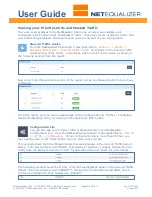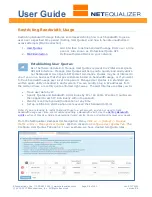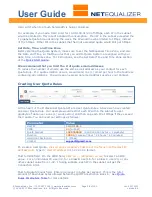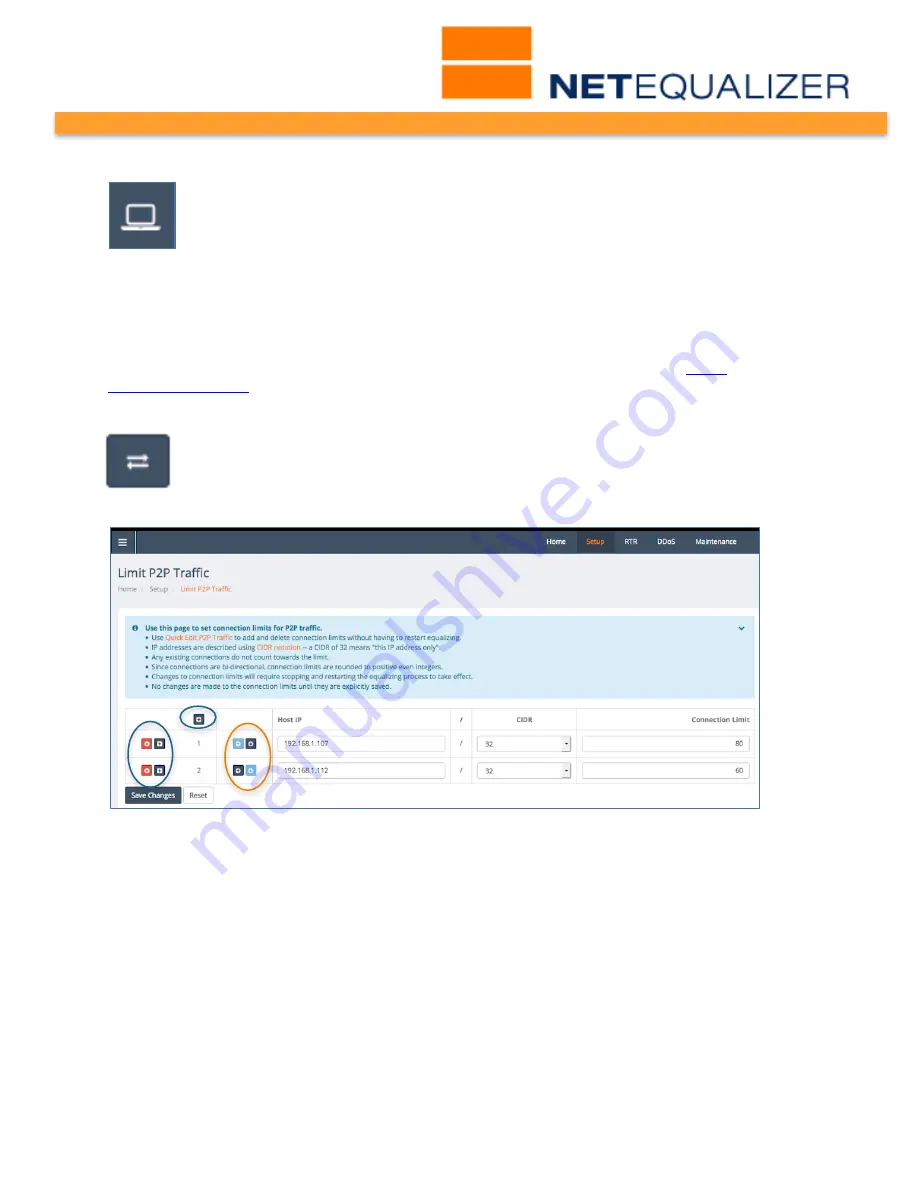
User Guide
APconnections, Inc. // 303.997.1300 // www.netequalizer.com
Page 43 of 120
rev. 20170131
© 2014-2017 APconnections, Inc. All Rights Reserved
version 8.4
Viewing Connection Counts
We recommend monitoring your installation for several days before setting
Connection Limits, to better understand how many connections you need to
support valid network activities. To monitor your connections, from the Main
Dashboard or Navigation Menu,
Click on ->[RTR] -> Active Connections -> View
Connection Counts.
You will see IPs and their associated inbound, outbound, and total connections. As you view
the Connection Counts Reports, if you see a lot of large connection counts (IPs with Total
Connections greater than or equal to one hundred (>= 100)), you may want to consider
setting Connection Limits. You can view the Connection Count Report in the
View
Connections Count
section of this User Guide.
Setting Connection Limits
From the NetEqualizer Dashboard or Navigation Menu,
Click on -> [Setup] ->
Limit P2P Traffic
. The Limit P2P Traffic screen opens, as shown below. In our
example, we have created two Connection Limit (CL) rules.
Limit P2P is a Batch Entry Screen, where you can add or edit many rules at once and
then save your changes, saving you time in the setup process. Click on the blue “+”
buttons to add entries, red “x” to delete entries (circled in blue below), and the blue
“up/down arrows” (circled in orange) to reorder Connection Limits. Once you have
entered, modified, or deleted Connection Limits,
Click on -> [Save Changes]
to save
changes or
Click on -> [Reset]
to discard changes.
In the light blue box above the entry fields, you will find notes to help you in creating
Connection Limits. Links are in orange, which you can click on to either get more
information, or to move to another screen.
Once you save changes, you will be prompted to Restart Equalizing. Your Connection
Limits will NOT take effect until you restart equalizing, even if you see them in your
NetEqualizer Configuration.
We have also maintained your ability to add or delete a rule without restarting