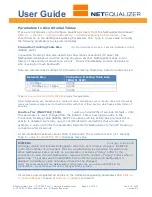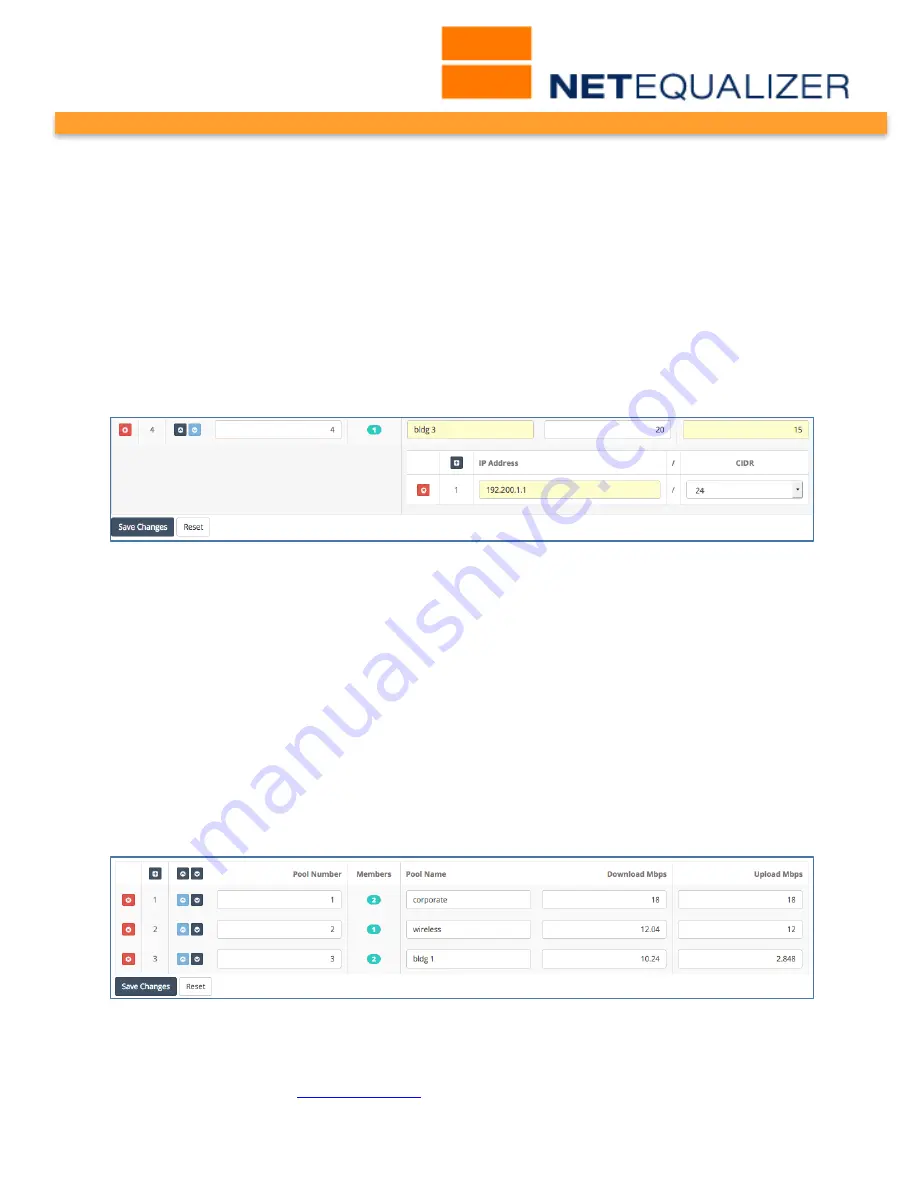
User Guide
APconnections, Inc. // 303.997.1300 // www.netequalizer.com
Page 34 of 120
rev. 20170131
© 2014-2017 APconnections, Inc. All Rights Reserved
version 8.4
Modifying a Pool or Pool Member
As of Software Update 8.4, we provide you with the ability to modify your Pools and Pool
Members, using the Configure Pools and VLANs screen. Additionally, you can make multiple
edits at once, and then
Click on -> [Save Changes]
to save changes or
Click on -> [Reset]
to discard.
From the NetEqualizer Dashboard or Navigation Menu
Click on ->[Setup] -> Manage Traffic
Limits -> Configure Pools and VLANs
. The Configure Pools and VLANs screen opens.
In our example, shown below, we first changed the Pool 4 Pool Name to “bldg. 3”. We also
changed the Upload Mbps from 10 to 15. And finally, we changed the Pool Member subnet
from 192.168.1.1 to 192.200.1.1. These fields turn yellow, showing that we have updated
the Pool and Pool Member but not saved them.
As we are done with our changes, we will now
Click on -> [Save Changes]
to save them.
We are prompted to Restart Equalizing, for the updated Pool Limit rules to take effect. Once
we
Click on -> [Restart Equalizing]
, our new Pools settings will be available to the
NetEqualizer process.
Deleting a Pool or Pool Member
In order to remove a Pool or Pool Member, click on the red “x” button on the row that you
wish to delete. The Pool or Pool Member row will disappear. To completely remove the Pool
or Pool Member from the configuration file, you need to
Click on -> [Save Changes]
. We
are now prompted to Restart Equalizing, for the Pool or Pool Member rule to be completely
removed from the NetEqualizer Configuration. Once we
Click on -> [Restart Equalizing]
, our
deletion will be permanent.
In our example, we have clicked on the red “x” next to the 4
th
row (Pool 4), to delete Pool 4
and its Pool Members. You can see on the screen below that Pool 1, 2, and 3 remain.
Note: You do not need to remove all members from a Bandwidth Pool to remove the Pool.
Note: In Software Update 8.4, we do not mark rows for deletion, so it is important to Save Changes
after you make deletions. To check your configuration to make sure a Pool or Pool Member has been
removed, see the following
View Traffic Limits
section of this User Guide.