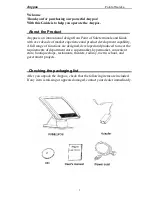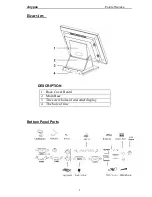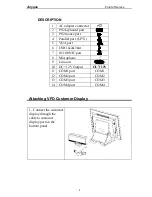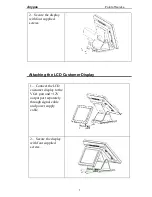Reviews:
No comments
Related manuals for Anypos200

UBA Series
Brand: JCM GLOBAL Pages: 138

MorphoAccess SIGMA Series
Brand: Safran Pages: 32

Countertop M400
Brand: Global Payments Pages: 7

2711-TBDC
Brand: Allen-Bradley Pages: 4

4440 TWIST
Brand: Facit Pages: 41

WebTV INT-W100
Brand: Sony Pages: 36

CBX-H11
Brand: Sony Pages: 72

PCS-6000
Brand: Sony Pages: 136

digital video system
Brand: IRIS Pages: 8

POS-TD
Brand: Hamilton Pages: 14

S920
Brand: PAX Pages: 163

S300
Brand: PAX Pages: 194

NI TB-2633
Brand: National Instruments Pages: 8

CLT-1FAN4
Brand: Crestron Pages: 4

NT910G
Brand: Telic Pages: 27

TF1 E-POS MINI
Brand: e-Taxfree Nordic Oy Pages: 14
IRU 2700
Brand: Opticon Pages: 24

nPOS Junior
Brand: UIC Pages: 4