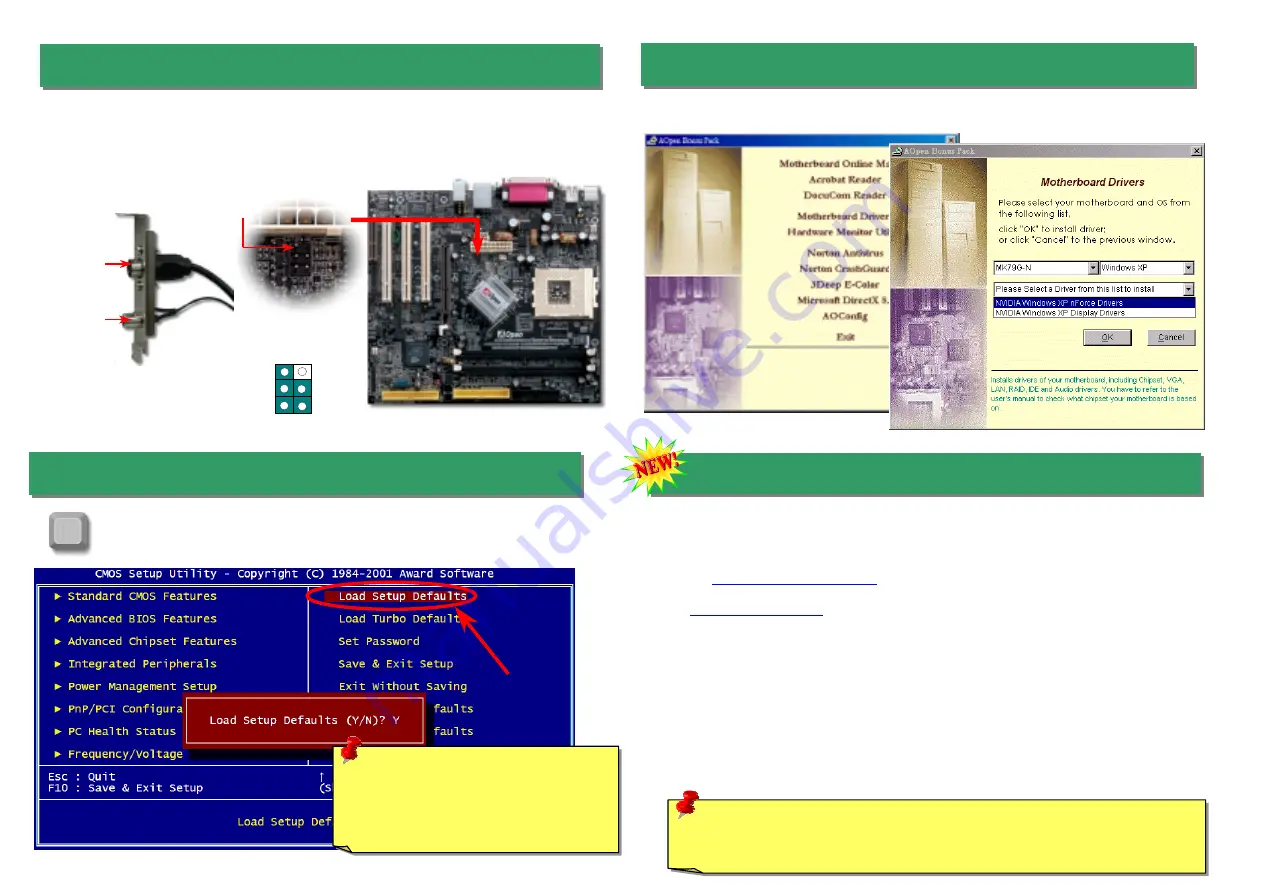
After you finish the setting of jumpers and connect correct cables. Power on
and enter the BIOS Setup, press <Del> during POST (Power On Self Test).
Choose "Load Setup Defaults" for recommended optimal performance.
15. Power-on and Load BIOS Setup
16. AOpen Bonus Pack CD
You can use the autorun menu of Bonus CD disc. Choose the utility and driver and select
model name.
Del
Warning: Please avoid of using "Load
Turbo Defaults", unless you are sure
your system components (CPU,
SDRAM, HDD, etc.) are good enough for
turbo setting.
1 2
5 6
Composite Video
GND
Luma
KEY
GND
Chroma
Pin 1
TV Output Connector
S-Terminal
AV-Terminal
This motherboard comes with Nvidia nForce2-GT chipsets, which allows you to accept digital
graphic input signal, and encodes, and transmit data through DVI or TV Output. Both NTSC
and PAL TV formats are supported for this function. You may just install a Video Port bracket
(as shown) to your back panel, connecting S-Terminal or AV-terminal to your TV, then using it
as your another monitor.
14. TV Output Connector
Warning: The upgrade of new BIOS will permanently replace your original BIOS
content after flashing. The original BIOS setting and Win2000/WinXP PnP
information will be refreshed and you probably need to re-configure your system.
17. BIOS Upgrade under Windows Environment
You may accomplish BIOS upgrade procedure with EzWinFlash by the following steps,
and it’s STRONGLY RECOMMENDED to close all the applications before you start the
upgrading.
1. Download the new version of BIOS package zip file from AOpen official web site.
(ex:
2. Unzip the download BIOS package (ex: WMK79GN102.ZIP) with WinZip
(
) in Windows environment.
3. Save the unzipped files into a folder, for example, WMK79GN102.EXE &
WMK79GN102.BIN.
4. Double click on the WMK79GN102.EXE, EzWinFlash will detect the model name
and BIOS version of your motherboard. If you had got the wrong BIOS, you will not
be allowed to proceed with the flash steps.
5. You may select preferred language in the main menu, then click [Start Flash] to start
the BIOS upgrade procedure.
6. EzWinFlash will complete all the process automatically, and a dialogue box will pop
up to ask you to restart Windows. You may click [YES] to reboot Windows.
7. Press <Del> at POST to enter BIOS setup, choose "Load Setup Defaults", then
“Save & Exit Setup”. Done!


























