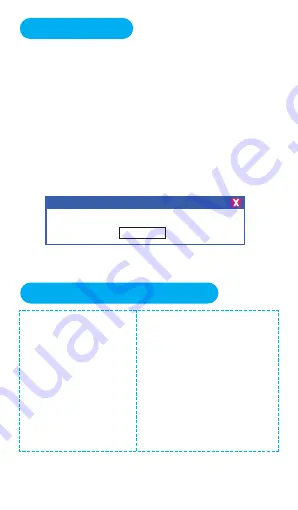
9
aftersale service: [email protected]
1
:
Please connect to a PC and set the correct
time first when using for the first time. (Note: The
Set-Time tool is only available for Windows PCs.
)
2
:
Connect the device to a computer with the
included USB cable. Then open the removable
disk, find the “Set-Time” application and
double-click on it. Time-setting is complete when
the following message appears.
。
How to set time
success on setting device time 2020-12-27 15:03:33!
OK
How to connect to computer
1
)
Connect the pen to
computer via usb
cable,when connected
Successfully,you will
see the connection icon
After we successfully
connect to a computer,
we may delete, or
transfer files in and
out from the recorder
like normal flash drive.
2
)
A removable disk named
“V83 (D:)” will be shown in file.













