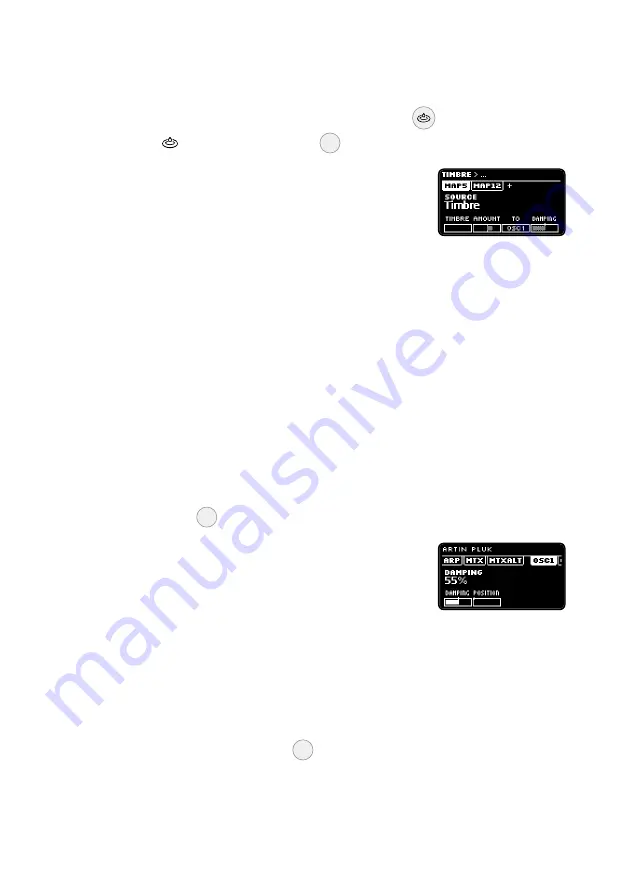
Edi ng patches
Let’s go to patch #1
L
, select the
Excite
line on the matrix,
and
zoom
on
Timbre
by pressing
1
for half a second.
The screen that appears shows us that
Timbre
is
mapped to two parameters, because there are
two tabs, and that the rst mapping describes how
by moving
Timbre
to 100% will shi the
Damping
of the rst oscillator (
OSC1
) by a small amount to
the right.
Here you can already adjust the amount, or even the ini al posi on of
Damping
, by turning the corresponding encoder.
Zooming recursively
Now, let’s imagine the e ect of
Timbre
isn’t quite right and we need to
tweak
OSC1
more globally, perhaps by adjus ng its other parameters,
so that a high value of
Timbre
will sound more harmonious. To do so,
zoom
on
Damping
4
.
You are now inside
OSC1
, with a focus on the
Damping
parameter, and you can then tweak the
Posi on
parameter to the right of
Damping
.
Zooming allows you to move around the patch by following the rela-
onships between speci c elements.
For example, you might wonder what else a ects
Posi on
, which you
can see moving from its base value when you play notes on your MIDI
keyboard.
Zooming
on
Posi on
2
will display the two mappings that
a ect this parameter.
36
Summary of Contents for anyma Phi
Page 1: ...User manual VERSION 0 8 90 JULY 8 2021 www aodyo com...
Page 2: ...www aodyo com...
Page 20: ......
Page 44: ......
Page 56: ......
Page 64: ......
Page 70: ...Appendix Module reference Max velocity Use a xed velocity of 127 70...
Page 83: ...Reed One Flute Duduk Sylphinet 83...
Page 103: ...White noise Noise A simple white noise generator 103...
Page 120: ...Appendix Module reference Peak gain PEAKGAIN The peaking lter gain 0 to 100 120...
















































