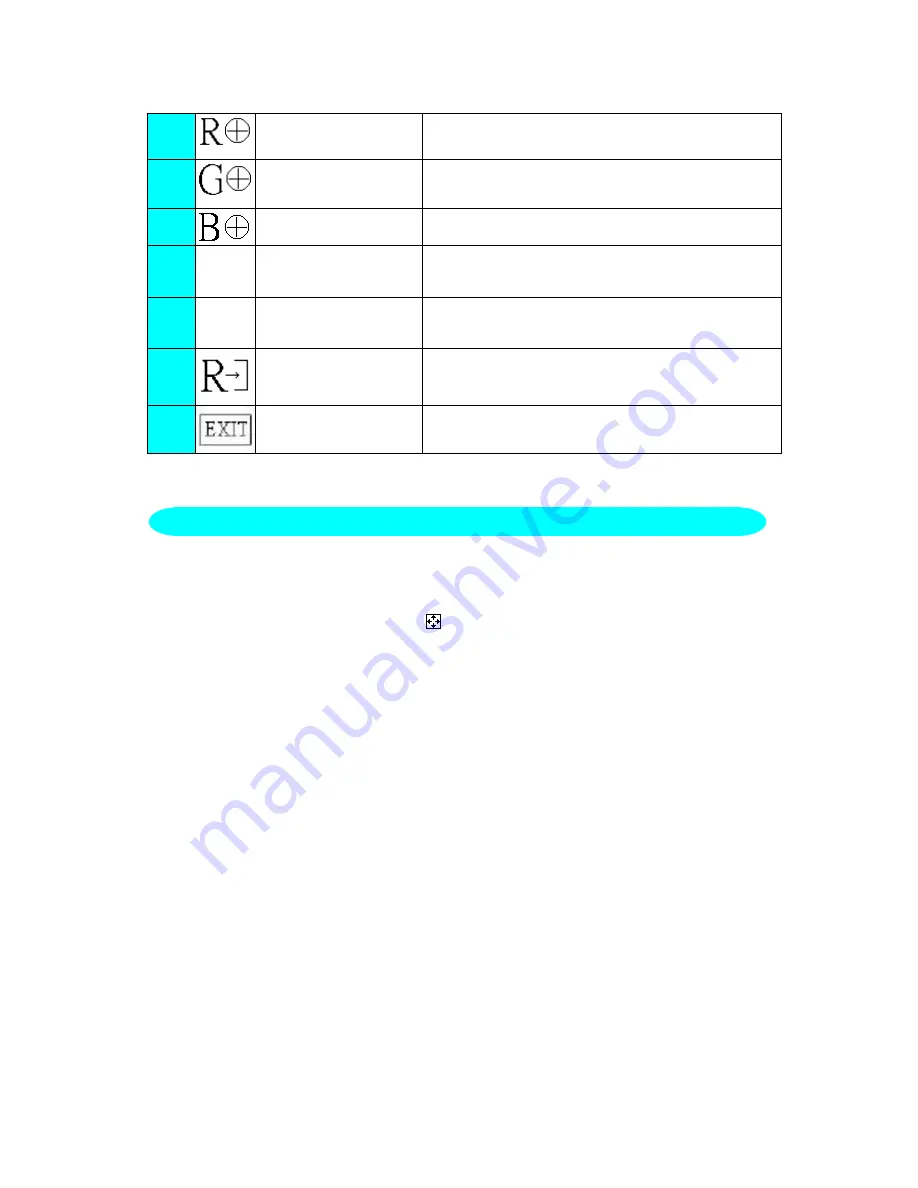
10
8.
Red
Adjusts Red intensity.
9.
Green
Adjusts Green intensity.
10.
Blue
Adjusts Blue intensity.
11.
73
(7300K) Color
The color temperature for 7300
°
K is
x=0.301, y=0.317.
12.
93
(9300K) Color
The color temperature for 9300°K is
x=0.281, y=0.311.
13.
Reset
Clear each old status of auto-configuration
And re-do auto-configuration.
14.
Exit
Save user adjustment and OSD disappear.
1. Use the full-screen pattern which is attached in your driver-disk to start the
adjustment ( press twice at
Dos1.exe ,
and expand the picture to full
screen with pressing the icon on the top of window, but there is
nothing to press if the picture is already full screen
)
If you don’t have monitor driver disk, you can try the following way to get
the full screen pattern at MS-DOS mode , type in C:\>
EDIT
[press enter]
You will be in the Dos-Editor screen
2. Press “
AUTO
” button( at front bezel) during 2 seconds , the monitors will
do all the adjustment automatically
3. Press
“ESC”
to quit the pattern file ,or press
ALT-F
, and then
X
to exit
from the Dos-Editor screen
If the DOS-MODE characters still have distortion
example :
●
the picture can’t go to full screen
●
the background of white pattern has vertical stripe noise
●
the character twisted
that means your monitor parameter was in wrong resolution, please check if
your VGA-CARD supports 720x400 @ 70 Hz
in general, most of the Dos mode was set by VGA-CARD in resolution
720x400@70Hz, but minor was set in 640x400 @ 70Hz ( our monitor only
supports 720x400@70Hz)
HOW TO OPTIMIZE THE DOS-MODE
Summary of Contents for LM-510
Page 23: ...22 P N 41A401 969...























