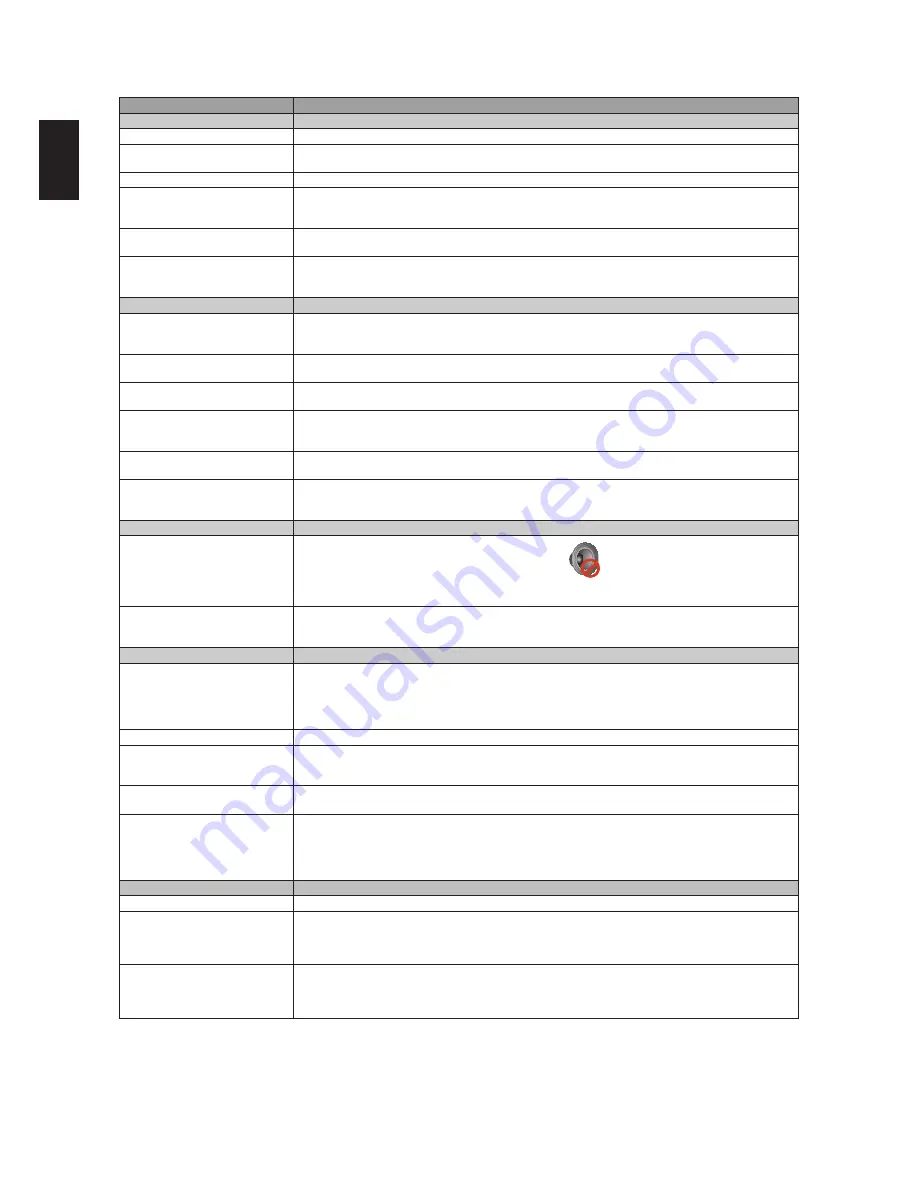
24
Englis
h
Troubleshooting
Condition
Explanation / Solution
No picture
No picture
Check the Power Saving settings.
Cannot receive any channels
Make sure the power cord is connected securely. Turn on the power of the TV.
Check antenna/cable connections. Make sure the Cable setting is correct for your TV signal source.
TV is locked to one channel
Perform Auto Program to add receivable channels that are not present in the TV’s memory.
Cannot receive or select
Perform Auto Program to add receivable channels that are not present in the channels TV’s memory.
To receive or select cable channels, make sure that Cable in the Channel settings is set to On. To
receive or select UHF channels over an antenna, make sure Cable is set to Off.
The TV turns off
Check if Sleep Timer is activated, or confirm the Duration setting of Timer automatically.
Check PC Power Management in General Settings.
No picture from some video
Check the connection between the optional video equipment and the TV Sources.
Press INPUT on the remote control.
Select your desired input from the External Inputs list.
Poor picture
The quality of the images is not
as good as what I saw at the
store
Picture quality depends on the signal content. See Quick Start Guide (supplied) to display the best
possible picture for that signal.
Double images or ghosts
Check antenna/cable connections.
Check the antenna location and direction.
Only snow and noise appear on
the screen
Check if the antenna is broken or bent; Check if the antenna has reached the end of its serviceable life.
(3-5 years in normal use, 1-2 years at the seaside.)
Dotted lines or stripes
Keep the TV away from noise sources such as cars, motorcycles, or hair-dryers.
If using 300 ohm twin lead, move the excess lead away from the TV or try using 75 ohm coaxial cable
instead.
No color/Dark picture/Color is not
correct/The picture is too bright
Press PICTURE to select the desired Picture Mode; Adjust the Picture Mode options in the Picture
settings.
Noisy picture
Make sure that the antenna is connected using a 75-ohm coaxial cable.
Keep the antenna cable away from other connecting cords.
To avoid TV interference, make sure to use an undamaged antenna cable.
No sound/Noisy sound
Good picture, no sound
Check the volume control. Press MUTE or VOL + so that
disappears from the screen.
Disconnect your headphones.
For HDMI equipment, confirm that the audio output setting of the connected equipment is set to PCM.
This TV's HDMI inputs support PCM 32, 44.1 and 48 kHz.
Audio noise
Make sure that the antenna is connected using a 75-ohm coaxial cable.
Keep the antenna cable away from other connecting cords.
To avoid TV interference, make sure to use an undamaged antenna cable.
PC Input
No Picture / No Signal
Confirm the PC is correctly connected to the TV with either the PC IN (with an HD15 cable) or with the HDMI IN.
Ensure the output signal from the PC is one of the formats listed on page 15.
Turn the PC off. Confirm the PC connection and restart the PC. Plug and play will auto-detect the TV
and correctly set up PC timing.
Verify PC Power Management is activated.
Poor Picture
Adjust the resolution. Adjust Pitch and Phase.
Suddenly the picture gets smaller
The picture gets smaller during the commercials, this is due to the method the provider broadcasts their
contents. When HD content channels switch to SD definition content (commercials), the picture may be
small with a black border.
“Black box” on screen
You have selected a text option and no text is available. To turn off this feature, set the CC Display
option to Off. If you were trying to select closed captioning, select CC1 instead of Text1-4.
Black bands appear at the edges
of the screen
Some wide screen programs are filmed in aspect ratios that are greater than 16:9 (this is especially
common with theatrical releases). Your TV will show these programs with black bands at the top and
bottom of the screen. For more details, check the documentation that came with your DVD (or contact
your program provider). Programs in 4:3 aspect ratio will have bands on left and right sides of the
screen.
Condition
Explanation / Solution
PC Input
Certain programs on DVD or
other digital sources display a
loss of detail, especially during
fast-motion or dark scenes
This is due to the digital compression of the source content used by certain digital broadcasts and
DVDs which may cause your TV’s screen to display less detail than usual, or cause artifacts (small
blocks or dots, pixilation) to appear on your screen. These signal compressions are more visible and are
dependent on the clarity and resolution of the television.
Remote control does not operate
Check the polarity of the batteries or replace the batteries.
Point the remote control at the remote control sensor located at the front of the TV.
Fluorescent lamps can interfere with your remote control operation; try turning off the fluorescent lamps.
Keep the remote control sensor area clear from obstacles.
Summary of Contents for LE32A0321
Page 2: ......
Page 28: ...26 English ...



































