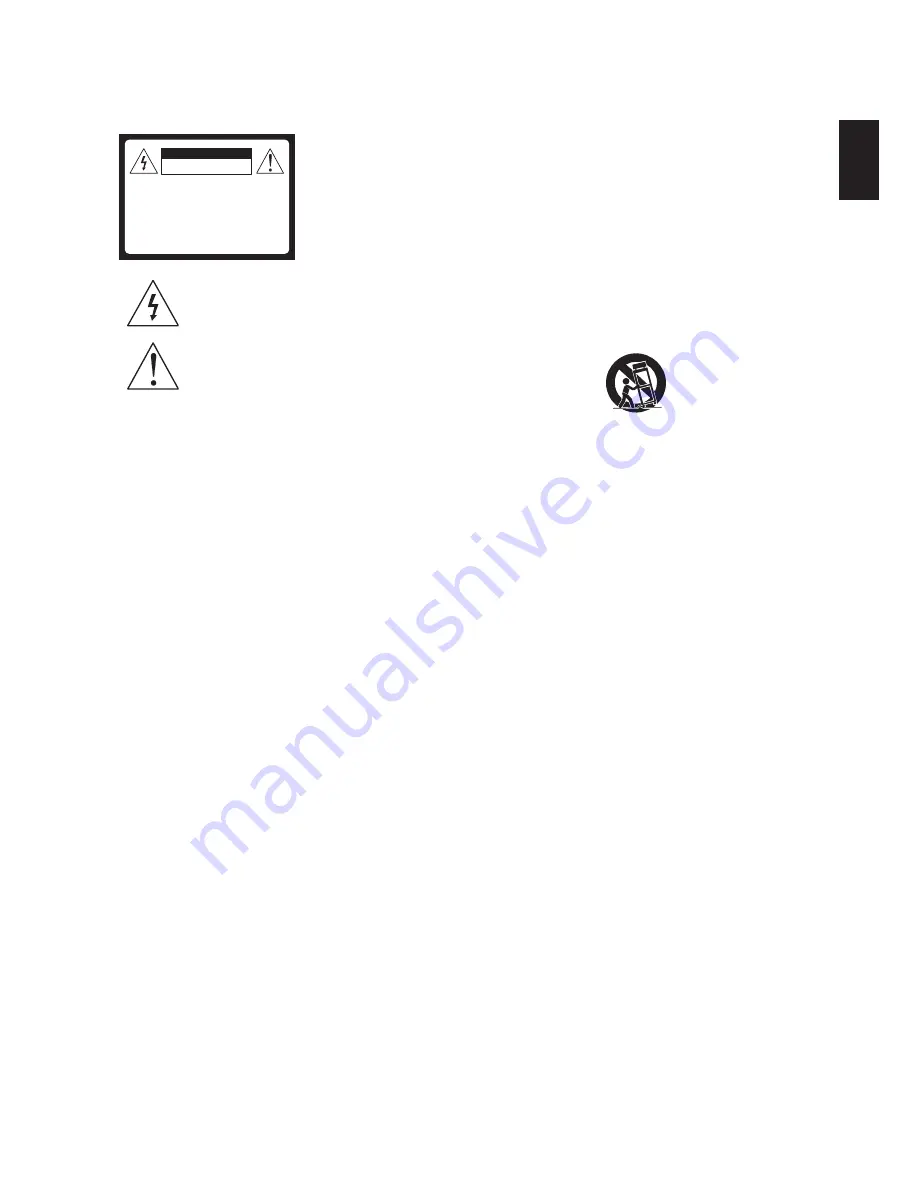
3
Englis
h
Important Information
WARNING
CAUTION
RISK OF ELECTRIC SHOCK
DO NOT OPEN
ATTENTION
RISQUE DE CHOC ELECTRIQUE,
NE PAS OUVRIR
PRECAUCION
RIESGO DE CHOQUE ELECTRICO
NO ABRIR
This symbol is intended to alert the user to the
presence of insinuated “dangerous voltage”
within the TV’s enclosure that may be of sufficient
magnitude to constitute a risk of electric shock to
persons.
This symbol is intended to alert the user to the
presence of important operating and maintenance
(servicing) instructions in the literature accompanying
the TV.
To reduce the risk of fire or electric shock, do not expose this TV to rain
or moisture. Apparatus shall not be exposed to dripping or splashing
and no objects filled with liquids, such as vases, shall be placed on the
apparatus.
CAUTION
To prevent electric shock, do not use this polarized AC plug with an
extension cord, receptacle or other outlet unless the blades can be
fully inserted to prevent blade exposure.
Use the Wall-Mount bracket or TV stand which was recommended by
AOC, and please consult your dealer for detailed information.
Use with other Wall-Mount Bracket or TV stand may cause instability
and possibly result in injury.
For details concerning safety precautions, see “Important Safety
Instructions” and “Important Usage Instructions” below.
Important Safety Instructions
1) Read these instructions.
2) Keep these instructions.
3) Heed all warnings.
4) Follow all instructions.
5) Do not use this apparatus near water.
6) Clean only with dry cloth.
7) Do not block any ventilation openings. Install in accordance with
the manufacturer’s instructions.
8
) Do not install near any heat sources such as radiators, heat
registers, stoves, or other apparatus (including amplifiers) that
produce heat.
9
) Protect the power cord from being walked on or pinched
particularly at plugs, convenience receptacles, and the point
where they exit from the apparatus.
10 ) Only use attachments/accessories specified by the
manufacturer.
11 ) Use only with the cart, stand, tripod, bracket, or table specified
by the manufacturer, or sold with the apparatus. When a cart is
used, use caution when moving the cart/apparatus combination
to avoid injury from tip-over.
12 ) Unplug this apparatus during lightning storms or when unused
for long periods of time.
13 ) Refer all servicing to qualified service personnel. Servicing is
required when the apparatus has been damaged in any way,
such as power-supply cord or plug is damaged, liquid has been
spilled or objects have fallen into the apparatus, the apparatus
has been exposed to rain or moisture, does not operate
normally, or has been dropped.
14 ) If any liquid or solid object should fall inside the cabinet, unplug
the TV immediately and have it checked by qualified service
personnel before operating it further.
15 ) Avoid operating the TV at temperatures below 32°F (0°C).
16 ) If the TV is transported directly from a cold to a warm location,
or if the room temperature changes suddenly, the picture may
be blurred or show poor color due to moisture condensation. In
this case, please wait a few hours to let the moisture evaporate
before turning on the TV.
17 ) The mains plug or appliance coupler is used as the disconnect
device, the disconnect device shall remain readily operable.
18 ) CAUTION – These servicing instructions are for use by qualified
service personnel only. To reduce the risk of electric shock,
do not perform any servicing other than that contained in the
operating instructions unless you are qualified to do so.
Summary of Contents for LE32A0321
Page 2: ......
Page 28: ...26 English ...






































