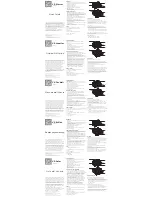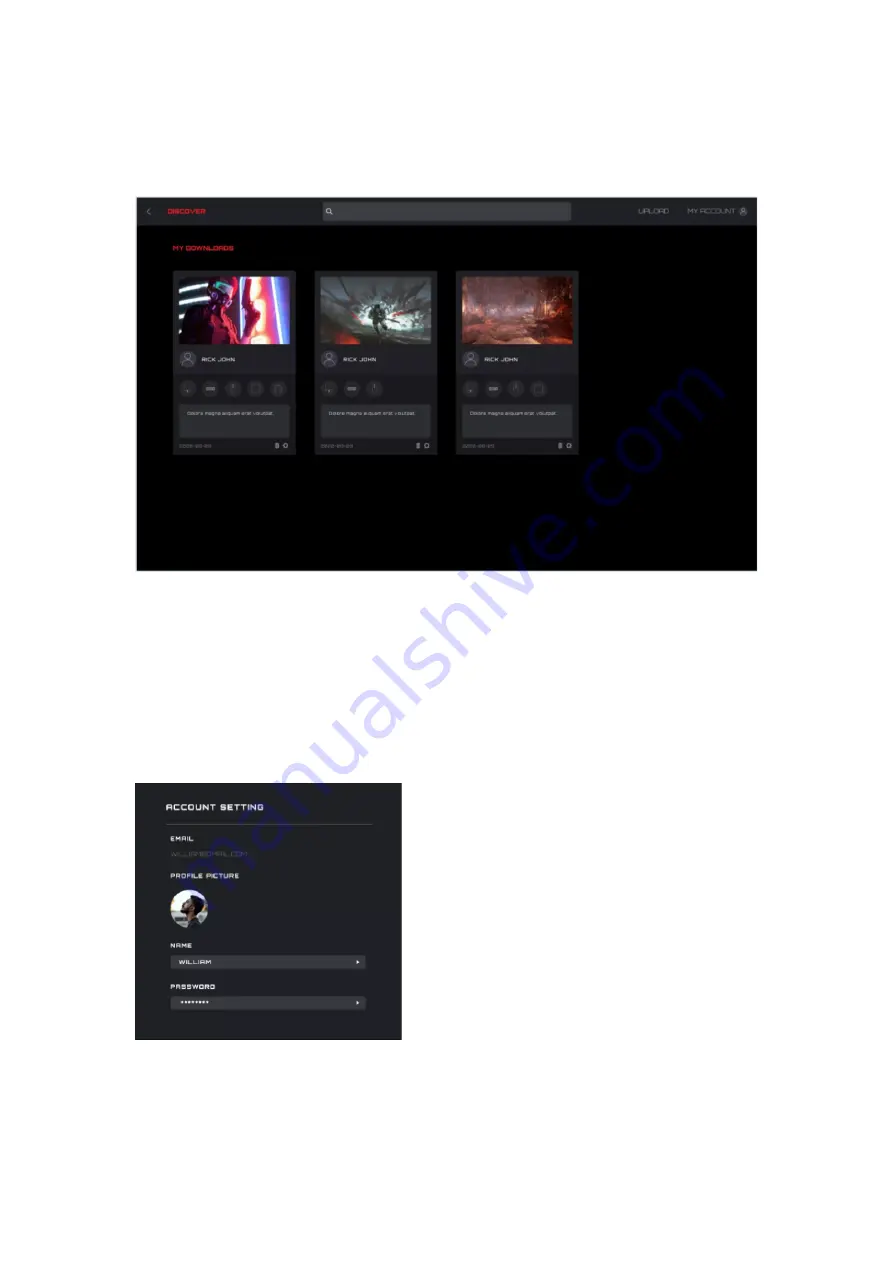
43
9.13.2 My downloads
Display the profile information and download time of profiles that have been
downloaded and saved locally.
Click the
Configuration
button to enter the configuration interface.
Click the
Delete
button to delete the profile file locally and return to the Profile list.
9.13.3 ACCOUNT SETTING
The Email address cannot be changed, changing the email address will create a new
account.
⚫
PROFILE PICTURE