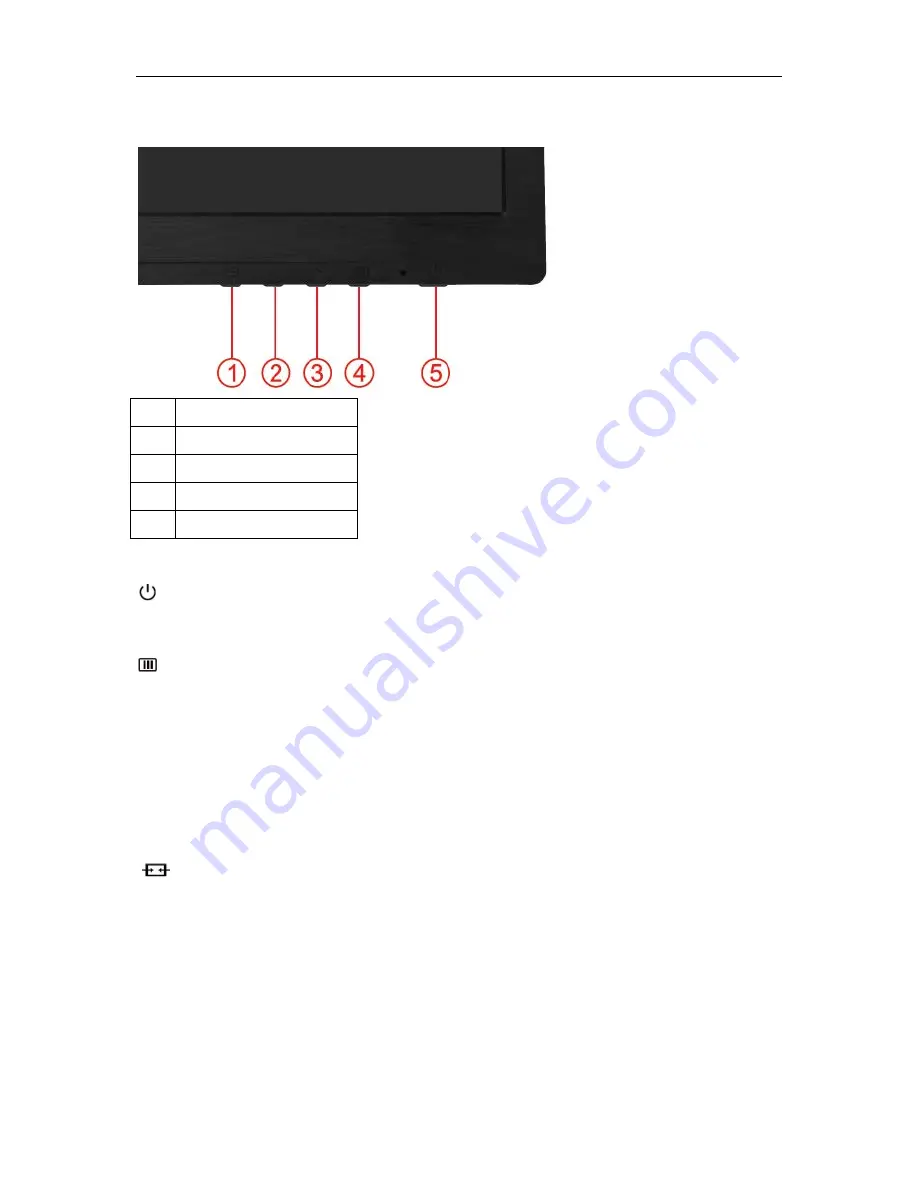
Hotkeys
1
Source/Auto/Exit
2
Game Mode/<
3
Volume />
4
Menu/Enter
5
Power
Power
Press the Power button to turn on/off the monitor.
Menu/Enter
Press to display the OSD or confirm the selection.
>Volume
When there is no OSD,Press Volume button to active volume adjustment bar,Press<or > to adjust volume.
<Game Mode
When there is no OSD, press the minus key to open game mode function, then press < or > key to select game
mode (FPS, RTS, Racing, Gamer 1 or Gamer 2) basing on the different game types.
Source/Auto/Exit
When the OSD is closed, press Source/Auto/Exit button will be auto configure hot key function. When the OSD is
closed, press Source/Auto/Exit button continuously about 2 second to do auto configure (Only for the models with
dual or more inputs).
22
Summary of Contents for G2260VWQ6
Page 1: ...LCD Monitor User Manual G2260VWQ6 LED Backlight...
Page 10: ...Setup Stand Base Please setup or remove the base following the steps as below Setup Remove 10...
Page 15: ...4 Click DISPLAY 5 Set the resolution SLIDE BAR to Optimal preset resolution 15...
Page 16: ...Windows 7 For Windows 7 1 Click START 2 Click CONTROL PANEL 3 Click Appearance 16...
Page 17: ...4 Click DISPLAY 5 Set the resolution SLIDE BAR to Optimal preset resolution 17...
Page 19: ...5 Click Display Settings 6 Set the resolution SLIDE BAR to Optimal preset resolution 19...






























