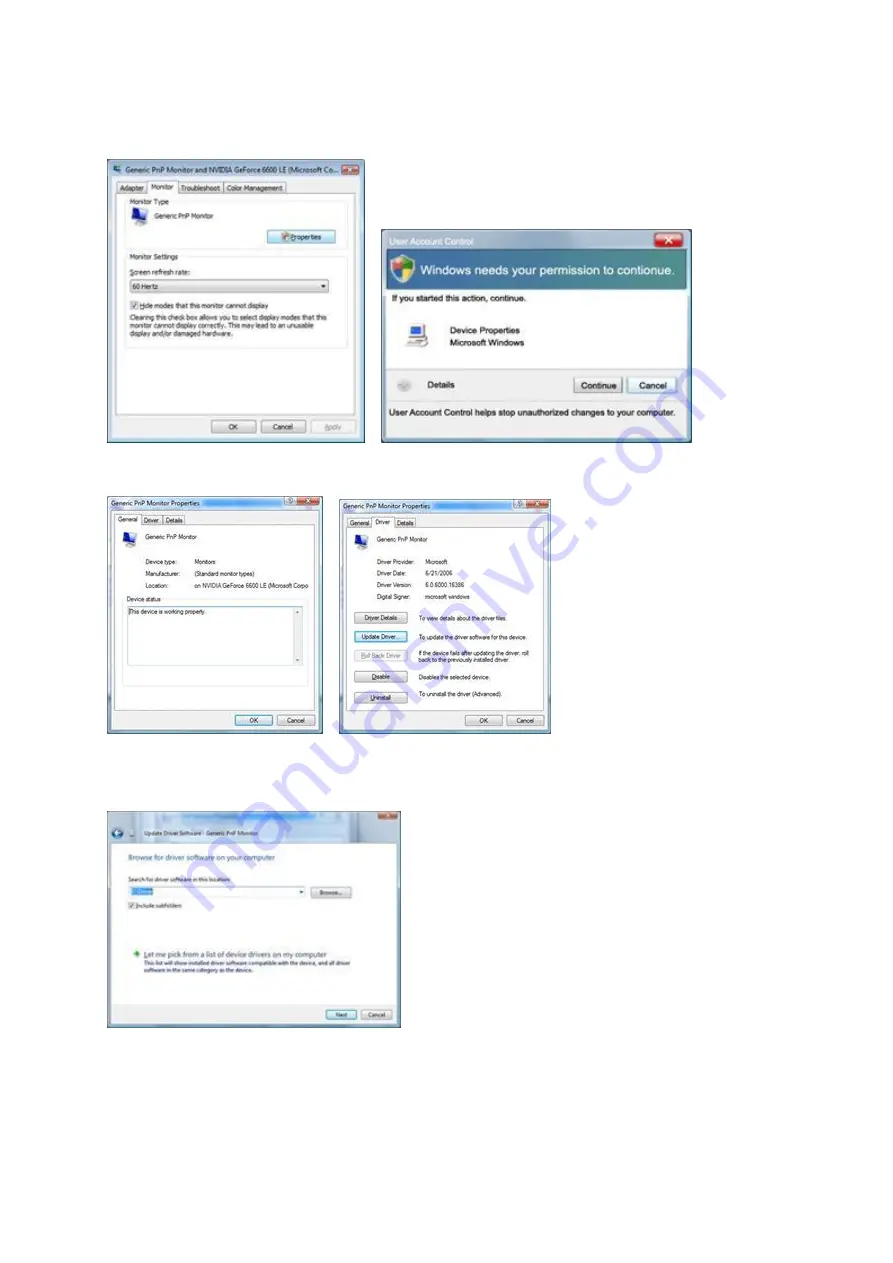
39
4. Click "Properties" in the "Monitor" tab. If the "Properties" button is deactivated, it means the configuration for your
monitor is completed. The monitor can be used as is.
If the message "Windows needs..." is displayed, as shown in the figure below, click "Continue".
5. Click "Update Driver..." in the "Driver" tab.
6. Check the "Browse my computer for driver software" checkbox and click "Let me pick from a list of device drivers
on my computer".
7. Click on the 'Have disk...' button, then click on the 'Browse...' button and then select the appropriate drive
F:\Driver (CD-ROM Drive).
8. Select your monitor model and click on the 'Next' button.
9. Click "Close"
→
"Close"
→
"OK"
→
"OK" on the following screens displayed in sequence.
Summary of Contents for E2770PQU
Page 17: ...17 5 Click Display Settings 6 Set the resolution SLIDE BAR to Optimal preset resolution ...
Page 21: ...21 4 Click DISPLAY 5 Set the resolution SLIDE BAR to Optimal preset resolution ...
Page 33: ...33 LED Indicator Status LED Color Full Power Mode Green or Blue Active off Mode Orange or red ...
Page 61: ...61 720P 1280 X 720 HD 50Hz 60Hz 1080P 1920 X 1080 HD 30Hz 50Hz 60Hz ...
Page 68: ...68 TCO DOCUMENT FOR TCO CERTIFIED MODELS ...






























