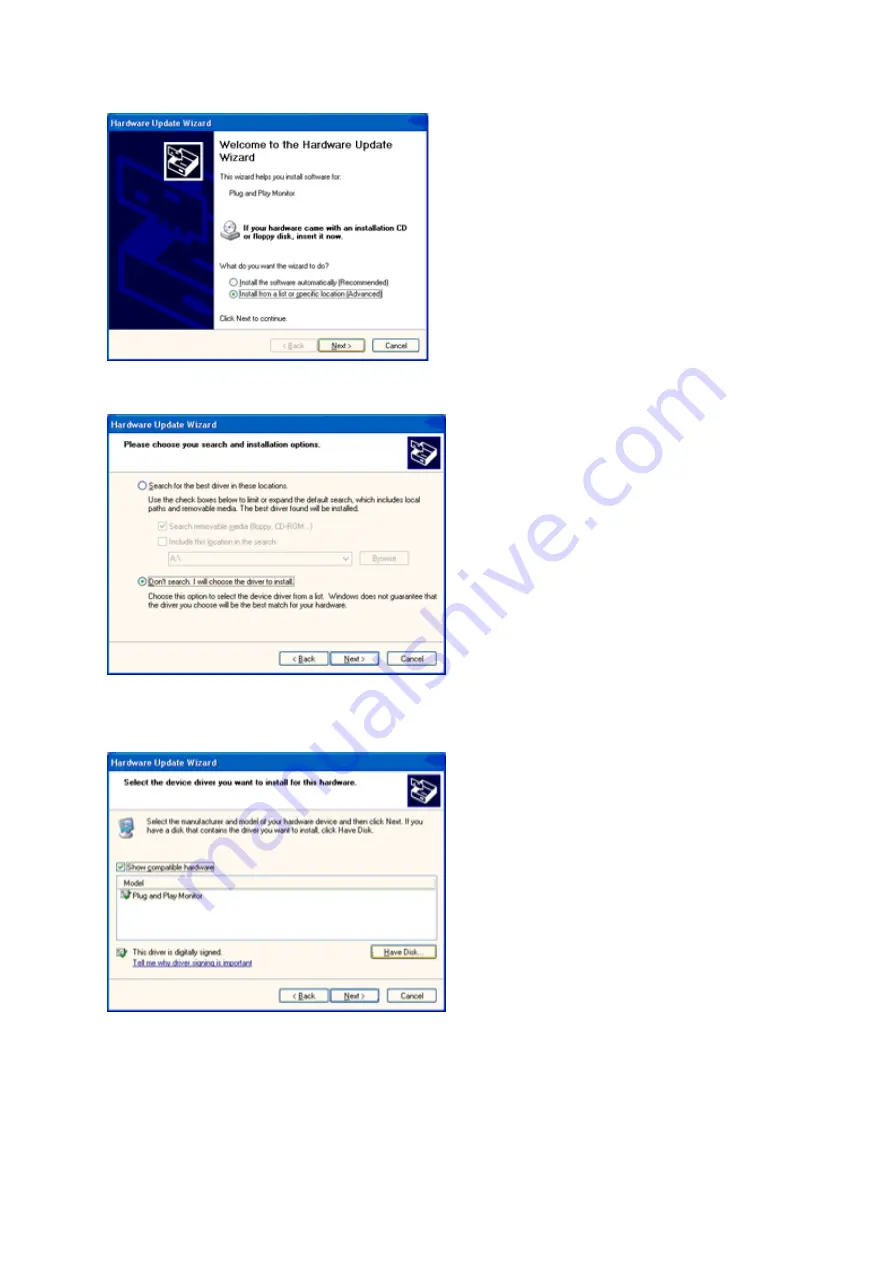
37
8. Select the 'Install from a list or specific location [advanced]' radio button and then click on the 'Next' button.
9. Select the 'Don't Search. I will choose the driver to install' radio button. Then click on the 'Next' button.
10. Click on the 'Have disk...' button, then click on the 'Browse...' button and then select the appropriate drive F:
(CD-ROM Drive).
11. Click on the 'Open' button, then click the 'OK' button.
12. Select your monitor model and click on the 'Next' button.
- If you can see the 'has not passed Windows® Logo testing to verify its compatibility with Windows® XP' message,
please click on the 'Continue Anyway' button.
13. Click on the 'Finish' button then the 'Close' button.
14. Click on the 'OK' button and then the 'OK' button again to close the Display Properties dialog box.
Summary of Contents for E2770PQU
Page 17: ...17 5 Click Display Settings 6 Set the resolution SLIDE BAR to Optimal preset resolution ...
Page 21: ...21 4 Click DISPLAY 5 Set the resolution SLIDE BAR to Optimal preset resolution ...
Page 33: ...33 LED Indicator Status LED Color Full Power Mode Green or Blue Active off Mode Orange or red ...
Page 61: ...61 720P 1280 X 720 HD 50Hz 60Hz 1080P 1920 X 1080 HD 30Hz 50Hz 60Hz ...
Page 68: ...68 TCO DOCUMENT FOR TCO CERTIFIED MODELS ...






























