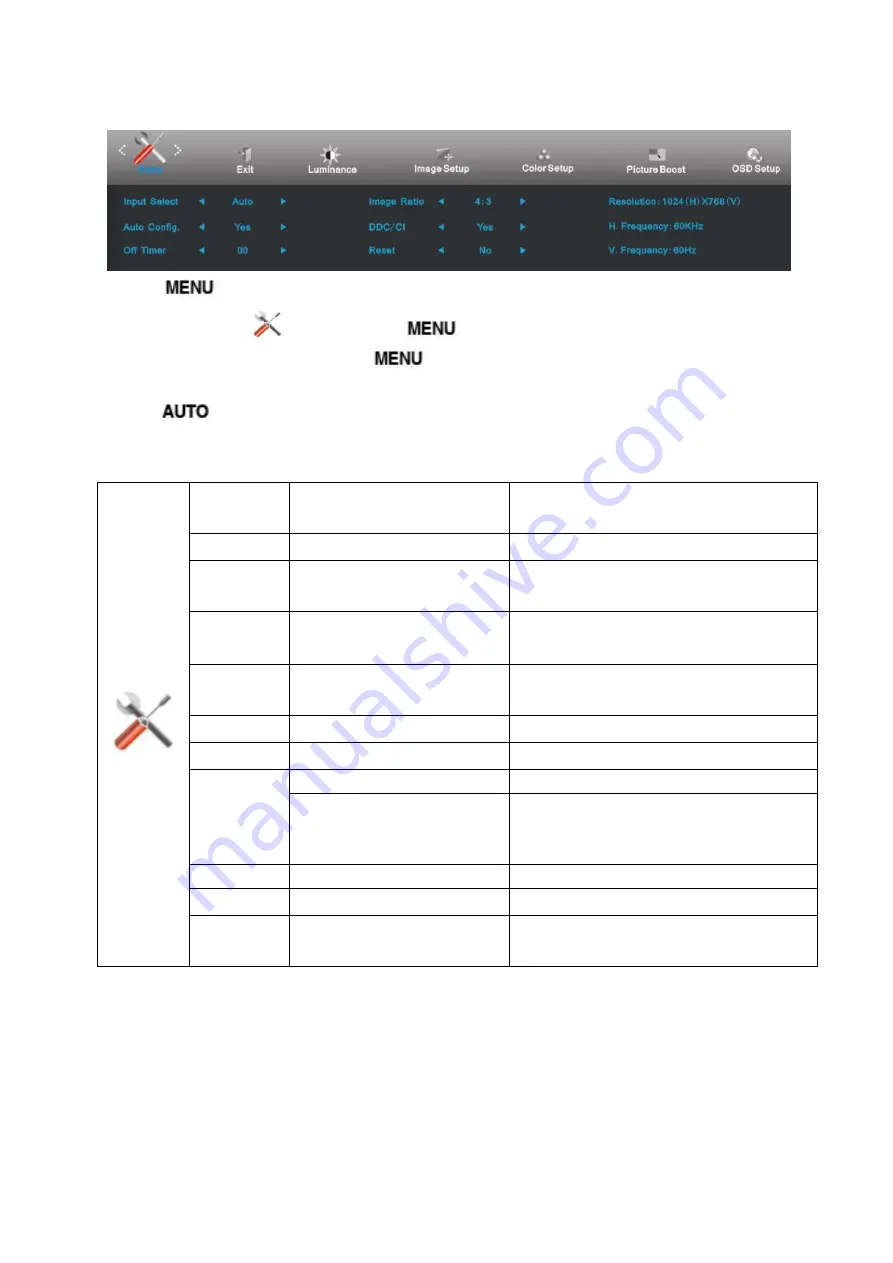
31
Extra
1 Press
(Menu) to display menu.
2 Press - or + to select
(Extra), and press
to enter.
3 Press - or + to select submenu, and press
to enter.
4 Press - or + to adjust.
5 Press
to exit
.
Input Select
Auto / Analog / DVI / HDMI(MHL)
/DP
Select input signal source.
(
E2770PQU)
Input Select
Auto / Analog / HDMI1/ HDMI2
Select input signal source.
(
E2770SHE)
Input Select
Auto / Analog / DVI/HDMI
Select
input
signal
source.(I2770VHE/M2870VHE)
Input Select
Auto / Analog / DVI
Select input signal source.
(
E2770SD/M2770V/M2870V/I2770V)
Input Select
Auto / Analog / DVI / HDMI /DP
Select
input
signal
source.
(
Q2770PQU/G2770PQU /M2870VQ)
Auto Config
yes or no
Auto adjust the picture to default.
Off timer
0-24hrs
Select DC off time.
Image Ratio
wide or 4:3
Select wide or 4:3 format for display.
wide or 4:3/1:1 / 17"(4:3) /
19"w(16:10) / 21.5"(16:9) /
22"w(16:10) / 23"w(16:9)
Select image ratio for display.(G2770PQU)
DDC-CI
yes or no
Turn ON/OFF DDC-CI Support.
Reset
yes or no
Reset the menu to default.
Information
Show the information of the main image and
sub-image source.
Summary of Contents for E2770PQU
Page 17: ...17 5 Click Display Settings 6 Set the resolution SLIDE BAR to Optimal preset resolution ...
Page 21: ...21 4 Click DISPLAY 5 Set the resolution SLIDE BAR to Optimal preset resolution ...
Page 33: ...33 LED Indicator Status LED Color Full Power Mode Green or Blue Active off Mode Orange or red ...
Page 61: ...61 720P 1280 X 720 HD 50Hz 60Hz 1080P 1920 X 1080 HD 30Hz 50Hz 60Hz ...
Page 68: ...68 TCO DOCUMENT FOR TCO CERTIFIED MODELS ...






























