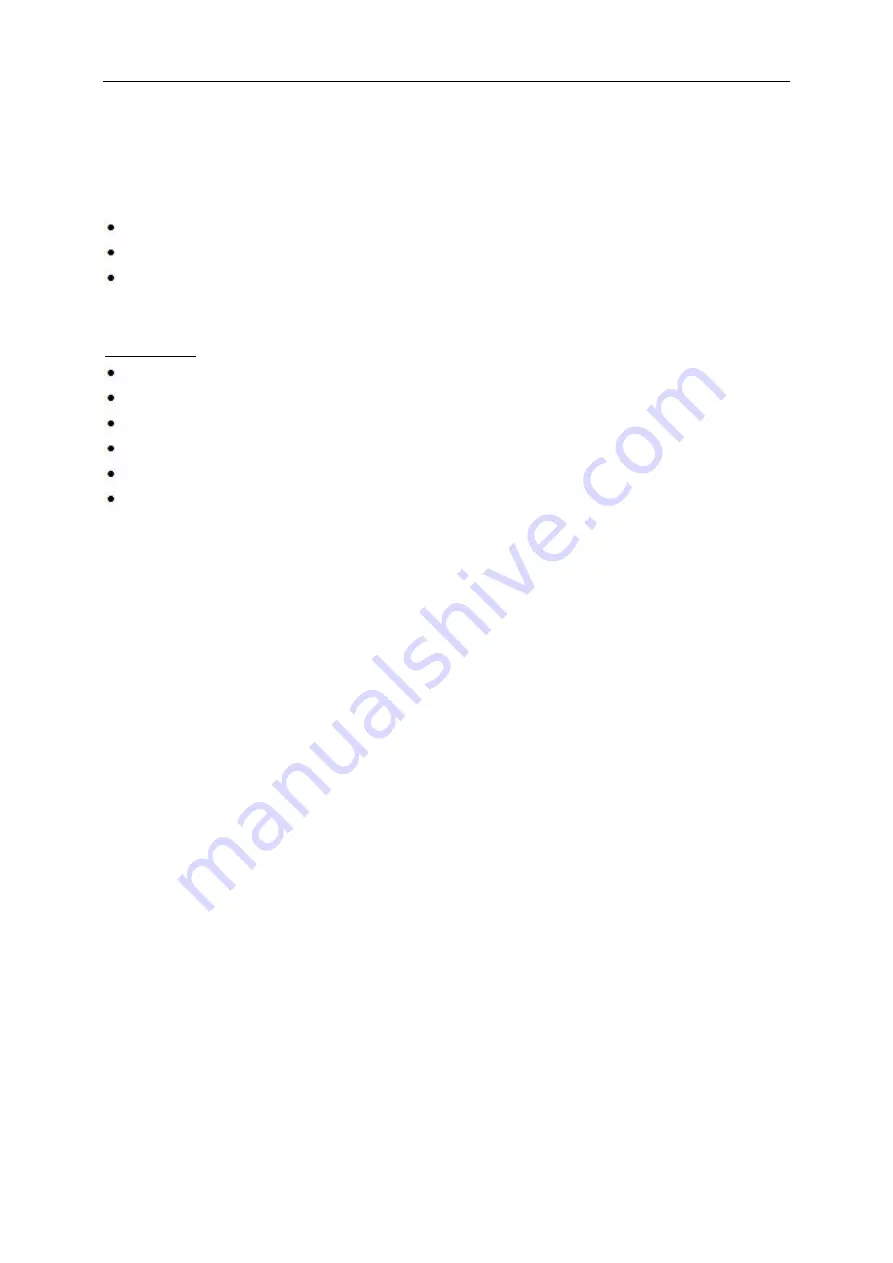
14
System requirement
Adaptive-Sync function
1. Adaptive-Sync function is working with DP/HDMI1/HDMI2
DP : 48~240Hz
HDMI1:48~240Hz(HDMI2.0)
HDMI2: 48~120Hz(HDMI1.4)
2. Compatible Graphics Card: Recommend list is as the below, also could be checked by visiting
AMD Radeon R9 295X2
AMD Radeon R9 290X
AMD Radeon R9 290
AMD Radeon R9 285
AMD Radeon R7 260X
AMD Radeon R7 260
Summary of Contents for AG251FZ2E
Page 10: ...10 Setup Stand Base Please setup or remove the base following the steps as below Setup Remove ...
Page 17: ...17 Set the resolution SLIDE BAR to Optimal preset resolution ...
Page 19: ...19 Set the resolution SLIDE BAR to Optimal preset resolution ...
Page 20: ...20 Windows 7 For Windows 7 Click START Click CONTROL PANEL Click Appearance Click DISPLAY ...
Page 34: ...34 Click on the Change display settings button Click the AdvancedSettings button ...















































