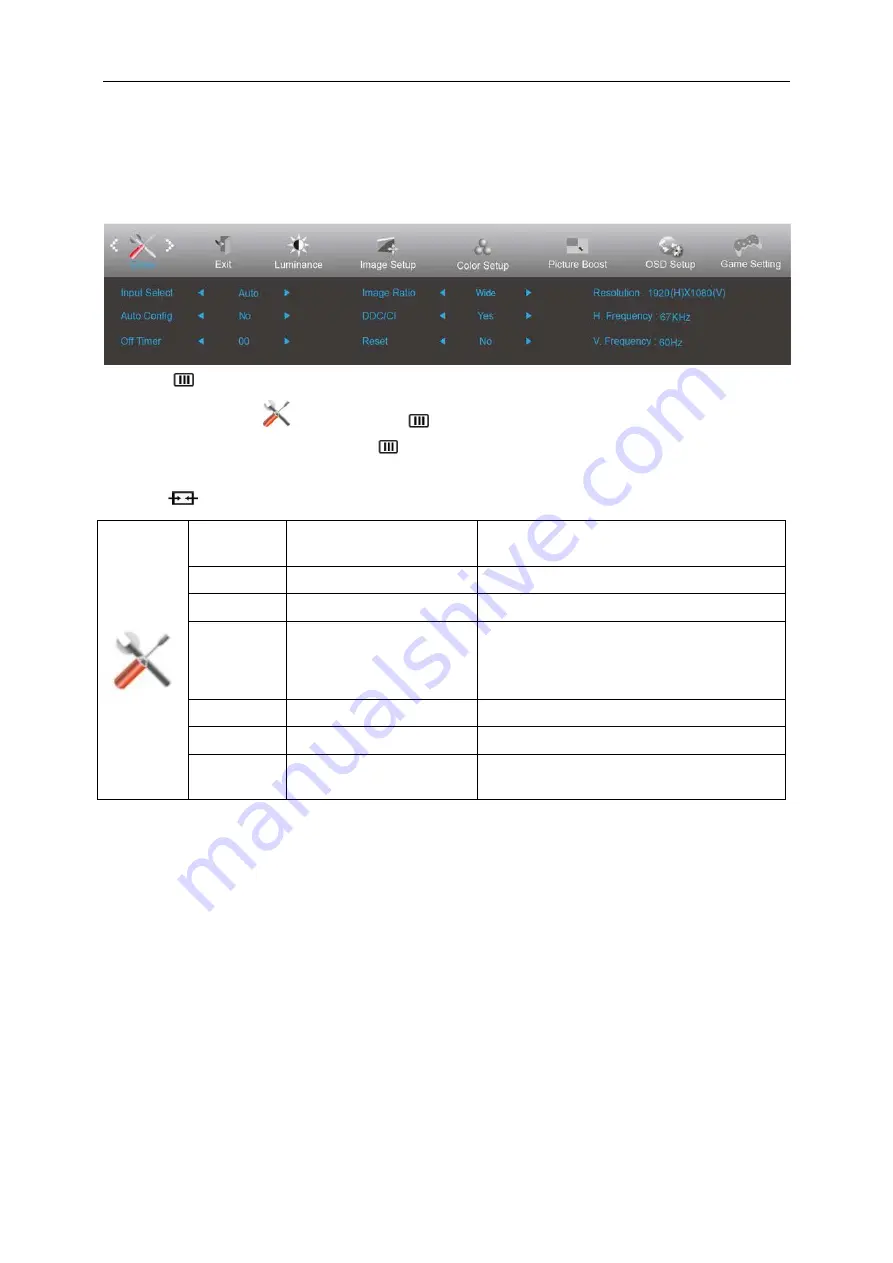
31
Note:
The function MBR and Overdrive Boost are available only when AdaptiveSync is off and the vertical frequency is up
to 75 Hz.
Extra
1. Press
(Menu) to display menu.
2. Press< or >to select
(Extra), and press
to enter.
3. Press< or >to select submenu, and press
to enter.
4. Press< or >to adjust.
5. Press
to exit
.
Input Select
AUTO/D-SUB/DVI/HDMI1/
HDMI2/DP
Select Input Signal Source.
Auto Config
yes or no
Auto adjust the picture to default.
Off timer
0-24hrs
Select DC off time.
Image Ratio
Wide/4:3/1:1/
17”(4:3)
/
19”(4:3) /19”(5:4)
/
19”W(16:10)/21.5”W(16:9)
/
22”W(16:10)/23”W(16:9)
/23.6
”W(16:9)/24” W(16:9)
Select image ratio for display.
DDC/CI
yes or no
Turn ON/OFF DDC/CI Support.
Reset
Yes or no
Reset the menu to default.
Information
Show the information of the main image and
sub-image source.
Summary of Contents for AG251FZ2
Page 1: ...LCD Monitor User Manual AG251FZ2 LED backlight www aoc com 2019 AOC All Rights Reserved ...
Page 10: ...10 Setup Stand Base Please setup or remove the base following the steps as below Setup Remove ...
Page 17: ...17 Set the resolution SLIDE BAR to Optimal preset resolution ...
Page 19: ...19 Set the resolution SLIDE BAR to Optimal preset resolution ...
Page 20: ...20 Windows 7 For Windows 7 Click START Click CONTROL PANEL Click Appearance Click DISPLAY ...
Page 34: ...34 Click on the Change display settings button Click the AdvancedSettings button ...






























