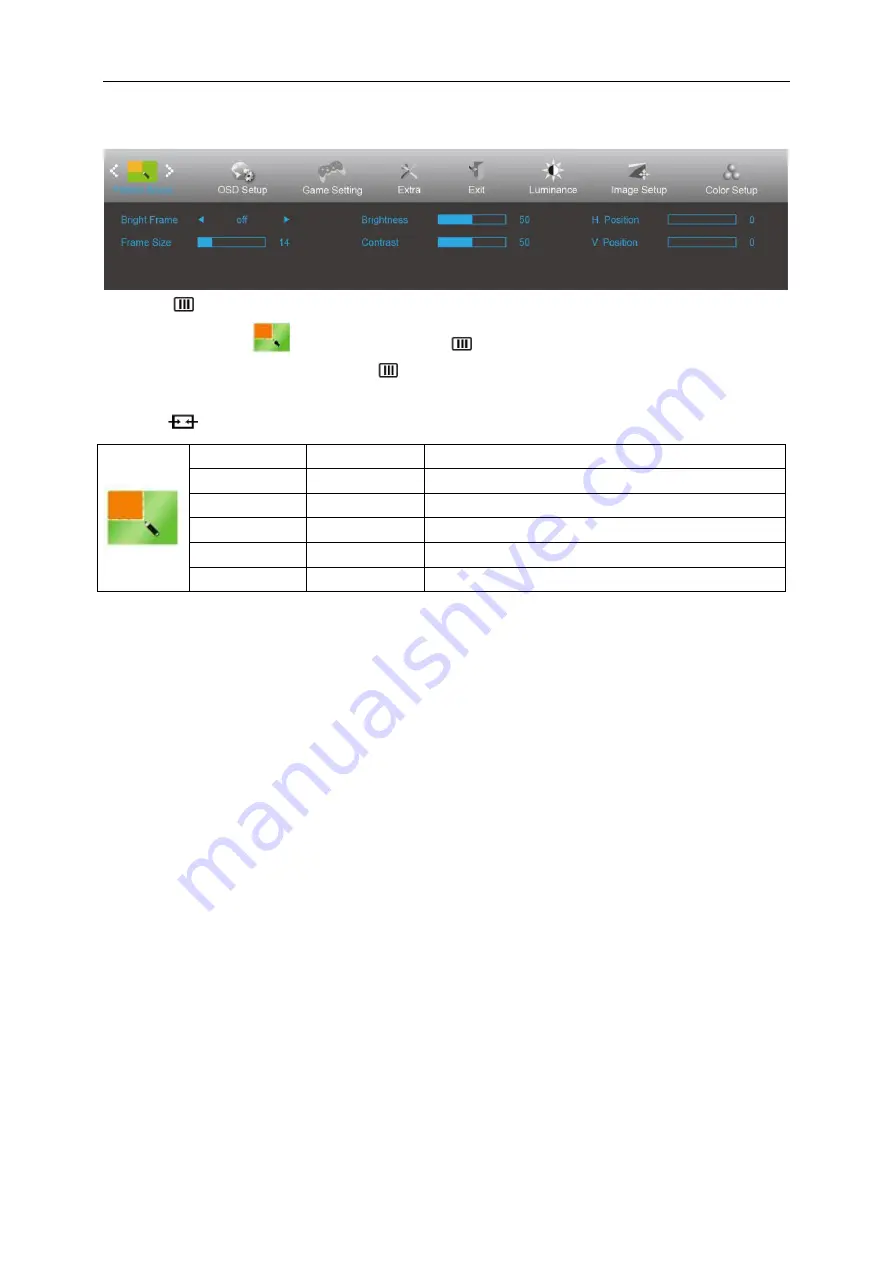
28
Picture Boost
1. Press
(Menu) to display menu.
2. Press< or >to select
(Picture Boost), and press
to enter.
3. Press< or >to select submenu, and press
to enter.
4. Press< or >to adjust.
5. Press
to exit
.
Bright Frame
on or off
Disable or Enable Bright Frame
Frame Size
14-100
Adjust Frame Size
Brightness
0-100
Adjust Frame Brightness
Contrast
0-100
Adjust Frame Contrast
H. position
0-100
Adjust Frame horizontal Position
V.position
0-100
Adjust Frame vertical Position
Note:
Adjust the brightness, contrast, and position of the Bright Frame for better viewing experience.
Summary of Contents for AG251FZ2
Page 1: ...LCD Monitor User Manual AG251FZ2 LED backlight www aoc com 2019 AOC All Rights Reserved ...
Page 10: ...10 Setup Stand Base Please setup or remove the base following the steps as below Setup Remove ...
Page 17: ...17 Set the resolution SLIDE BAR to Optimal preset resolution ...
Page 19: ...19 Set the resolution SLIDE BAR to Optimal preset resolution ...
Page 20: ...20 Windows 7 For Windows 7 Click START Click CONTROL PANEL Click Appearance Click DISPLAY ...
Page 34: ...34 Click on the Change display settings button Click the AdvancedSettings button ...






























