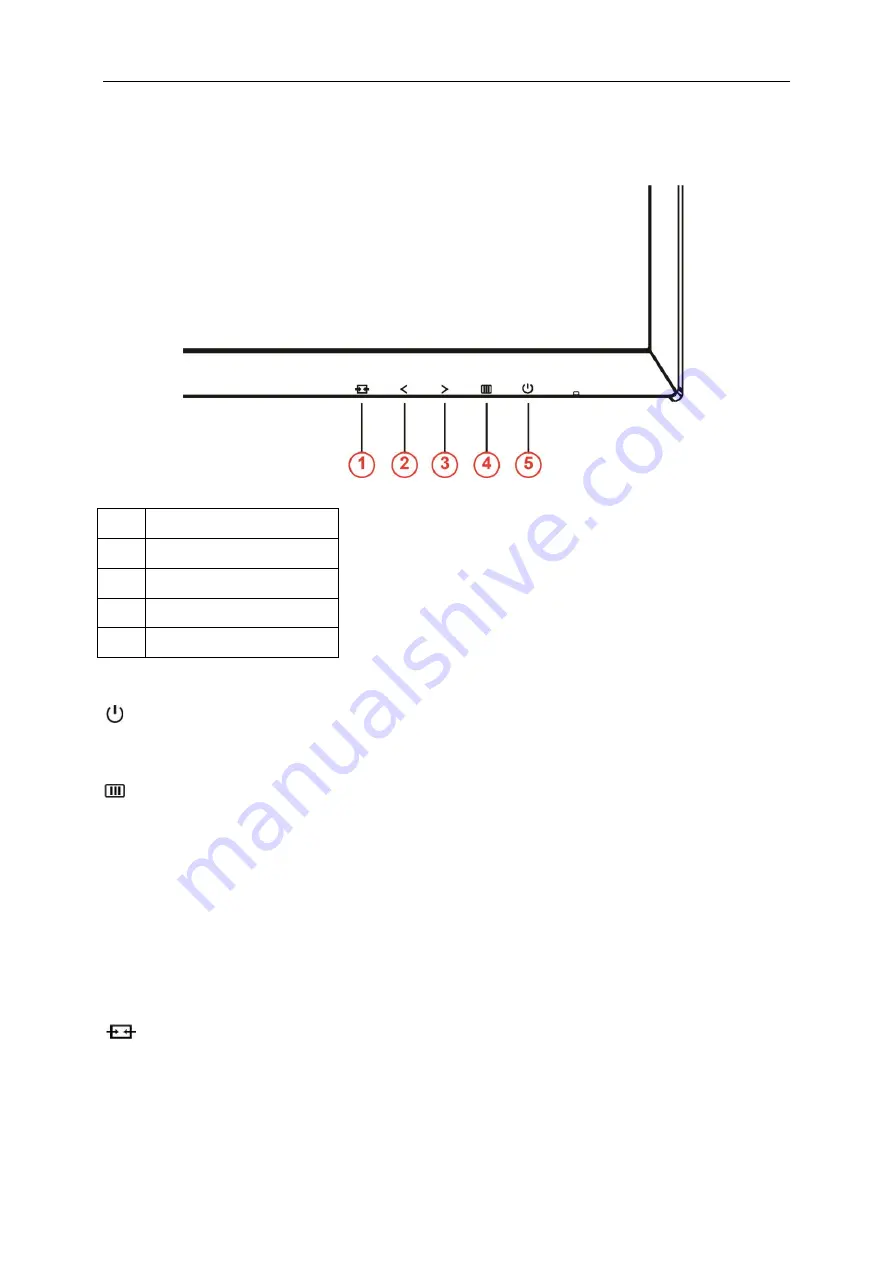
22
Hotkeys
1
Source/Auto/Exit
2
Game Mode/<
3
Dial Point />
4
Menu/Enter
5
Power
Power
Press the Power button to turn on/off the monitor.
Menu/Enter
Press to display the OSD or confirm the selection.
Dial Point/>
When there is no OSD, press Dial Point button to show / hide Dial Point.
Game Mode/<
When there is no OSD, press the minus key to open game mode function, then press < or > key to select game
mode (FPS, RTS, Racing, Gamer 1, Gamer 2 or Gamer 3) basing on the different game types.
Source/Auto/Exit
When there is no OSD, press Auto/Source button continuously about 2 second to do auto configure. When the
OSD is closed, press Source button will be Source hot key function. Press Source button continuously to select the
input source showed in the message bar, press Menu/Enter button to change to the source selected.
Summary of Contents for AG251FZ2
Page 1: ...LCD Monitor User Manual AG251FZ2 LED backlight www aoc com 2019 AOC All Rights Reserved ...
Page 10: ...10 Setup Stand Base Please setup or remove the base following the steps as below Setup Remove ...
Page 17: ...17 Set the resolution SLIDE BAR to Optimal preset resolution ...
Page 19: ...19 Set the resolution SLIDE BAR to Optimal preset resolution ...
Page 20: ...20 Windows 7 For Windows 7 Click START Click CONTROL PANEL Click Appearance Click DISPLAY ...
Page 34: ...34 Click on the Change display settings button Click the AdvancedSettings button ...






























