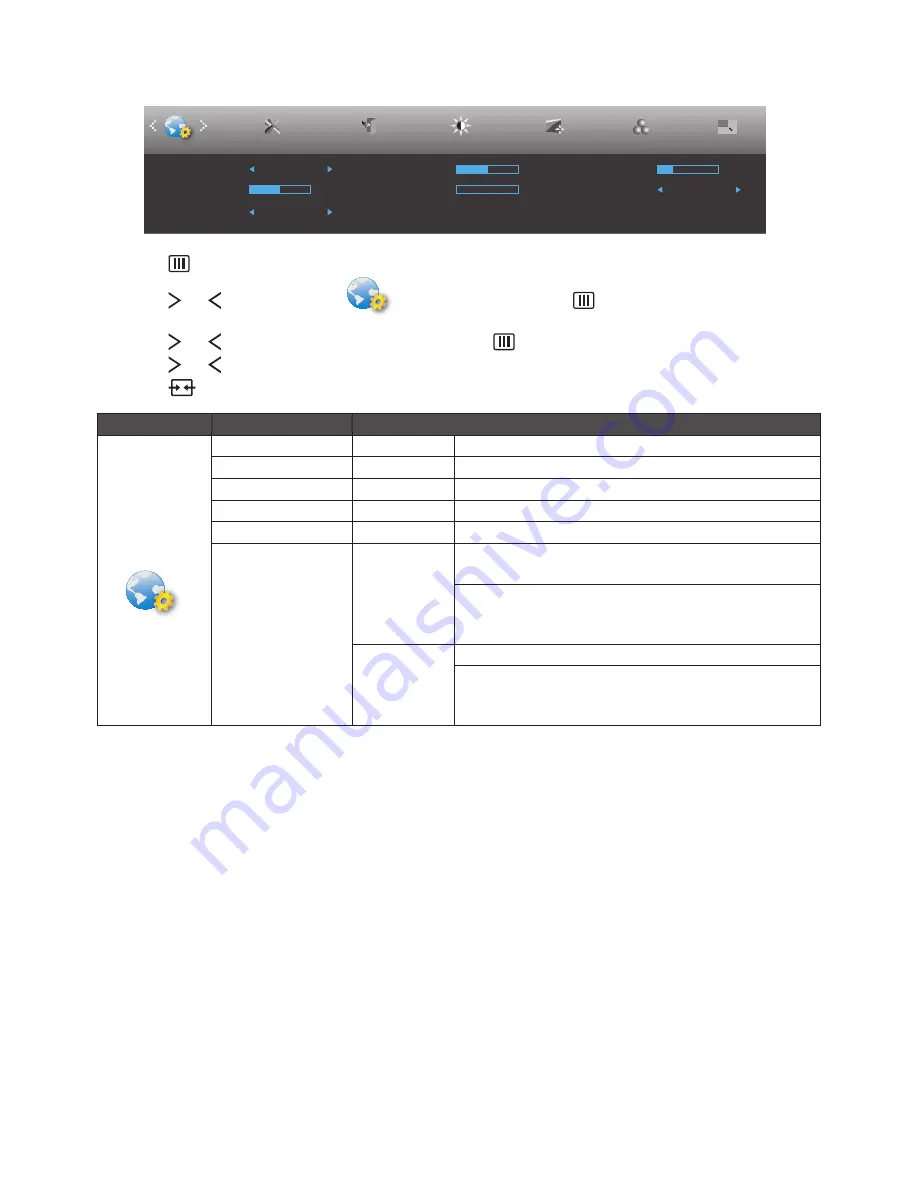
22
OSD Setup
H. Position
50
V. Position
0
Transparence
25
Language
English
Timeout
120
Break Reminder
Off
OSD Setup
Exit
Extra
Luminance
Image Setup
Color Setup
Picture Boost
S.Power On Sync
Off
1. Press
button to display menu.
2. Press or button to select
(OSD Setup), and press
button to enter.
3. Press or button to select submenu, and press
button to enter.
4. Press or button to adjust.
5. Press
button to exit.
Main Menu
Sub Menu Item
Description
OSD Setup
H. Position
0~100
Adjust the horizontal position of OSD.
V. Position
0~100
Adjust the vertical position of OSD.
Timeout
5~120
Adjust the OSD Timeout.
Transparence
0~100
Adjust the transparence of OSD.
Language
Select the OSD language.
S.Power On Sync
OFF(default)
Android will not be on if the previous off mode is D-Sub
or HDMI.
While android is on, android mode keep on, even user
change to D-Sub or HDMI mode, to prevent system be
turned on again.
ON
Android will always on no matter the previous mode is.
While android is on, android mode keep on, even user
change to D-Sub or HDMI mode, to prevent system be
turned on again.
Summary of Contents for A2272PWHT
Page 1: ...1 SMART All in One User Manual A2272PWHT www aoc com 2013 AOC All Rights Reserved...
Page 32: ...32 4 Set the View by to Large icons or Small icons 5 Click on the Display icon...
Page 33: ...33 6 Click on the Change display settings button 7 Click the Advanced Settings button...
Page 34: ...34 8 Click the Monitor tab and then click the Properties button 9 Click the Driver tab...
Page 49: ...49 OS Keys Windows OS Android OS x x x x x x x x x x x x x x x x x x...






























