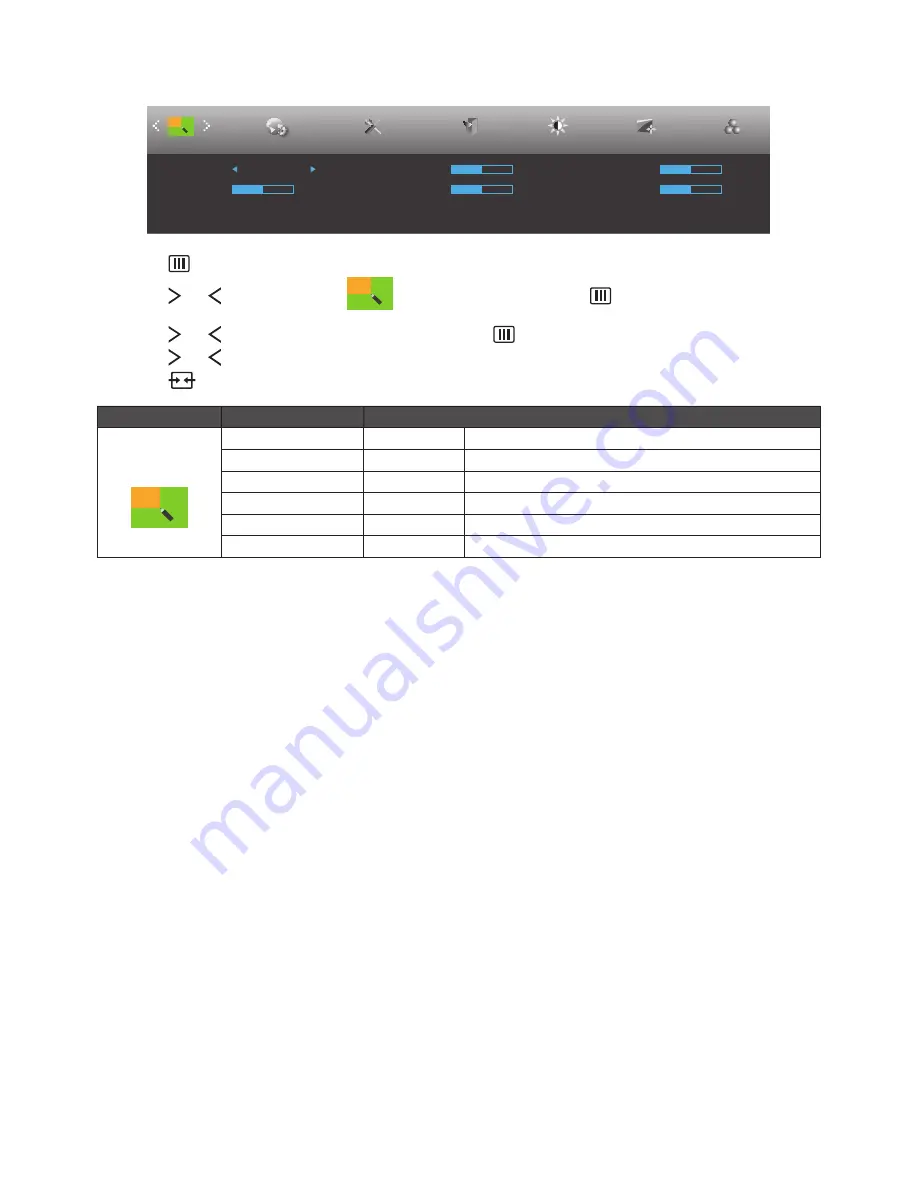
21
Picture Boost
Brightness
50
Contrast
50
H. Position
50
V. Position
50
Bright Frame
Off
Frame Size
50
Picture Boost
OSD Setup
Exit
Extra
Luminance
Image Setup
Color Setup
1. Press
button to display menu.
2. Press or button to select
(Picture Boost), and press
button to enter.
3. Press or button to select submenu, and press
button to enter.
4. Press or button to adjust.
5. Press
button to exit.
Main Menu
Sub Menu Item
Description
Picture Boost
Frame Size
14~100
Adjust Frame Size.
Brightness
0~100
Adjust Frame Brightness.
Contrast
0~100
Adjust Frame Contrast.
H. position
0~100
Adjust Frame horizontal position.
V. position
0~100
Adjust Frame vertical position.
Bright Frame
on or off
Disable or Enable Bright Frame.
Summary of Contents for A2272PWHT
Page 1: ...1 SMART All in One User Manual A2272PWHT www aoc com 2013 AOC All Rights Reserved...
Page 32: ...32 4 Set the View by to Large icons or Small icons 5 Click on the Display icon...
Page 33: ...33 6 Click on the Change display settings button 7 Click the Advanced Settings button...
Page 34: ...34 8 Click the Monitor tab and then click the Properties button 9 Click the Driver tab...
Page 49: ...49 OS Keys Windows OS Android OS x x x x x x x x x x x x x x x x x x...






























