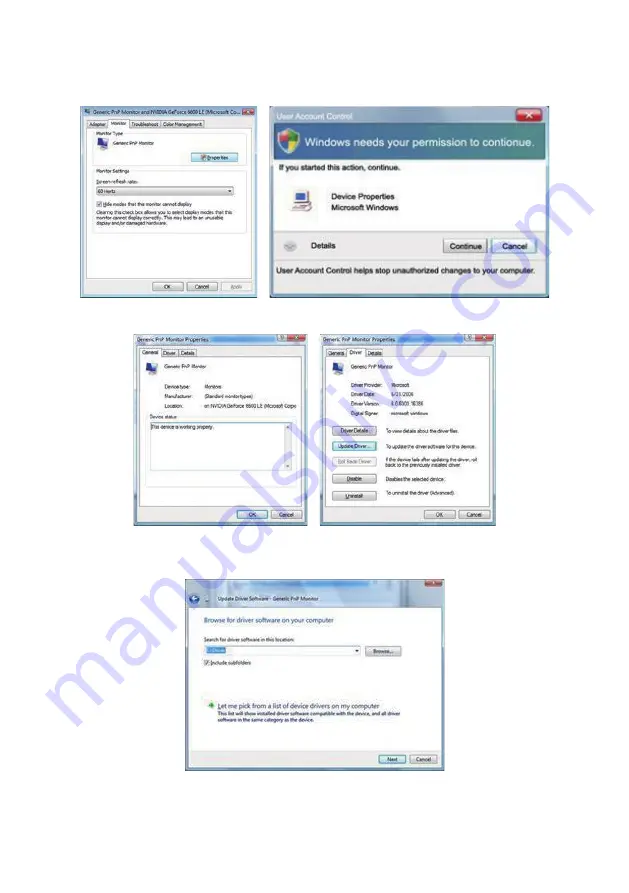
46
4. Click “
Properties
” in the “
Monitor
” tab. If the “
Properties
” button is deactivated, it means
the configuration for your monitor is completed. The monitor can be used as is.
If the message “
Windows needs...
” is displayed, as shown in the figure below, click “
Continue
”.
5. Click “
Update Driver...
” in the “
Driver
” tab.
6. Check the “
Browse my computer for driver software
” checkbox and click “
Let me pick
from a list of device drivers on my computer
”.
7. Click on the “
Have disk...
” button, then click on the “
Browse...
” button and then select the
appropriate drive
F:\Driver (CD-ROM Drive).
Summary of Contents for A2272PW4T
Page 1: ...1 SMART All in One User Manual A2272PW4T A2472PW4T www aoc com 2013 AOC All Rights Reserved...
Page 36: ...36 4 Set the View by to Large icons or Small icons 5 Click on the Display icon...
Page 37: ...37 6 Click on the Change display settings button 7 Click the Advanced Settings button...
Page 38: ...38 8 Click the Monitor tab and then click the Properties button 9 Click the Driver tab...
Page 42: ...42 6 Click the Monitor tab and then click the Properties button 7 Click the Driver tab...
Page 59: ...59 MAC MODEVGA 640x480 75Hz 35 66 667 MAC MODESVGA 832x624 75Hz 49 725 74 551...






























