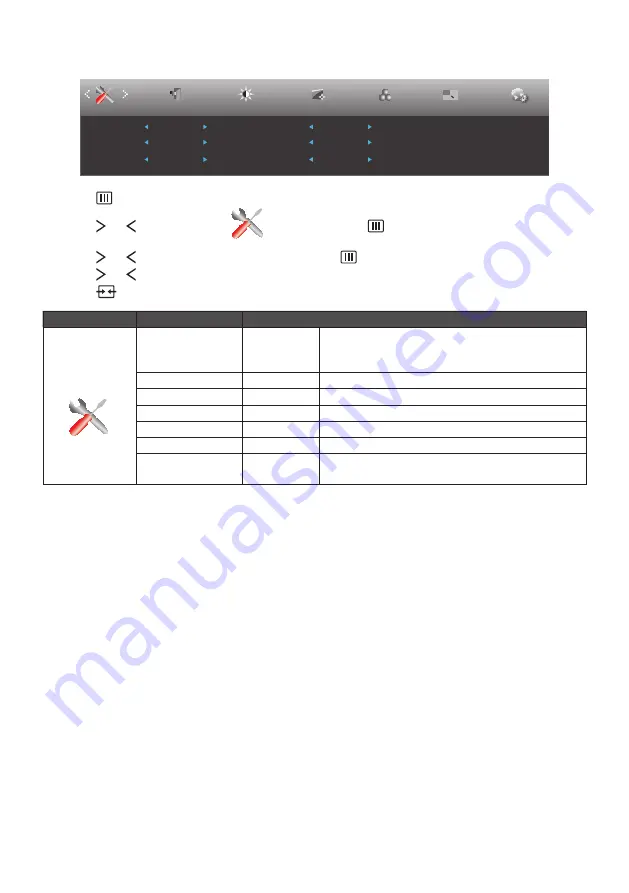
27
Extra
Resolution : 1024(H)X768(V)
Off Timer
00
Input Select
Auto
Auto Config.
Yes
Reset
No
Image Ratio
4 : 3
DDC/CI
Yes
H. Frequency : 60KHz
V. Frequency : 60Hz
Exit
Extra
Luminance
Image Setup
Color Setup
Picture Boost
OSD Setup
1. Press
button to display menu.
2. Press or button to select
(Extra), and press
button to enter.
3. Press or button to select submenu, and press
button to enter.
4. Press or button to adjust.
5. Press
button to exit.
Main Menu
Sub Menu Item
Description
Extra
Input Select
Auto/D-Sub/
HDMI/
Android
Select input signal source.
Auto Config.
yes or no
Auto adjust the picture to default.
Off timer
0~24 hrs
Select DC off time.
Image Ratio
wide or 4:3
Select wide or 4:3 format for display.
DDC-CI
yes or no
Turn ON/OFF DDC-CI Support.
Reset
yes or no
Reset the menu to default.
Information
Show the information of the main image and sub-
image source.
Summary of Contents for A2272PW4T
Page 1: ...1 SMART All in One User Manual A2272PW4T A2472PW4T www aoc com 2013 AOC All Rights Reserved...
Page 36: ...36 4 Set the View by to Large icons or Small icons 5 Click on the Display icon...
Page 37: ...37 6 Click on the Change display settings button 7 Click the Advanced Settings button...
Page 38: ...38 8 Click the Monitor tab and then click the Properties button 9 Click the Driver tab...
Page 42: ...42 6 Click the Monitor tab and then click the Properties button 7 Click the Driver tab...
Page 59: ...59 MAC MODEVGA 640x480 75Hz 35 66 667 MAC MODESVGA 832x624 75Hz 49 725 74 551...






























