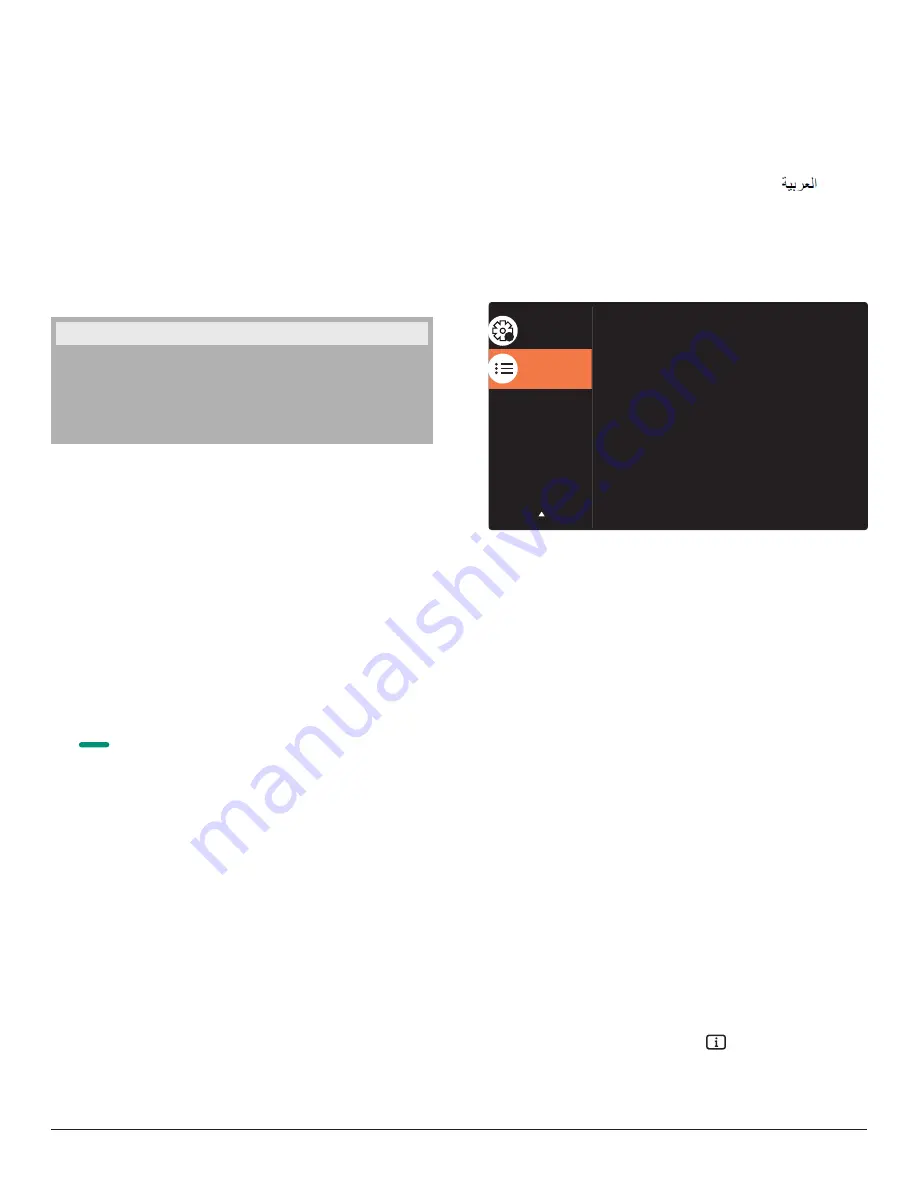
45
• {
Auto ID
}
The option are: {
Start
} / {
End
}. The default is {
End
}.
•
Switch to Start option to set up IDs of machines backward
from current one.
•
Once the setup is completed, the option exits to End
automatically.
•
To use this function, serial connect all machines with RS-232
cable and set their Control ports to RS-232 too.
Heat status
This function allows you to check the thermal status at any time.
Monitor information
Shows information about your display, including model number, serial
number, operating hours and software version.
Monitor information
Model name
Serial no
Operation hours
SW Version
55V7050
CNCA123456789
46H45M
V0.300
DP version
DisplayPort support mode.
The options are:
• {
DP 1.1
} (
Default
) : DP 1.1 single stream(clone mode)
• {
DP 1.2 SST
}: DP 1.2 Single stream(clone mode)
• {
DP 1.2 MST
}: DP 1.2 Multi-Stream
*NOTE:
The DP version must be set the same for all daisy chain displays.
Window selection
Select the window for adjusting setting. The selected window will be
highlight green border.
Window selection will set to Main after power on.
The options are:
• {
Main
}(
Default
), {
PIP
}
• [
]
Hot key for Window selection function.
Rotation
Set the rotation of Main/Sub/OSD
Auto Rotate :
Off/On
Default :
Off
OSD Rotate :
Landscape/Portrait
Default :
Landscape
Image Rotate:
All :
Off/On
Default :
Off
Main :
Off/On
Default :
Off
Sub :
Off/On
Default :
Off
Auto Rotate: {Off}, {On} when value is On,automatically detect whether
the PD rotation, Off is set by OSD.
OSD Rotate: {Off}, {On} when value is on, OSD rotate 90 °, Off is
restored.
All: {Off}, {On} when value is on, all Window screen rotate 90 °, Off the
reference set individual window.
Main: {Off}, {On} when value is onn, Main window screen rotate 90 °,
Off is restored.
Sub: {Off}, {On} when value is on, Sub1 Window screen rotate 90 °, Off
is restored.
* When the Main / Sub source is the same, rotation is given priority to
with Sub.
* Not suupored De-Interlacing function in rotation mode.
Language
Select the language used in the OSD menu.
The options are: English/Deutsch/
简
体中文
/Français/Italiano/Español/
Pyccкий/Polski/Türkçe/
繁體中文
/
日本語
/Português/
/Danish/
Svenska/Finnish/Norsk/Nederlands.
Configuration2 reset
Reset all settings in
Configuration2
menu to the factory preset values.
6.2.7. Advanced option menu
Advanced option
Configuration 1
IR control
Keyboard control
Date and time
Off timer
Input resolution
Auto signal detection
Power Save
HDMI with One Wire
Tiling
Schedule
Action
Off
Action
Mode 3
Action
Off
Action
Action
Action
Auto
2
Input resolution
Set the resolution of the VGA input. This is only required when the
display is unable to detect the VGA input resolution correctly.
NOTE: This item is functional for
VGA
input only.
The options are:
• {
1024x768
/
1280x768
/
1360x768 / 1366x768
}
• {
1400x1050
/
1680x1050
}
• {
1600x1200
/
1920x1200
}
• {
Auto
}: Determines the resolution automatically.
The selected settings will become effective after turning off the power
and turning it on again.
IR control
Select the operation mode of the remote control when multiple
displays are connected via an RS232C connection.
• {
Normal
}
- All displays can be operated normally by the remote
control unit.
• {
Primary
} - Designate this display as the primary display for
remote control operation. Only this display can be operated by the
remote control. (In primary mode, IR key will always be processed
regardless the monitor id/group settings).
• {
Secondary
} - Designate this display as the secondary display. This
display can not be operated by the remote control, and will only
receive the control signal from the primary display via the RS232C
connection.
• {
Lock All
} / {
Lock all but Volume
} / {
Lock all but Power
} /
{Lock
all except PWR & VOL}-
Lock the remote control function of this
display. To unlock, press and hold the [
]
INFO
button on the
remote control for 6 (six) seconds.












































