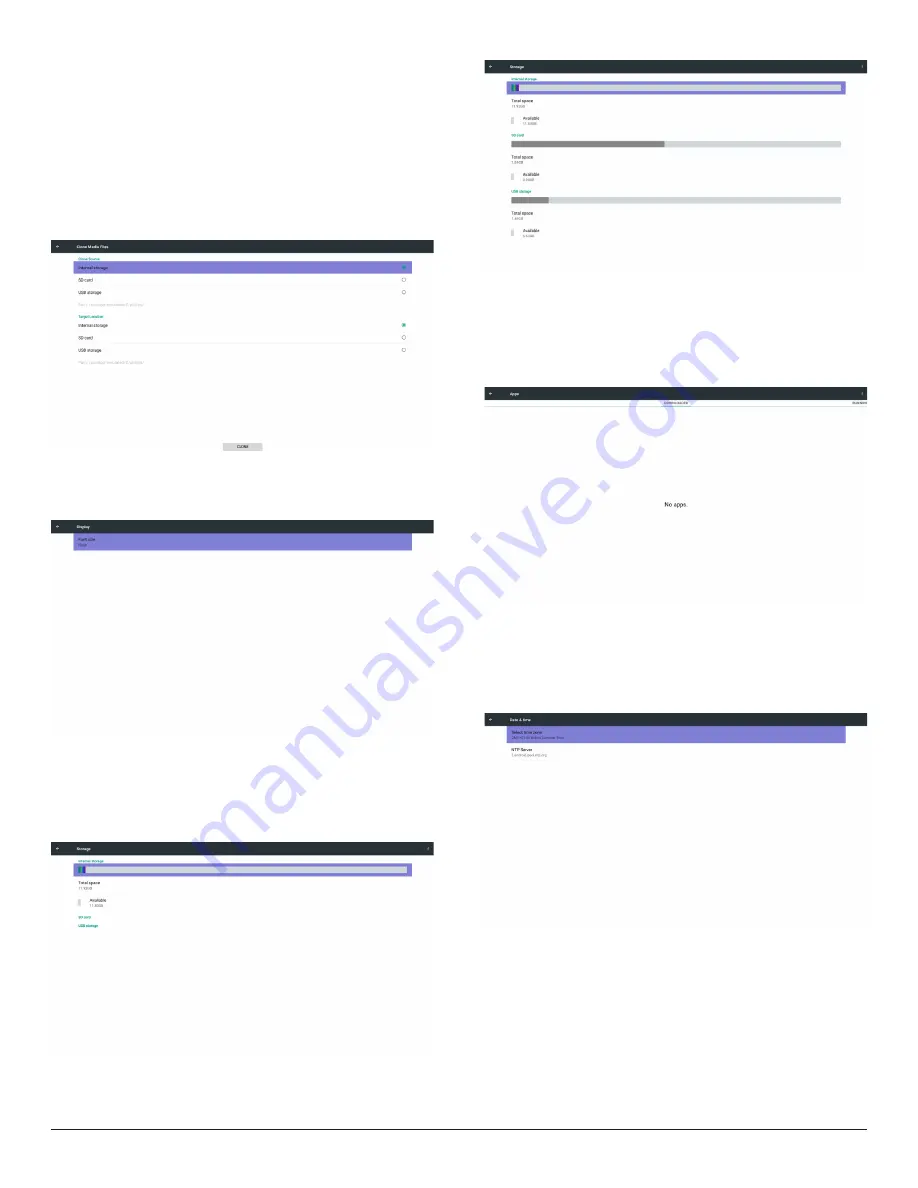
36
(a) check FTP
(b) check /aoc/
(2) SD / USB
Files under root
Target Location
(1) Internal storage
Save to /aoc/
(2) SD / USB
Save to root
5.6. Display
User can modify the font size, can choose: Small/Normal/Large/Huge
5.7. Storage
Display current PD Android storage information.
Note
(1) User option key on RCU to show setting option
SD CARD and USB STORAGE :
Need to insert SD card or USB, the information will show up total
space and available of SD card or USB storage.
5.8. Apps
Display applications information.
Note
(1) User options key on RCU to show setting option.
5.9. Date & time
Via Scalar OSD menu to control Auto Time On/Off.
Note:
Add new NTP server to display current server IP
.
















































