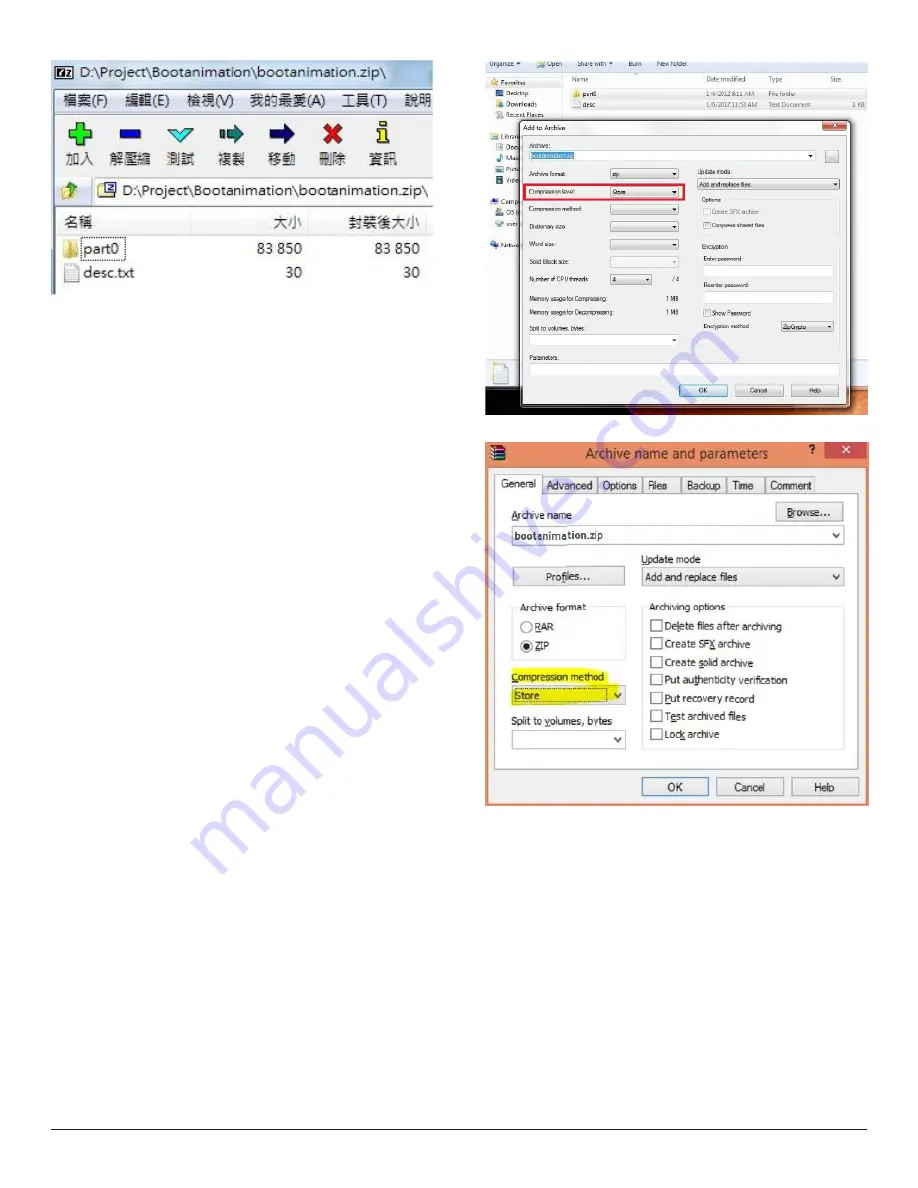
38
(1) The image folder
These contain PNG images named in numbers, starting from
something like 0000.png or 0001.png and proceeding with
increments of 1. There has to be at least one folder and there is no
known upper limit to the number of folders.
(2) The desc.txt file
This file defines how the images in the folder(s) are displayed during
the boot animation, in the following format:
-
Width Height Frame-rate
-
mode Loop delay-time Folder1
-
mode Loop delay-time Folder2
An example of a desc.txt file is:
-
1920 1080 30
-
p 1 0 part0
-
p 0 0 part1
a. The first line
1920 and 1080 define the width and height of the screen
resolution.
30 is the frame rate in fps (frames per second) i.e. number of
images to display per second.
b. The second and third lines have a same format.
The first ‘p’ defines play mode is immediately stop playing when
boot complete.
The number after ‘p’ defines repeat mode
-
specifying 0 would make the part loop indefinitely till the
device has boot complete.
-
specifying 1 would make the part playback once.
The next number defines the delay time(ms). For example, if set
10, when all image files has been playback, system will delay 10ms.
The part0 and part1 are image folder name.
The above example, the boot animation will play at a resolution of 1920
by 1080 pixels, at a frame rate of 30 fps, starting with the contents of
part0 folder and after playing them in one loop, switching to contents
of part1 folder and playing them continuously till the device boot
complete.
3. Zip file:
Select everything (image folders and desc.txt) inside the Bootanimation
folder and zip them into a new
uncompressed zip archive
using your
favorite compression utility like 7zip or WinRAR and so on.
If using 7zip, set compression level to “Store”
If using WinRAR, set “Compression method” to “Store”
or else bootanimation WON’T work
4. Apply the custom bootanimation
Procedure:
(1). Put your custom bootanimztion.zip file into external SD card or
USB and plug into Phillips PD platform.
(2.) Make sure the Logo option is enabled.
Press Home key on RCU: OSD menu -> Configuration 2 -> Logo
-> set “on”
(3.) Press combination key “Home + 1888” on RCU to go to Admin
mode:
Settings -> Signage Display -> GENERAL SETTINGS -> Boot Logo
(4). The system will find the bootanimation.zip in external SD card or
USB automatically and copy it to /data/local
(5.) Once step 1~4 has been done, restart the system. The new
customized boot animation should be displayed during boot time.






























